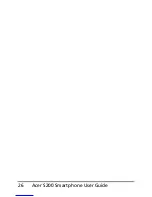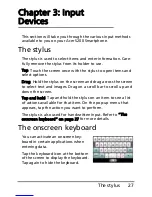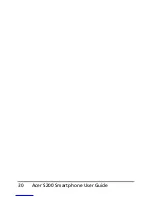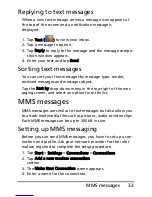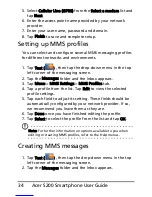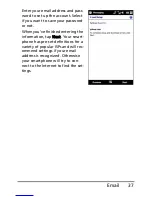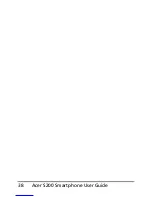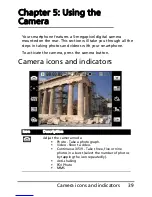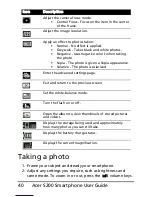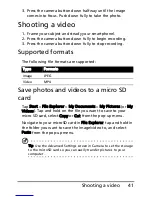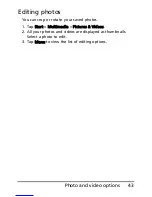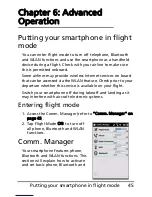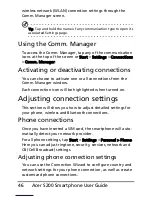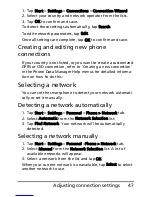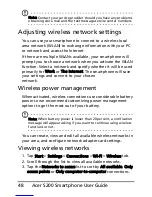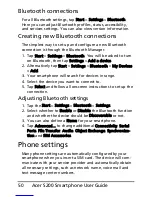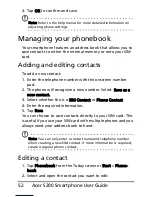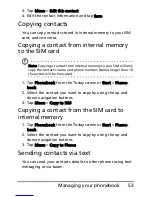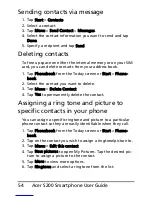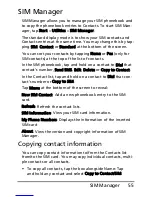Acer S200 Smartphone User Guide
40
Taking a photo
1. Frame your subject and steady your smartphone.
2. Adjust any settings you require, such as brightness and
scene mode. To zoom in or out, press the (+/-) volume keys.
Adjust the camera focus mode.
• Central Focus - Focus on the item in the center
of the frame.
Adjust the image resolution.
Apply an effect to photos taken:
• Normal - No effect is applied.
• Greyscale - Takes black and white photos.
• Negative - Uses negative colors when taking
the photo.
• Sepia - The photo is given a Sepia appearance.
• Solarize - The photo is solarized
Enter the advanced settings page.
Exit and return to the previous screen.
Set the white-balance mode.
Turn the flash on or off.
Open the album to view thumbnails of stored pictures
and videos.
Displays the storage being used and approximately
how many photos you can still take.
Displays the battery charge status.
Displays the current magnification.
Icon
Description
Summary of Contents for AcerPower S200
Page 1: ...1 Acer S200 User Guide ...
Page 8: ...Acer S200 Smartphone User Guide 8 ...
Page 26: ...Acer S200 Smartphone User Guide 26 ...
Page 30: ...Acer S200 Smartphone User Guide 30 ...
Page 38: ...Acer S200 Smartphone User Guide 38 ...
Page 44: ...Acer S200 Smartphone User Guide 44 ...
Page 76: ...Acer S200 Smartphone User Guide 76 ...
Page 81: ...81 Specifications Thickness 12 mm Weight 130 g with battery ...