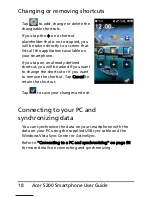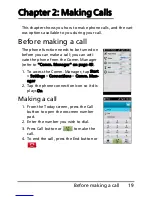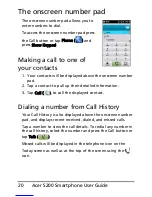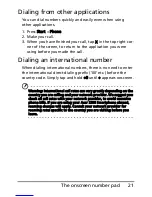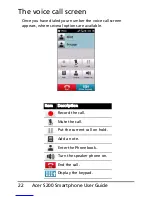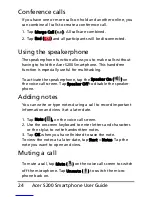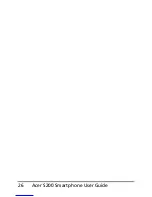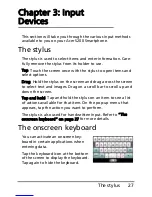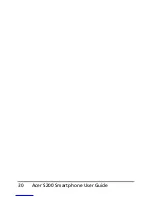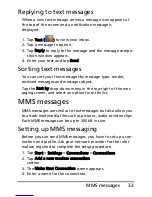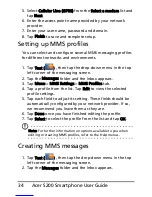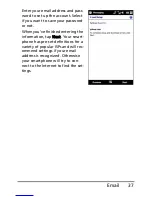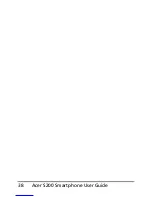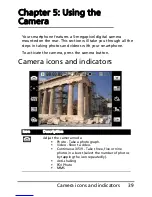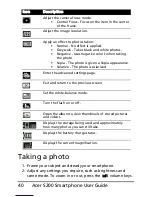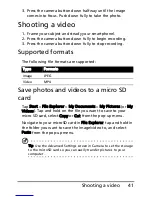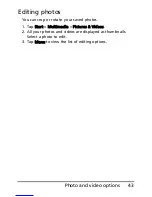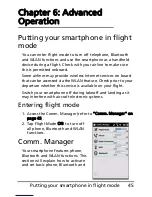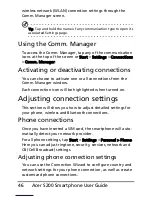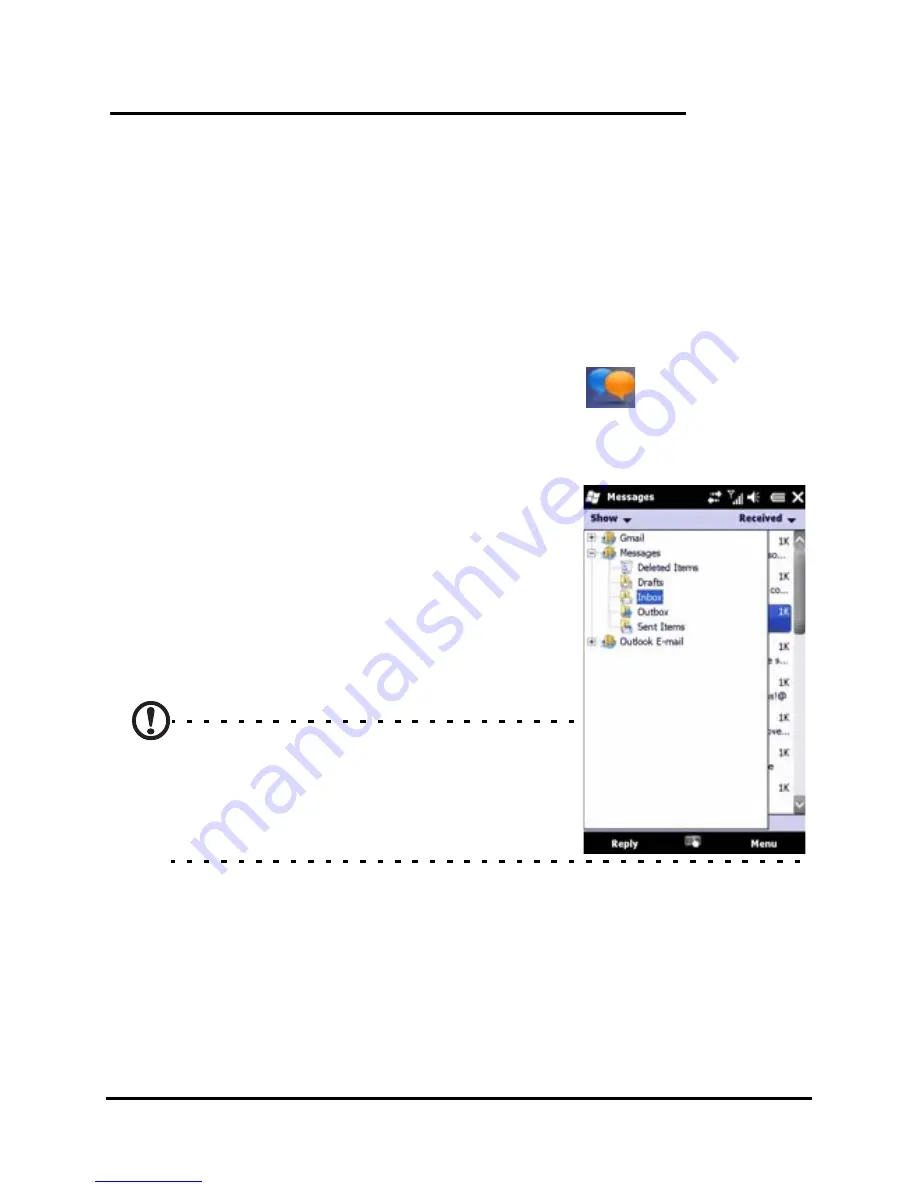
31
The messaging screen
Chapter 4: Messaging
This chapter shows you how to set up and use the SMS, MMS
and email functions of your smartphone.
The messaging screen
All SMS, MMS, and email messages are accessed via the mes-
saging screen.
To access the messaging screen, tap Text (
). Then tap the
drop-down menu in the top left corner of the messaging
screen to view the folder list.
All email accounts, SMS and MMS fold-
ers are displayed here. Tap on the plus
sign next to each folder to view the sub
folder list. Each folder features the fol-
lowing subfolders:
• Deleted Items: Displays all messages
you have selected to delete.
Note: To completely erase messages, you
will need to delete them from the
Deleted Items folders as well. Tap Menu >
Tools > Empty Deleted Items to accom-
plish this.
• Drafts: Displays all draft messages.
• Inbox: Displays all received messages.
• Outbox: Displays messages in the process of being
sent.
• Sent Items: Displays all sent messages.
Summary of Contents for AcerPower S200
Page 1: ...1 Acer S200 User Guide ...
Page 8: ...Acer S200 Smartphone User Guide 8 ...
Page 26: ...Acer S200 Smartphone User Guide 26 ...
Page 30: ...Acer S200 Smartphone User Guide 30 ...
Page 38: ...Acer S200 Smartphone User Guide 38 ...
Page 44: ...Acer S200 Smartphone User Guide 44 ...
Page 76: ...Acer S200 Smartphone User Guide 76 ...
Page 81: ...81 Specifications Thickness 12 mm Weight 130 g with battery ...