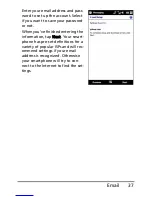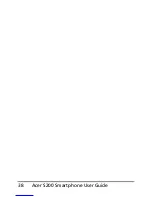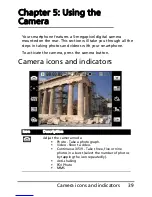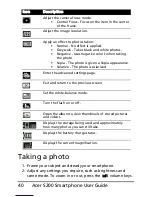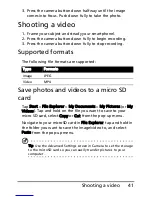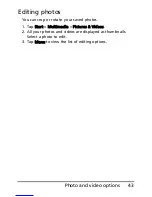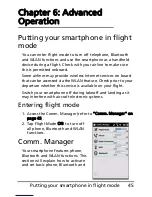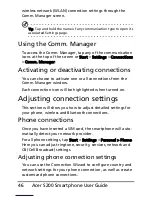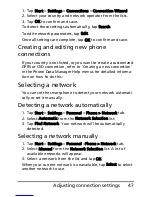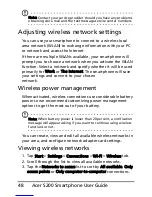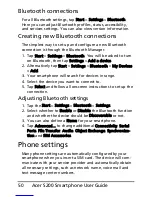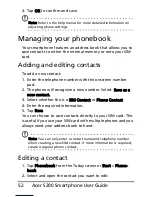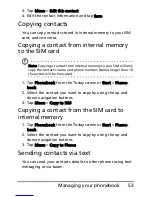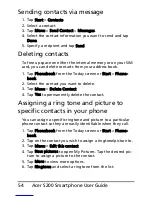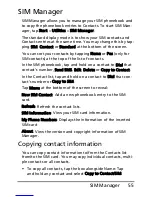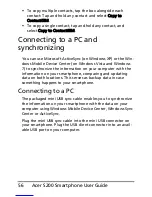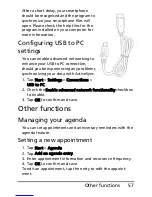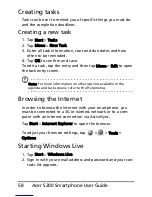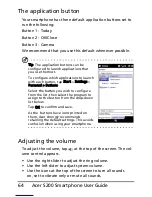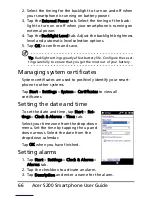51
Phone settings
You can, however, view and modify these settings yourself if
necessary, through the Phone Settings screen.
Tap Start > Settings > Personal > Phone.
Configuring caller options
You can configure certain caller options to keep control over
your incoming and outgoing calls.
Bar outgoing or incoming calls using call barring; choose who
to display your identity to with caller ID; specify a number to
which calls can be forwarded if you are unavailable using call
forwarding; choose to be notified if an incoming call is waiting
using call waiting.
Setting up caller ID
1. Tap Start > Settings > Personal > Phone > Services tab.
2. Select Caller ID from the list and tap Get Settings.
3. Select who to provide your caller ID to.
4. Tap OK to confirm and save.
Setting up call forwarding
1. Tap Start > Settings > Personal > Phone > Services tab.
2. Select Call Forwarding from the list and tap Get Settings.
3. Specify whether to forward all calls or only under certain
conditions. Tap the checkboxes to select the option you
require and enter number(s) to which the calls will be
forwarded.
4. Tap OK to confirm and save.
Setting up call waiting
1. Tap Start > Settings > Personal > Phone > Services tab.
2. Select Call Waiting from the list and tap Get Settings.
3. Select whether to be notified or not when a call is waiting.
Summary of Contents for AcerPower S200
Page 1: ...1 Acer S200 User Guide ...
Page 8: ...Acer S200 Smartphone User Guide 8 ...
Page 26: ...Acer S200 Smartphone User Guide 26 ...
Page 30: ...Acer S200 Smartphone User Guide 30 ...
Page 38: ...Acer S200 Smartphone User Guide 38 ...
Page 44: ...Acer S200 Smartphone User Guide 44 ...
Page 76: ...Acer S200 Smartphone User Guide 76 ...
Page 81: ...81 Specifications Thickness 12 mm Weight 130 g with battery ...