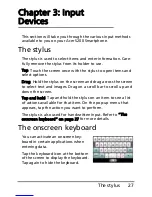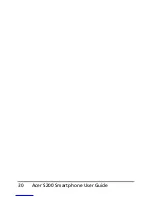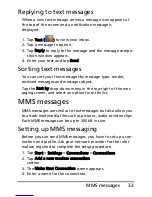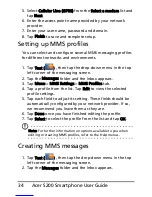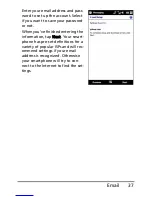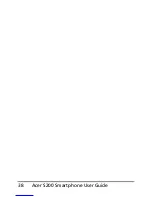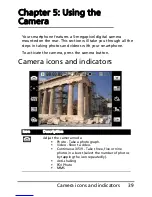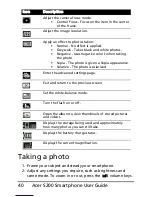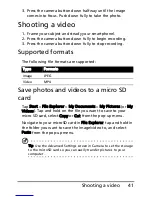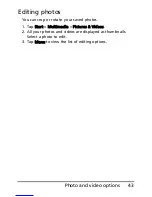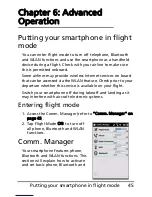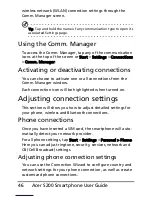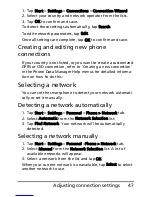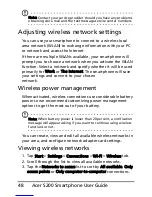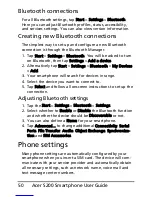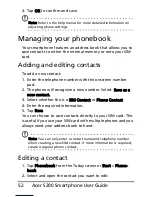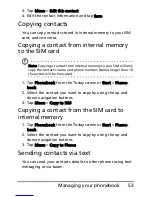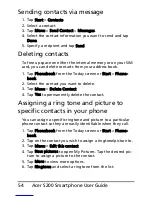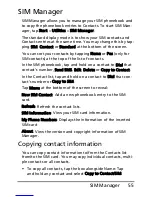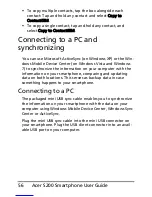41
Shooting a video
3. Press the camera button down halfway until the image
comes into focus. Push down fully to take the photo.
Shooting a video
1. Frame your subject and steady your smartphonel.
2. Press the camera button down fully to begin recording.
3. Press the camera button down fully to stop recording.
Supported formats
The following file formats are supported:
Save photos and videos to a micro SD
card
Tap Start > File Explorer > My Documents > My Pictures (or My
Videos). Tap and hold on the file you want to save to your
micro SD card, select Copy or Cut from the pop-up menu.
Navigate to your microSD card in File Explorer, tap and hold in
the folder you want to save the image/video to, and select
Paste from the pop-up menu.
Tip: Use the Advanced Settings screen in Camera to set the storage
to the microSD card so you can easily transfer pictures to your
computer.
Type
Formats
Image
JPEG
Video
MP4
Summary of Contents for AcerPower S200
Page 1: ...1 Acer S200 User Guide ...
Page 8: ...Acer S200 Smartphone User Guide 8 ...
Page 26: ...Acer S200 Smartphone User Guide 26 ...
Page 30: ...Acer S200 Smartphone User Guide 30 ...
Page 38: ...Acer S200 Smartphone User Guide 38 ...
Page 44: ...Acer S200 Smartphone User Guide 44 ...
Page 76: ...Acer S200 Smartphone User Guide 76 ...
Page 81: ...81 Specifications Thickness 12 mm Weight 130 g with battery ...