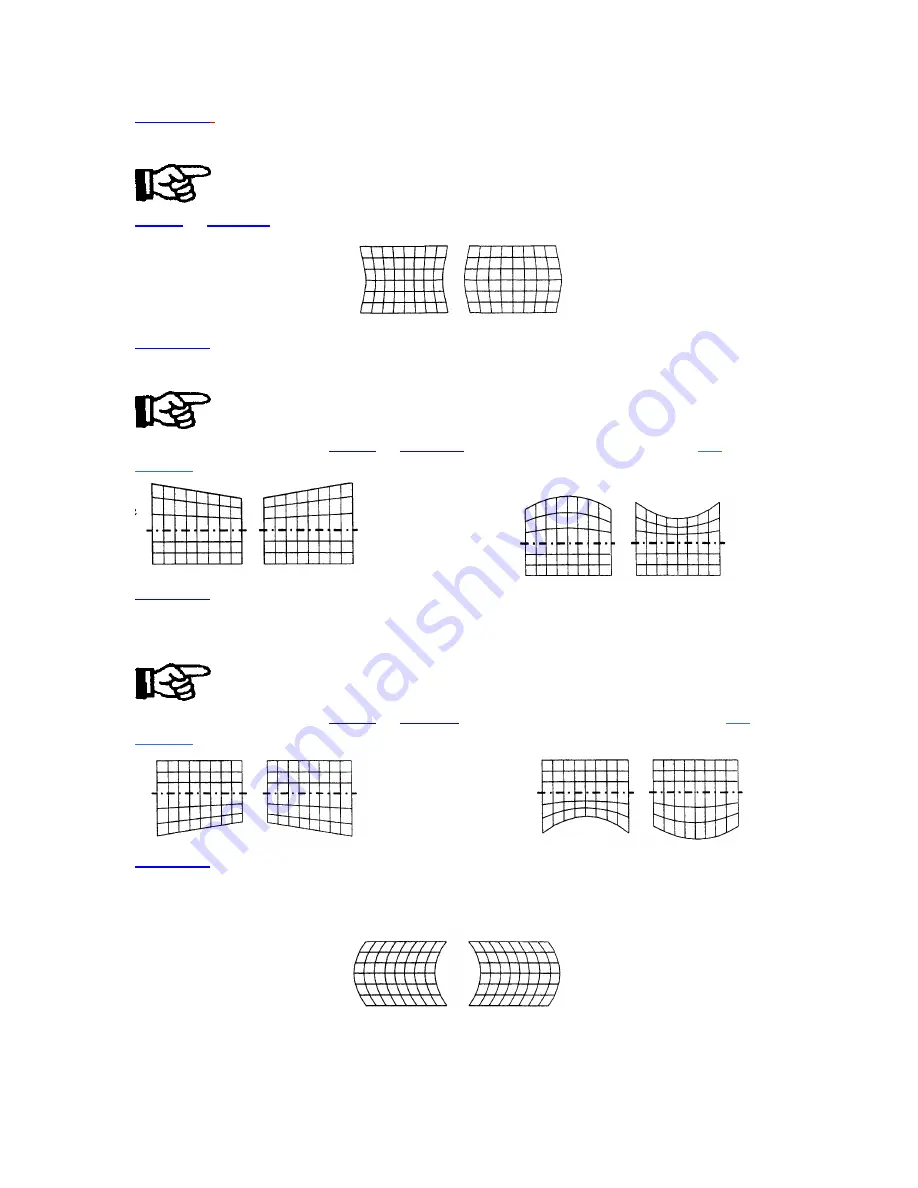
OPERATION
GEOM 3
SIDE PIN
The Side Pincushion function adjusts pincushion of the sides of the display image.
The two displays shown below demonstrate side pincushion adjustment.
To adjust side pincushion, select Side Pin from the Geometry menu then press
LEFT
or
RIGHT
until the sides of the image are as curved or as straight as desired.
GEOM 4
T o p
The Top function adjusts the level (Top Key) and pincushion (Top Pin) of the top half of
the display image. The four displays shown here demonstrate Top adjustments.
To stretch the upper left or right comer up or down, select Top from the
Geometry menu and press
LEFT
or
RIGHT.
To adjust top pincushion, press
UP
or
DOWN
until the top half of the image is as curved or as straight as desired.
GEOM 5
Bottom
The Bottom function adjusts the level (Bottom Key) and pincushion (Bottom Pin) of the
bottom half of the display image. The four displays shown at right demonstrate Bottom
adjustments.
To stretch the lower left or right corner up or down, select Bottom from the
Geometry menu and press
LEFT
or
RIGHT
. To adjust bottom pincushion, press
UP
or
DOWN
until the bottom half of the image is as curved or as straight as desired.
GEOM 6
Bow
The Bow function adjusts horizontal bowing (H Bow) across an image. It also adjusts
vertical curvature (V Bow) in the middle of the picture. The four displays at right
demonstrate H Bow and V Bow adjustments.
3-23
Summary of Contents for Model 9
Page 1: ......
Page 44: ...INSTALLATION SETUP Figure 2 29 ACON Installation Examples 2 38...
Page 104: ...Physical Dimensions 5 5...
Page 105: ...5 6...
Page 113: ...A p p e n d i x B B 1...
Page 114: ...B 2...
Page 115: ...C 1...
Page 116: ...C 2...
Page 117: ...D 1...
Page 118: ...D 2...
Page 119: ...E 1...
Page 120: ...F 1...
Page 121: ...F 2...
Page 122: ...F 3...
Page 123: ...F 4...
Page 124: ...F 5...
Page 125: ...F 6...
Page 126: ...F 7...
Page 127: ...F 8...
Page 128: ...F 9...
Page 129: ...F 10...
Page 130: ...G 1...
Page 131: ...Index 1...
Page 132: ...Index 2...
















































