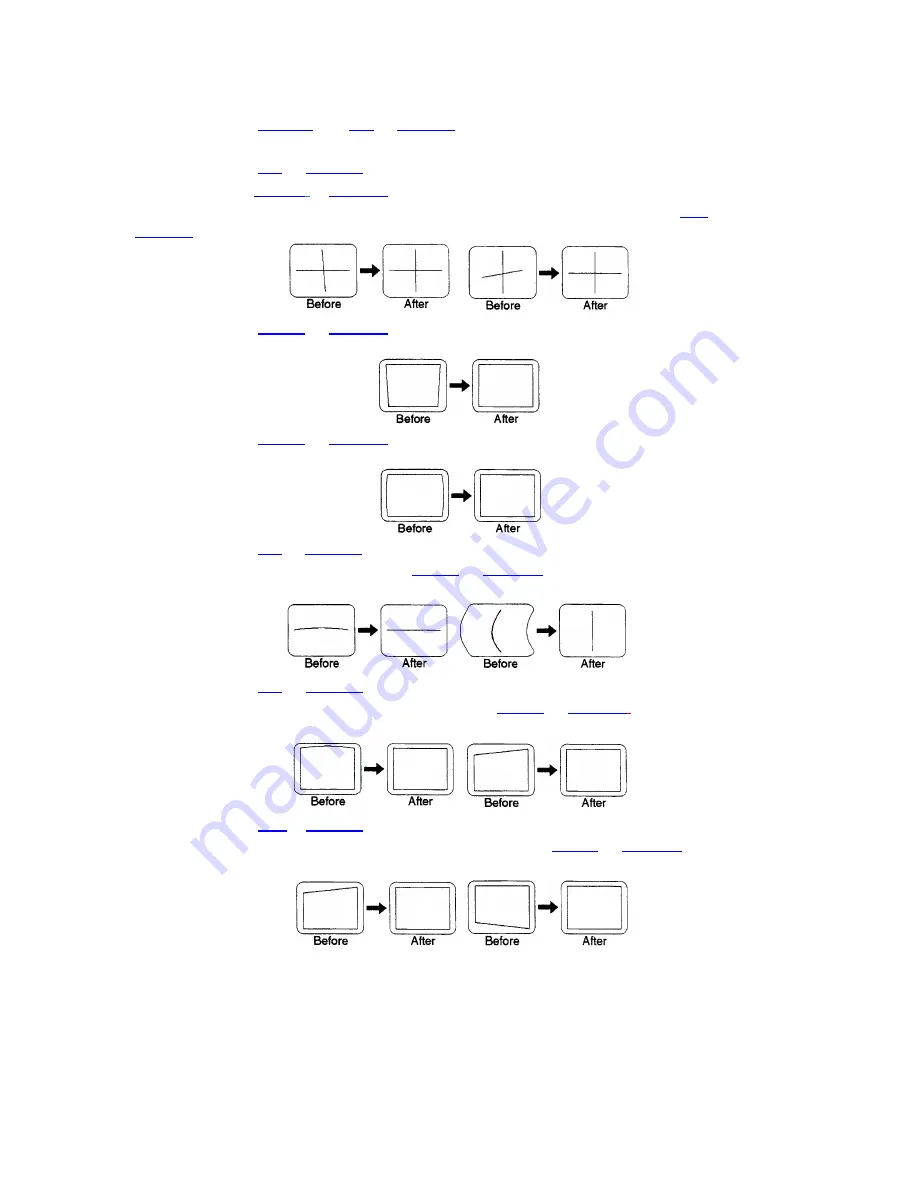
INSTALLATION & SETUP
Step 2 >
Press
CONT
then
UP
or
DOWN
to adjust the contrast of the image to a
suitable level.
Step 3 >
Press
UP
or
DOWN
to adjust electrical focus for best overall sharpness.
Step 4 >
Press
LEFT
or
RIGHT
to adjust skew until the vertical line through the
center of the image is not tilted (perpendicular to the horizontal line). Press
UP
or
DOWN
until the center horizontal line is perpendicular to the vertical.
Step
5
>
Press
LEFT
or
RIGHT
to adjust keystone until the width at the top of the
picture is equal to the width at the bottom.
Step 6 >
Press
LEFT
or
RIGHT
to adjust side pincushion until the left and right sides
of the picture are straight and not curved.
Step 7 >
Press
UP
or
DOWN
to adjust vertical bow until the horizontal line at the
middle of the picture is straight. Press
LEFT
or
RIGHT
to adjust horizontal bow so that
the vertical line at the middle of the picture is straight.
Step 8 >
Press
UP
or
DOWN
to adjust top pincushion until the horizontal line at the
top of the picture is straight and not curved. Press
LEFT
or
RIGHT
to adjust top
keystone so that the top edge is level.
Step 9 >
Press
UP
or
DOWN
to adjust bottom pincushion until the horizontal line at
the bottom of the picture is straight and not curved. Press
LEFT
or
RIGHT
to adjust
bottom keystone so that the bottom edge is level.
2-25
Summary of Contents for Model 9
Page 1: ......
Page 44: ...INSTALLATION SETUP Figure 2 29 ACON Installation Examples 2 38...
Page 104: ...Physical Dimensions 5 5...
Page 105: ...5 6...
Page 113: ...A p p e n d i x B B 1...
Page 114: ...B 2...
Page 115: ...C 1...
Page 116: ...C 2...
Page 117: ...D 1...
Page 118: ...D 2...
Page 119: ...E 1...
Page 120: ...F 1...
Page 121: ...F 2...
Page 122: ...F 3...
Page 123: ...F 4...
Page 124: ...F 5...
Page 125: ...F 6...
Page 126: ...F 7...
Page 127: ...F 8...
Page 128: ...F 9...
Page 129: ...F 10...
Page 130: ...G 1...
Page 131: ...Index 1...
Page 132: ...Index 2...






























