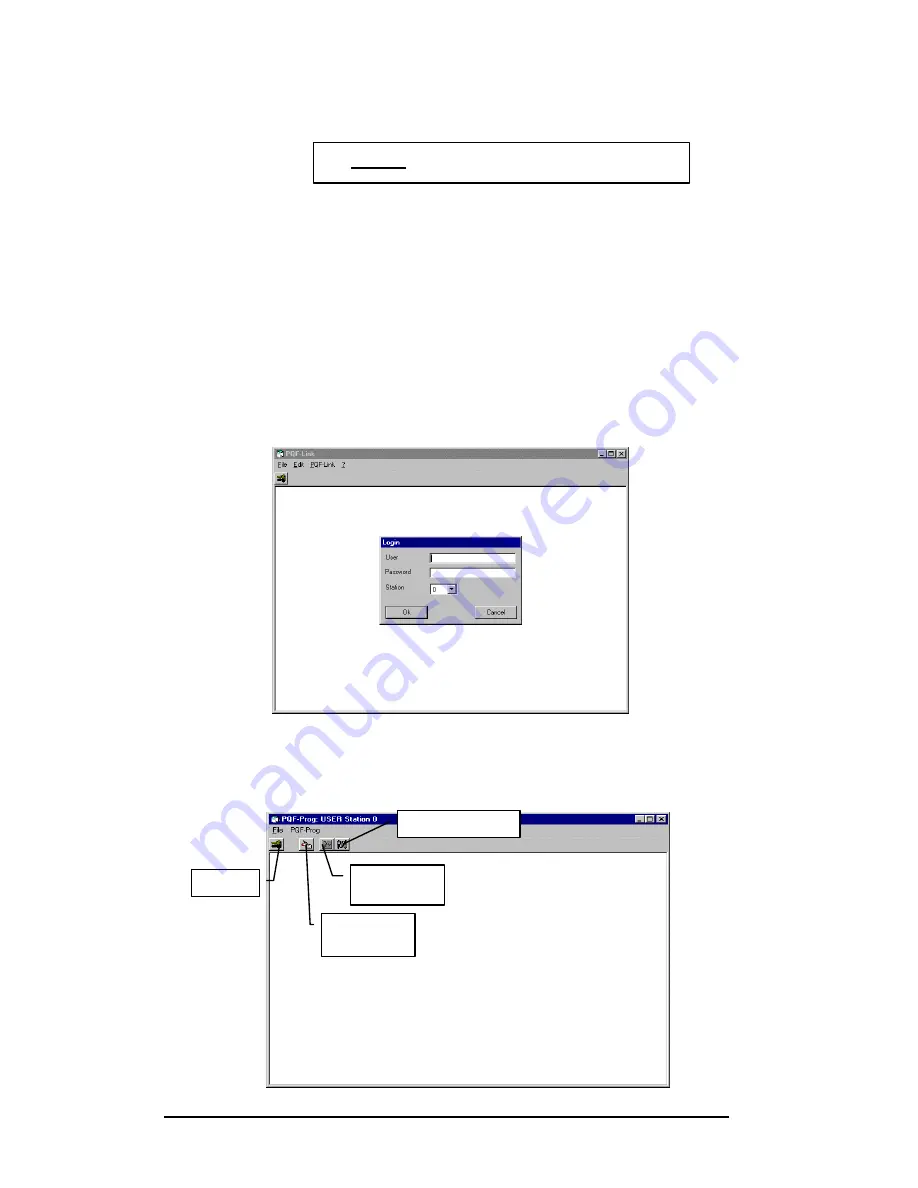
PQFA Instructions Manual
Asea Brown Boveri Jumet S.A.
57
9.4.
Step 4
Step 4:
System set-up
9.4.1. With PQF-Prog
Once the PQF-Prog software has been successfully installed and your PC is
properly connected (see chapter 8), select Programs in the Start menu and
click on PQF. If you did not install PQF-Prog in the Program Files directory,
create a shortcut to PQF_Prog.exe.
After launching PQF-Prog, a text box indicating that Station 0 has been found
will appear. Click ‘Done’. You then enter the PQF-Prog main Window.
In the Login box, type the User name and the password. Station must be “0”.
If you use the appropriate User name and password, four icons appear on the
toolbar: Login, Filter Operation, Hardware set-up and Configuration.
Login
Filter
Operation
Hardware
set-up
Configuration
Summary of Contents for PQFA
Page 1: ...Instructions Manual PQFA Power Quality Filter ABB Jumet ...
Page 19: ...PQFA Instructions Manual Asea Brown Boveri Jumet S A 19 Master cubicle view Zoom on next page ...
Page 20: ...PQFA Instructions Manual Asea Brown Boveri Jumet S A 20 ...
Page 21: ...PQFA Instructions Manual Asea Brown Boveri Jumet S A 21 Control rack details ...
Page 22: ...PQFA Instructions Manual Asea Brown Boveri Jumet S A 22 Master cubicle door view ...
Page 24: ...PQFA Instructions Manual Asea Brown Boveri Jumet S A 24 ...
Page 25: ...PQFA Instructions Manual Asea Brown Boveri Jumet S A 25 Slave cubicle door view ...
Page 28: ...PQFA Instructions Manual Asea Brown Boveri Jumet S A 28 ...






























