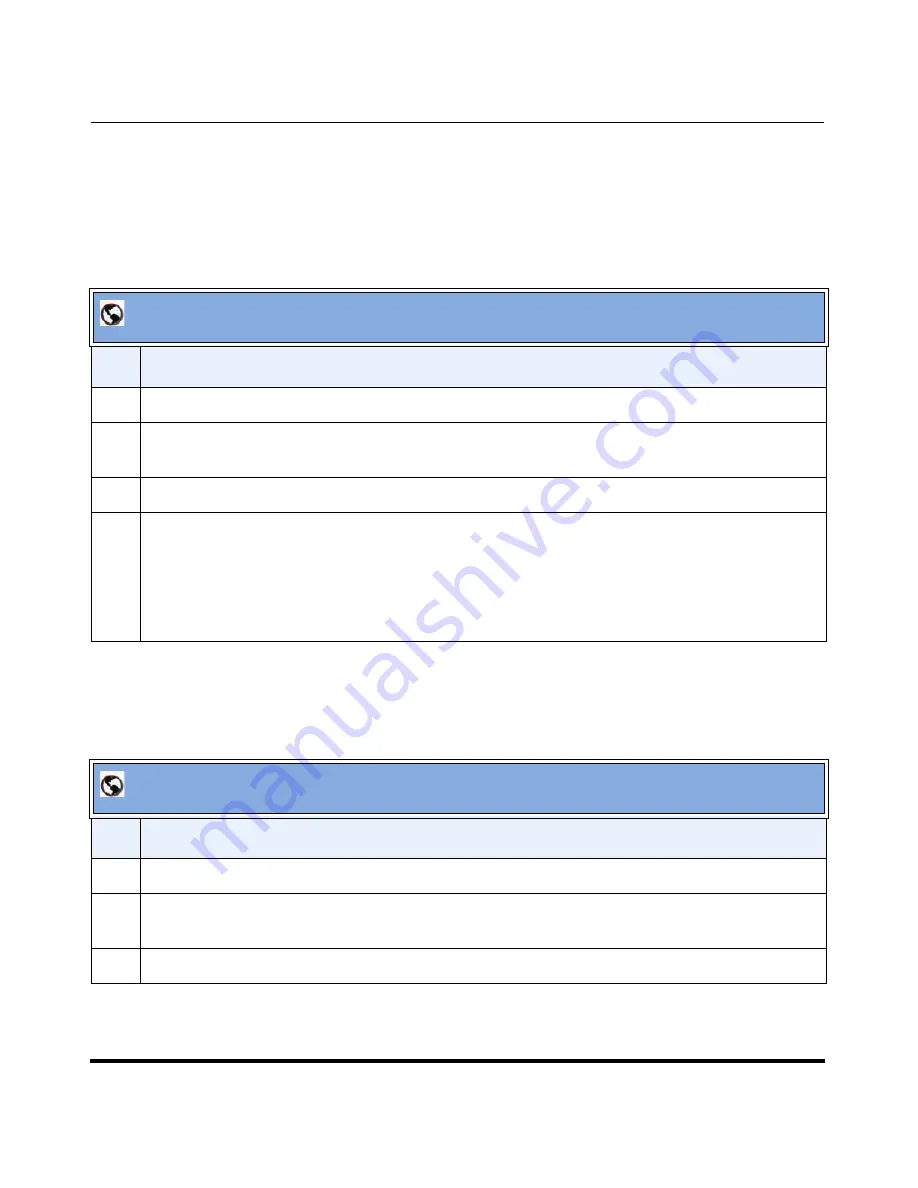
Managing IP Phone Users
41-001190-02 Rev. 01, Rel. 1.2
3-23
Configuring Aastra IP Phone Accounts
Use the following procedure to add, edit, or delete a key type on a User’s phone.
Adding a Key Type
(User or Administrator Phone)
Use the following procedure to add/define a new key type for a User’s phone.
Editing a Key Type
(User or Administrator Phone)
Use the following procedure to edit an existing key type for a User’s phone.
AastraLink Web UI
Step
Action
1
Select
Users->User List-><select a user>.
2
Click on the
Softkeys, Top Softkeys, Programmable Keys
, or
Expansion Module
tab. The tab that
displays is dependant on the User’s phone model you are editing.
3
Click on an
<empty>
softkey.
4
Select the
“Softkey Type”
from the pull-down menu, then click
<Save>.
Notes
:
1.
The key types that display in the list are dependant on the User’s phone model.
2.
If you are configuring a Speeddial or BLF softkey, you must also assign a label/value to the
softkey. See
“Softkey Types (User Phone)”
on
page 3-56
for more information.
AastraLink Web UI
Step
Action
1
Select
Users->User List-><select a user>.
2
Click on the
Softkeys, Top Softkeys, Programmable Keys
, or
Expansion Module
tab. The tab that
displays is dependant on the User’s phone model you are editing.
3
Click on the softkey you want to edit.
Summary of Contents for AastraLink Pro 160
Page 1: ...Administrator Guide Release 1 2 AastraLink AastraLink 41 001190 02 Rev 01 160 160 Pro Pro ...
Page 358: ......
Page 359: ......






























