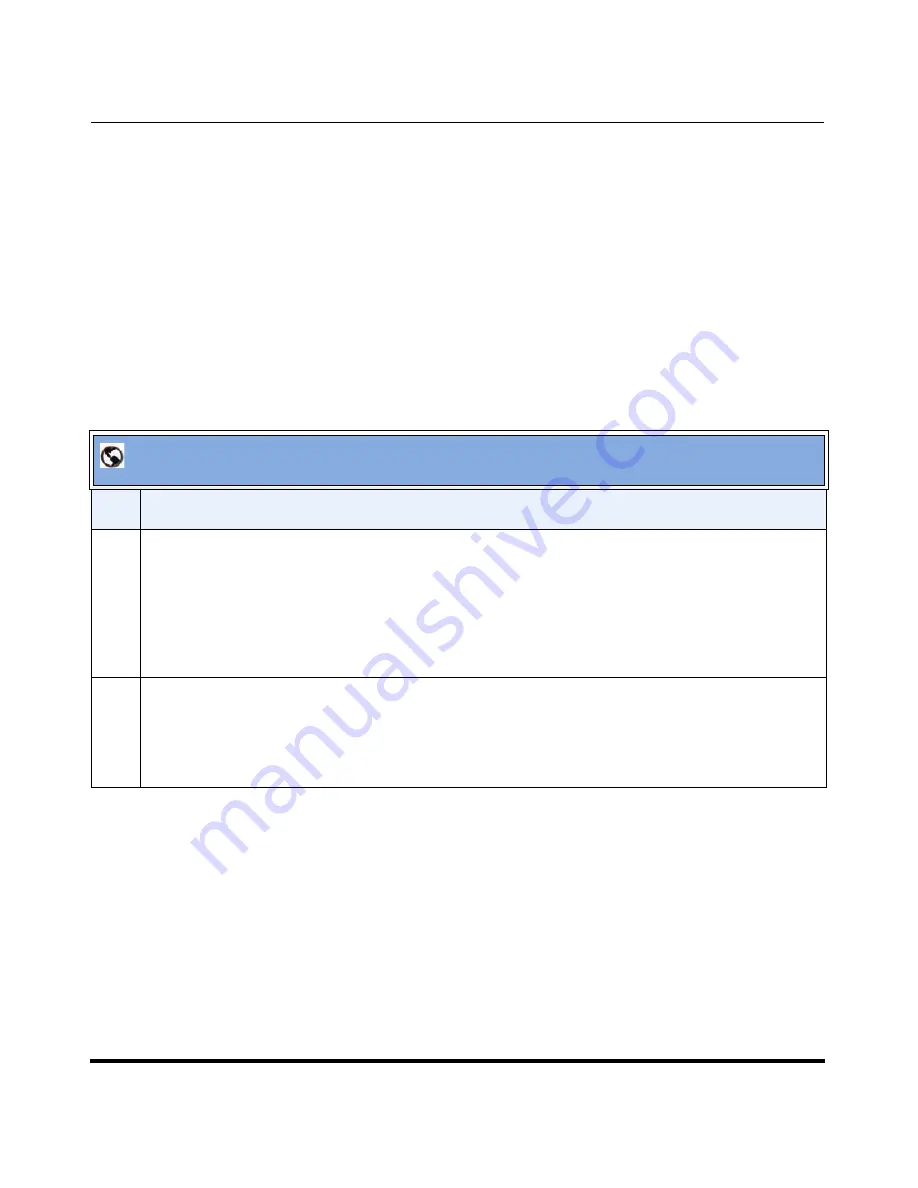
Reinstalling System Software Using Recovery Mode
41-001190-02 Rev. 01, Rel. 1.2
7-25
Troubleshooting Solutions
Uploading the .abf File to the CompactFlash
After reformatting the CompactFlash card to a factory-default state (either with
quickformat or using the extended version with badblock checking), it is possible
to restore a previous AastraLink Backup File (.
abf
) so that the system reboots into
the previous configured state, rather than as a default greenfield.
Use the following procedure to upload an .abf file to the CompactFlash.
Note:
You can contact Technical Support at any time, if necessary, by clicking on
the “
Contact Support
” link at the bottom right side of the Recovery Mode.
UI screen.
AastraLink Recovery UI
Step
Action
1
At the end of the CompactFlash card flash programming, the Web UI displays an optional link to
return to the front page.
Click on this link and change the '
Upgrade Type
' to '
Restore from ABF
' .
This allows upload of an .
abf
file to the CompactFlash (assuming the
.abf
file is present on the TFTP/
FTP/HTTP server).
2
After performing the upgrade task, you must reboot the AastraLink Pro.
Click
<Click to Reboot the AastraLink>
to reboot the AastraLink.
The system configuration extracts from the uploaded .
abf
file and service resumes, with all previous
voicemail and system configuration restored.
Summary of Contents for AastraLink Pro 160
Page 1: ...Administrator Guide Release 1 2 AastraLink AastraLink 41 001190 02 Rev 01 160 160 Pro Pro ...
Page 358: ......
Page 359: ......






























