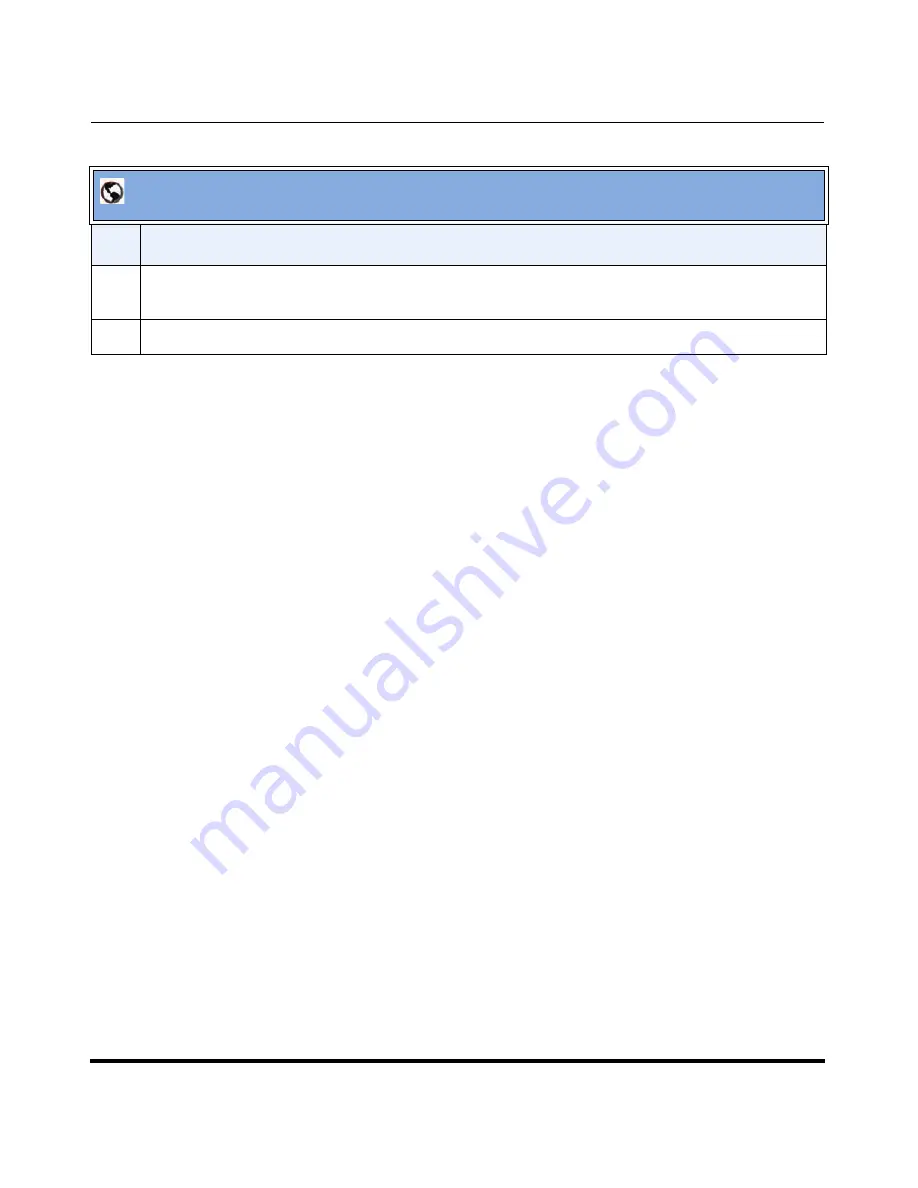
Configuring System Settings
4-12
41-001190-02 Rev. 01, Rel. 1.2
AastraLink Pro 160 Administrator Guide
Configuring Push Button Trigger Input or Relay Output
The AastraLink includes two optional, programmable features - Push Button
Trigger Input and Relay Output - that allow you monitor and/or change the status
of external devices connected to the AastraLink. Both features work in
conjunction with your IP phones, as described below:
•
Push Button Trigger Input
: To enable the trigger feature, you connect an
external device (for example, a motion-detector alarm system) to the input
connectors on the back of the AastraLink. When triggered (for example,
motion is detected in an alarmed corridor), the AastraLink can respond by
sending a text message, and/or an audio message, to the IP phone that you
specify.
Note:
There is no default action configured for Push Button Trigger. If you wish,
you can configure a custom text message, and a custom audio message,
using the AastraLink Web UI. For example, you may want to send a text or
audio message that says “Motion Sensors Activated” to your IP phone.
•
Relay Output:
To enable the relay feature, you connect an external device
(for example, a locked entrance door) to the relay I/O port on the back of the
AastraLink. You activate the relay - that is, change the status of the external
device - by pressing a Relay softkey on your IP phone, or by dialing a
preconfigured number. In this example, the relay unlocks the entrance door.
3
In the “
Upload New File
” field, click
<Browse>
and locate a new audio
.wav
file that you want to use
for Music on Hold. Upload the file to the AastraLink Pro.
4
Click
<Save>
to save your changes.
AastraLink Web UI
Step
Action
Summary of Contents for AastraLink Pro 160
Page 1: ...Administrator Guide Release 1 2 AastraLink AastraLink 41 001190 02 Rev 01 160 160 Pro Pro ...
Page 358: ......
Page 359: ......






























