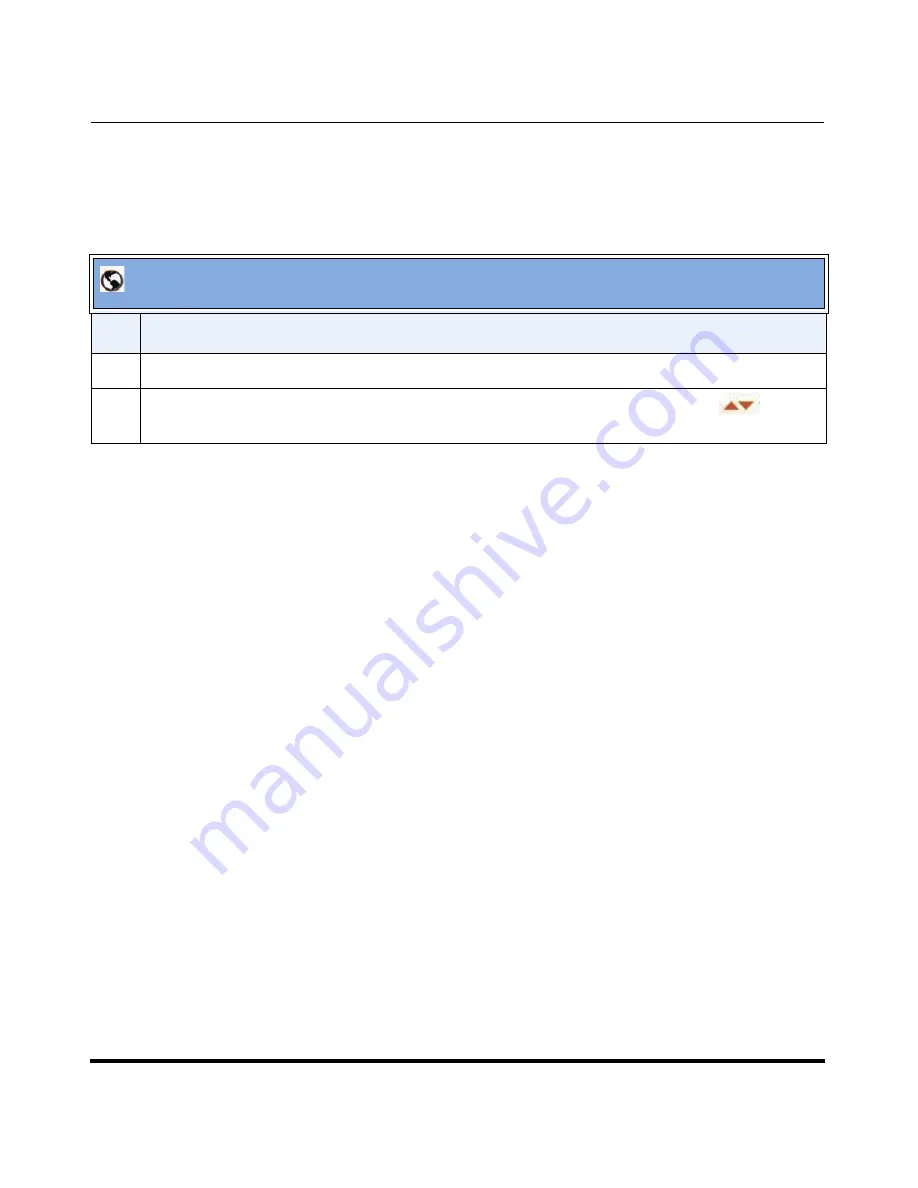
Managing Call Detail Records (CDR reports)
41-001190-02 Rev. 01, Rel. 1.2
5-9
Maintaining the AastraLink Pro 160
Viewing Call Detail Records
Use the following procedure to view call detail records.
Downloading CDR Reports
You can also download the current Call Detail Record you are viewing, to your
PC or server, or download an entire archived set of Call Detail Records.
To download the current contents of the CDR report and save it locally on your
computer, click
<
Download Current (.csv)
>.
This option saves the file as
cdr_logs.csv
.
To download an archived set of CDR reports and save it locally on your computer
or server, click
<Download Archive>
. This option saves a file as
cdr_archive.tar.
You can import this data into software applications, such as a separate database,
spreadsheet, or other billing mediation application.
For more information about using the download buttons on the “
Call Records
”
page, see
“About the Call Records Menu”
on
page 5-5
.
AastraLink Web UI
Step
Action
1
Select
Maintenance->Call Records.
2
View the log as applicable. To sort the report in ascending or descending order, click
next to
the field in the Call Records header row.
Summary of Contents for AastraLink Pro 160
Page 1: ...Administrator Guide Release 1 2 AastraLink AastraLink 41 001190 02 Rev 01 160 160 Pro Pro ...
Page 358: ......
Page 359: ......






























