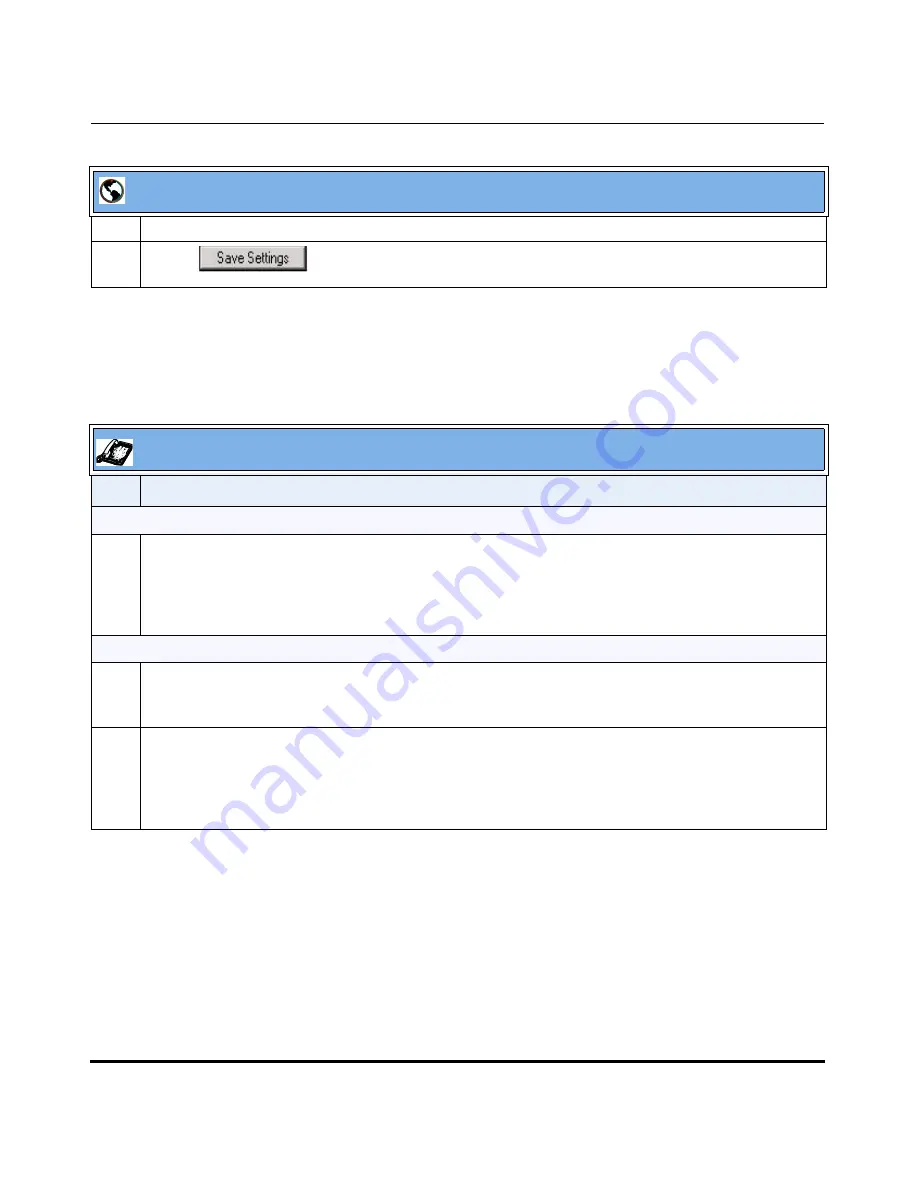
Operational Features
41-001160-01, Rev 00, Release 2.3
5-15
Configuring Operational Features
Using the Configured Lock/Unlock Key on the IP Phone
After configuring a key as a lock/unlock key, refer to the following procedure to
use the key on the IP phone.
3
In the “
Type
” field, select
Phone Lock
from the list of options.
4
Click
to save your changes.
IP Phone UI
Step Action
Lock the phone:
1
Press the
LOCK
softkey.
The phone locks.
The LED for the softkey AND the Message Waiting Lamp illuminate steady ON.
An “
Unlock
” label appears next to the softkey you just pressed.
Unlock the phone:
1
Press the
UNLOCK
softkey.
A password prompt displays.
2
Enter the user or administrator password and press ENTER.
The phone unlocks.
The LED for the softkey AND the Message Waiting Lamp go OFF.
The “
Lock
” label appears next to the softkey you just pressed.
Aastra Web UI
Summary of Contents for 5i Series
Page 4: ......
Page 26: ......
Page 30: ......
Page 70: ......
Page 179: ...Administrator Level Options 41 001160 01 Rev 00 Releaes 2 3 3 91 Administrator Options...
Page 180: ......
Page 644: ...Operational Features 5 352 41 001160 01 Rev 00 Release 2 3 IP Phone Administrator Guide...
Page 712: ......
Page 976: ......
Page 980: ......
Page 1014: ...Sample Configuration Files D 34 41 001160 01 Rev 00 Release 2 3 IP Phone Administrator Guide...
Page 1016: ...Sample Configuration Files D 36 41 001160 01 Rev 00 Release 2 3 IP Phone Administrator Guide...
Page 1022: ......
Page 1026: ......
Page 1030: ......
Page 1133: ......






























