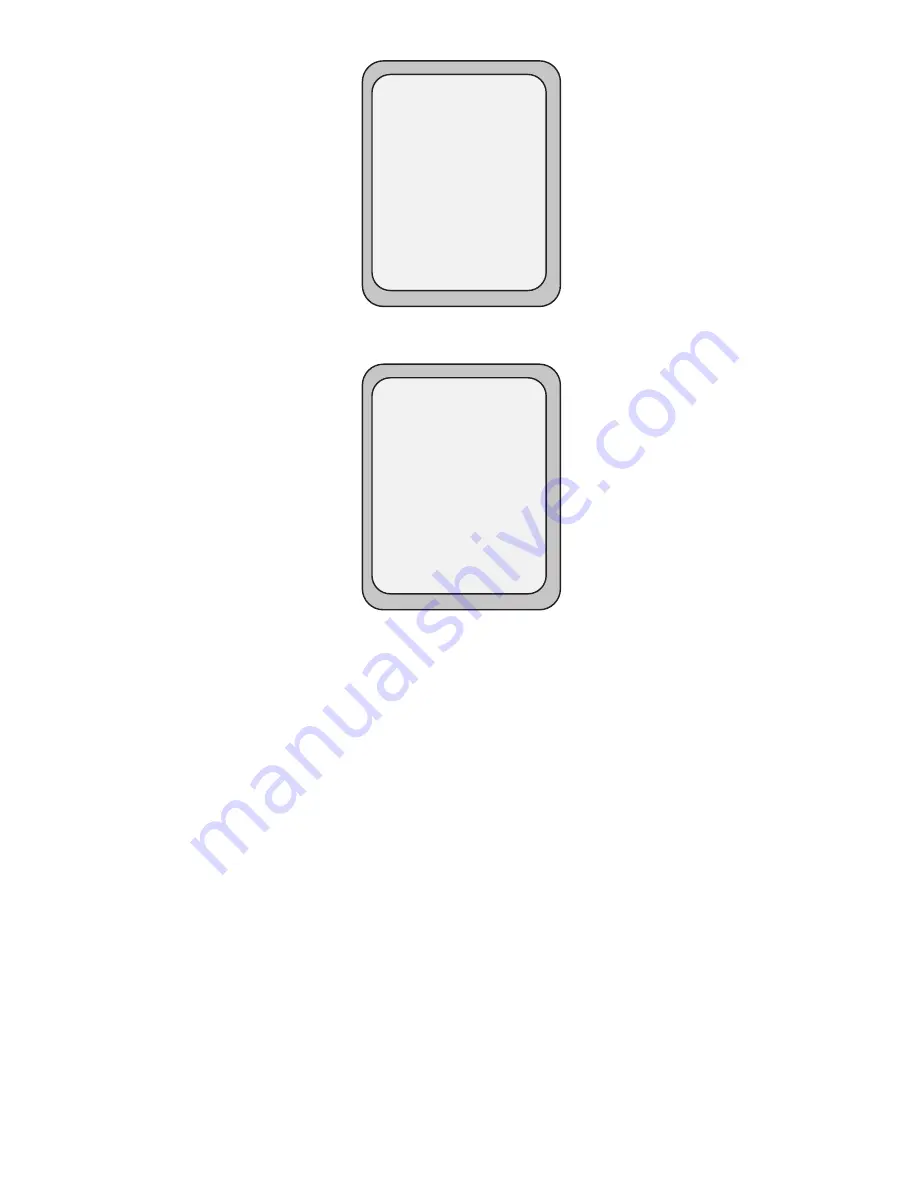
78
Model 55i IP Phone User Guide
Line Keys, Programmable Keys, and Softkeys
5.
You are logged into the queue and the following screen displays.
6.
To allow your phone to be available in the queue, press the
Available
softkey.
The following screen displays.
If your IP phone status is set to “
Available
” then the server begins to distribute
phone calls from this queue to your IP phone. You must manually change the state
to “
Available
” in order to start receiving calls.
7.
To temporarily stop receiving calls, press the press the
Unavailable
softkey.
If you are on a call (or miss a call that has been distributed to your phone), your
phone status automatically changes to "
Unavailable
". Your phone remains in the
"
Unavailable
" state until one of the following occurs:
• You use the IP Phone UI to manually switch the IP phone state back to
"Available"
or
• The availability “timer” for your IP phone expires. This only occurs if your
Administrator has configured an auto-availability timer on your IP phone.
Contact your System Administrator for more information.
8.
To logout of the queue, press the
Log Out
softkey. The server no longer distrib-
utes phone calls to your IP phone.
ACD: Support
Services
Dir
Callers
Icom
Available
Log Out
ACD: Support
Services
Dir
Callers
Icom
Unavailable
Log Out
Summary of Contents for 55I IP
Page 1: ...55i IP Phone User Guide Release 2 1 41 001200 00 Rev 01...
Page 4: ......
Page 8: ......
Page 15: ...Model 55i IP Phone User Guide 7 Getting Started Idle Screen L1 John Smith Sat Jan 1 12 18am...
Page 192: ......
Page 194: ......
Page 202: ......
Page 203: ......






























