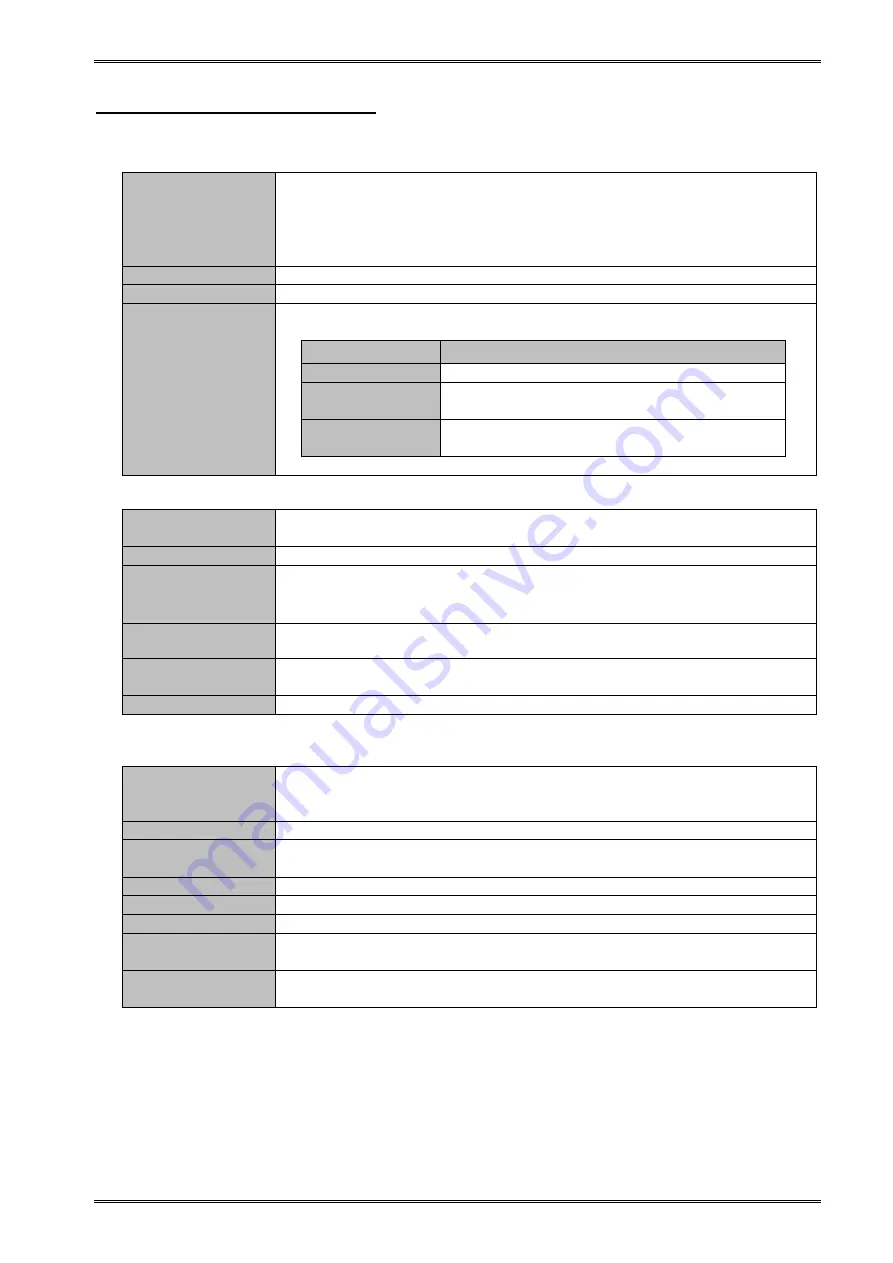
20. Specifications
RA2300A Recorder (7001754-R01)
20-11
20.3.5. Multi Recorder mode
(1) Memory Recording
Recording speed
The speed is set with sampling cycle.
1 to 999
s, 1 to 999 ms, and 1 to 100 s.
1 to 999
s, 1 to 999 ms, 1 to 100 s can be set for Users 1 and 2.
* Recording started by external clock synchronization (External sampling
input from remote unit)
Memory size
2M data/CH
Block segmentation
1, 2, 4, 8, 16, 32, 64, and 128 segmentations
Recording
operation
Starting with the Start button on the operation panel. Chose a mode from
among Once, Repeat, and Endless.
Recording mode
Recording operation
Once
Ends after recording once
Repeat
Ends after recording the number of times
equivalent to the number of memory block
Endless
Continuously records until the operation is
stopped
* The Endless mode overwrites new data over old data.
(2) HD Recording
Recording
operation
Recording operation starts with the Start button on the operation panel.
Starting with a time trigger is also possible.
Recording drive
Internal HDD drive or external drive (USB supported)
Recording speed
1 to 999
s, 1 to 999 ms, and 1 to 100 s
;
User1,User2.
* High-speed recording may not be available depending on the drive to be
recorded and channels to be recorded.
Recording method
Peaks (Recording max. and min. values among sampled values by 1 μs in
HDD)
Waveform printing
ON/OFF
Waveform printing on chart paper with recording data is available. The
chart feed speed is the same as the speed of monitor printing.
Data output format
Only binary
(3) Pen Recording
It is possible to print input signals directly on the chart paper.
Paper
Feeding
Speed
1 to 100mm/s, 1 to 100mm/min.
Waveform printing synchronized with external clock, i.e. external sampling
input in the remote unit, is possible.
Time Axis
Within ±0.01%(Error of time and printed grid, at ordinary temperatures)
Paper
Feeding
Accuracy
Within ±2%
Time Axis
10mm/div
Interpolation
Provided
Data recording
Peak detection with 1μs sampling
Time Axis dot
pitch
10 dots/mm
Amplitude Axis
dot pitch
8 dots/mm
Summary of Contents for Omniace III RA2300A
Page 1: ...RA2300A OmniaceⅢ INSTRUCTION MANUAL 1AV7001754 R01 ...
Page 2: ...OmniaceⅢ RA2300A Instruction Manual ...
Page 16: ......
Page 17: ...1 RA2300A Overview ...
Page 21: ...2 Name and Function of Each Block ...
Page 28: ......
Page 29: ...3 Pre measurement Procedures ...
Page 40: ......
Page 41: ...4 Operation Flow Flow of Measurement Basic Settings and Operations ...
Page 48: ......
Page 49: ...5 Input Signal Monitor Observing Input Signals ...
Page 54: ......
Page 55: ...6 Auto Setup Automatically Setting Recording Conditions ...
Page 58: ......
Page 59: ...7 Amp Units ...
Page 62: ......
Page 63: ...8 Pen Recorder Recording Low speed Signal for Long Time ...
Page 68: ......
Page 69: ...9 Memory Recorder Recording High speed Signals ...
Page 76: ......
Page 77: ...10 HD Recorder Recording Data in Internal HDD ...
Page 85: ...11 Multi Recorder Separately Executing Waveform Printing Memory Recording and HD Recording ...
Page 91: ...12 X Y Recorder ...
Page 97: ...13 Trigger Settings Capturing Target Data to be Recorded ...
Page 108: ......
Page 109: ...14 Replay Display Displaying Recording Data ...
Page 121: ...15 Display and Printing Settings for Monitor Display and Printing ...
Page 124: ......
Page 125: ...16 System Setup Other Functions ...
Page 144: ......
Page 145: ...17 How to Use Optional Units ...
Page 156: ......
Page 157: ...18 Maintenance and Cleaning ...
Page 160: ......
Page 161: ...19 Troubleshooting ...
Page 168: ......
Page 169: ...20 Specifications ...
Page 188: ...20 Specifications RA2300A Recorder 7001754 R01 20 20 5 Event Box ...
Page 189: ...21 Cables Probes Spare Parts List ...






























