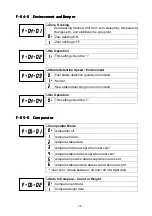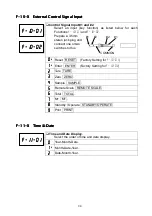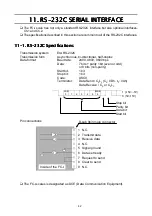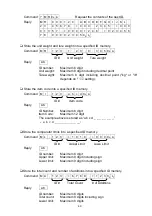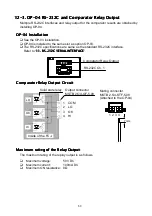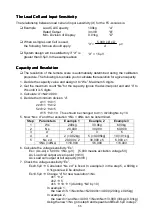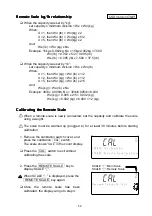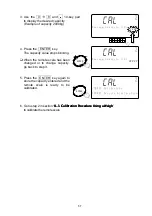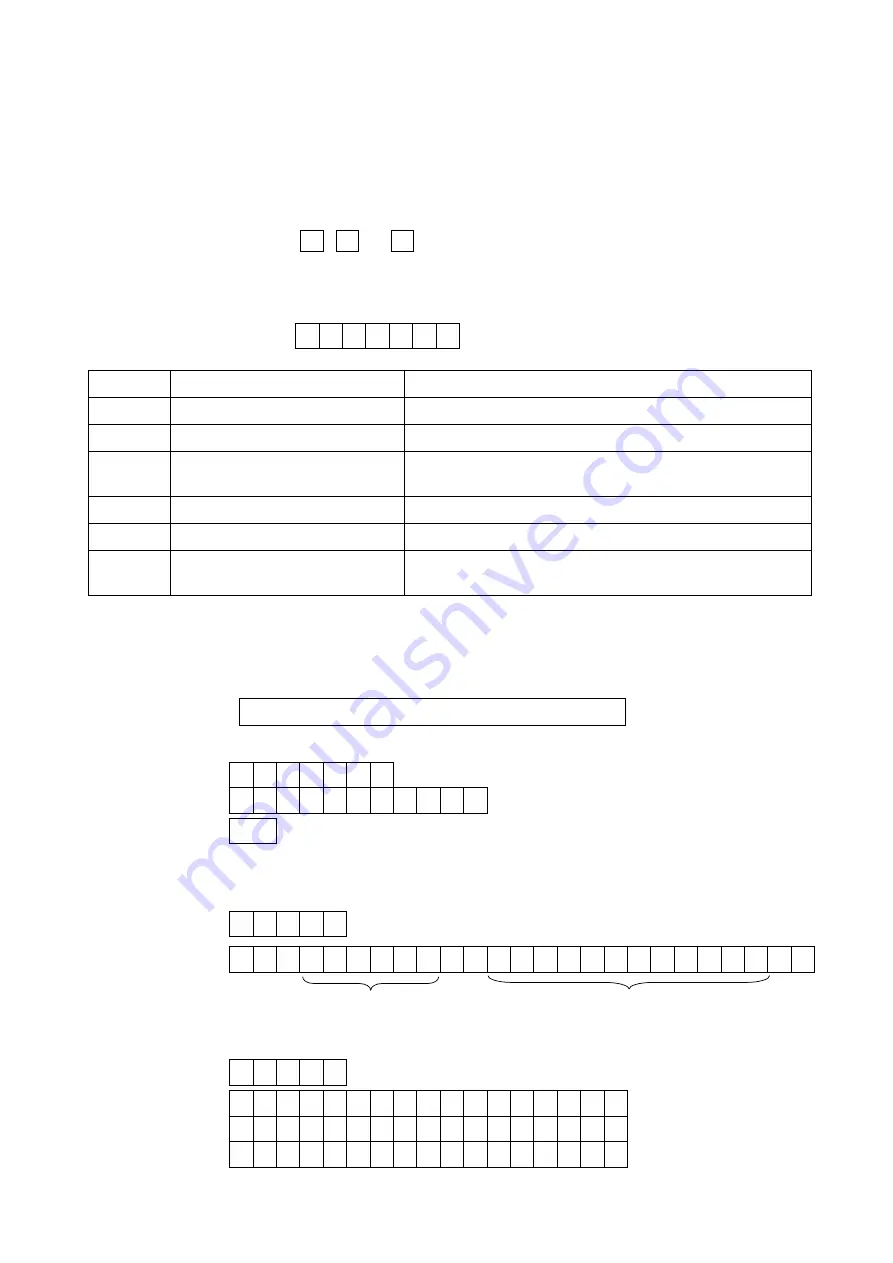
47
Acknowledgment and Error Codes
Acknowledgment and Error Codes
Acknowledgment and Error Codes
Acknowledgment and Error Codes
When the FC-
i
scales receives an external command, it reacts as follows:
q
If the command requests a data reply, the scale will send the data.
For other commands, the scale will send an acknowledgment <AK> (06H) upon
acceptance of the command.
q
If the command is
S
,
T
or
Z
, the scale will send a second acknowledgment
<AK> (06H) when the command operation is completed.
If an error occurs, the scale will send an error code.
q
The error format is
E C ,
E n C
R
L
F
, "n" being the error number.
En
Definition
Notes
E0
Communication error
Parity error, framing error, etc.
E1
Undefined command error
The command does not exist for the FC-
i
scales.
E2
Scale not ready error.
The scale is not in a state where a command
could be expected.
E4
Too many characters error
The command contains too many characters.
E6
Format error
The command contains invalid characters.
E7
Out of range error
Value is out of range. The tare weight is more than
the capacity, etc.
Data Format
Data Format
Data Format
Data Format
q
Store the unit weight in use, other values (according to
f-01-05
) and specified item code
Command
E , 1 2 3 C
R
L
F
Stores into
id000123
with no item code.
E , 1 2 3 , a b c C
R
L
F
Stores into
id000123
with item code "abc ”.
Reply
AK
q
ID number and item code
Command
? I D C
R
L
F
Reply
I D , 0 0 0 1 2 3 C
R
L
F
A B C D E F G H I J K L C
R
L
F
q
PCS (Count ) data
Command
? Q T C
R
L
F
Reply
Q T , + 0 0 0 0 1 2 3 4
[ P C C
R
L
F
Stable positive data
U S , - 0 0 0 0 5 6 7 8
[ P C C
R
L
F
Unstable negative data
O L , + 9 9 9 9 9 9 9 9
[ P C C
R
L
F
"E" display
ID number
Item code (These are “space” for no item code.)
“
[
” in examples below shows “Space” (20H).
Summary of Contents for FC-50Ki
Page 1: ...Counting Scale FC 50Ki FC 20Ki FC 10Ki FC 5000i WM PD4000541...
Page 62: ...60 World map...
Page 63: ......
Page 64: ......