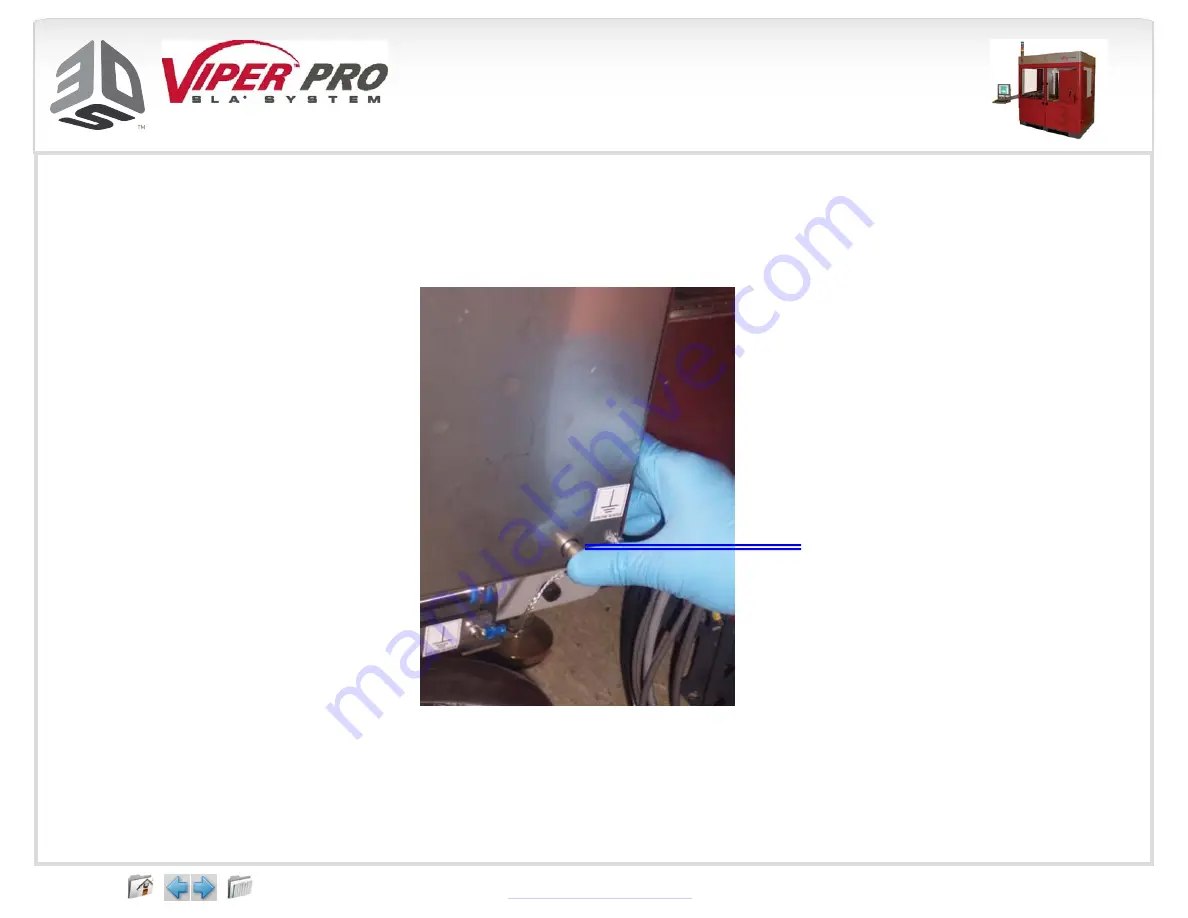
88
Container Release Button
Container
Release
Button
5. Lift out the resin container.
6. Using a disposable paper towel, wipe all resin from the container seal assembly.
7. To remove the container, carefully lift it from the container slot and, if empty, dispose of the
container according to local regulations.
4. Push the container release button, located on the lower right corner of the resin bin.
70696 Revision 1C 27-Aug-08
















































