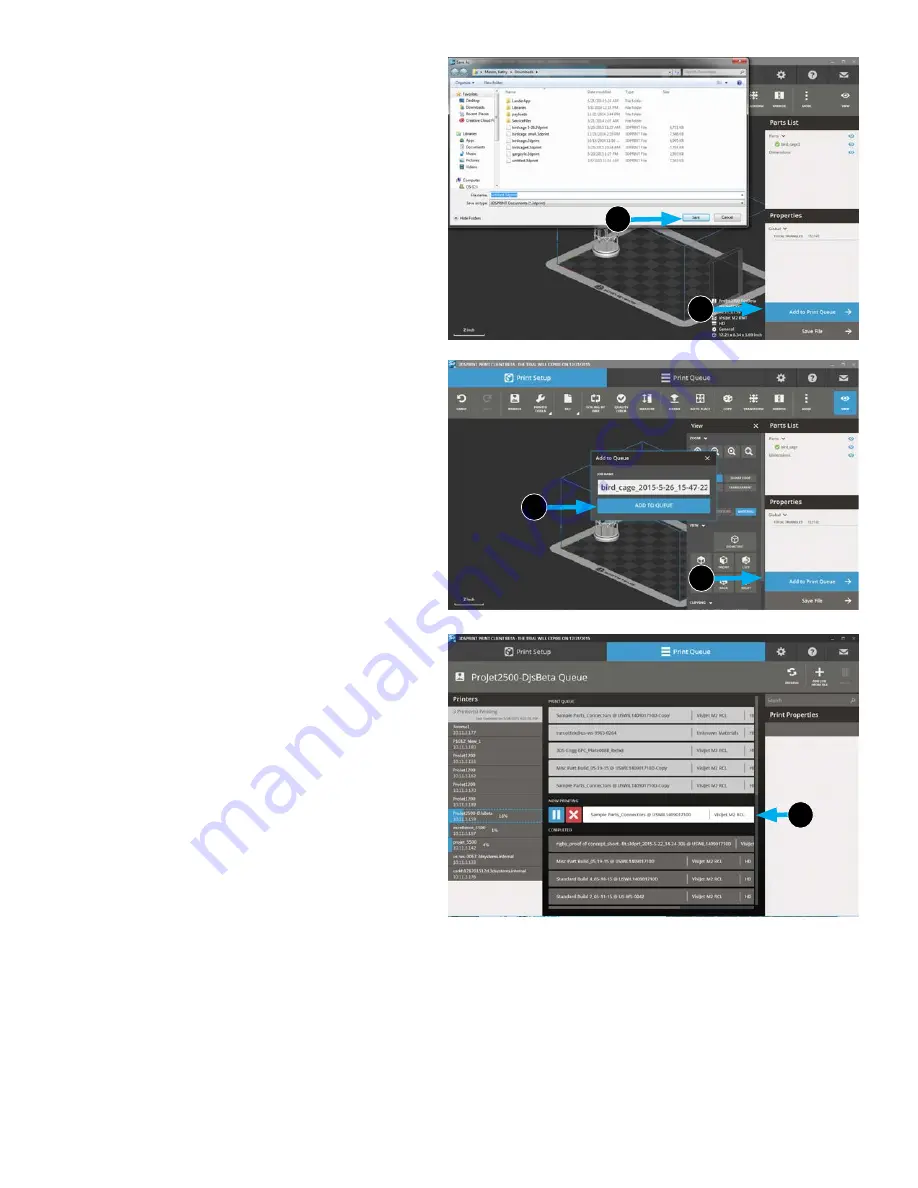
3D Systems, Inc.
4 . Click
Save File
(5a) .
5 .
Navigate to where you want the file saved and click
Save
(5b) .
6 . Select
Add to Print Queue
. (6a)
7 .
A verification box will come up. Check the file name and
when you are sure it is the correct file, select
Add to
Queue
(6b) .
8 . Print Queue will display current parts being printed (7) and
where your job is in the queue .
5b
5a
6b
6a
7
20
Summary of Contents for ProJet 2500
Page 1: ...User Guide Original Instructions ProJet 2500 3D Printer System ...
Page 5: ......
Page 50: ...45 ...






























