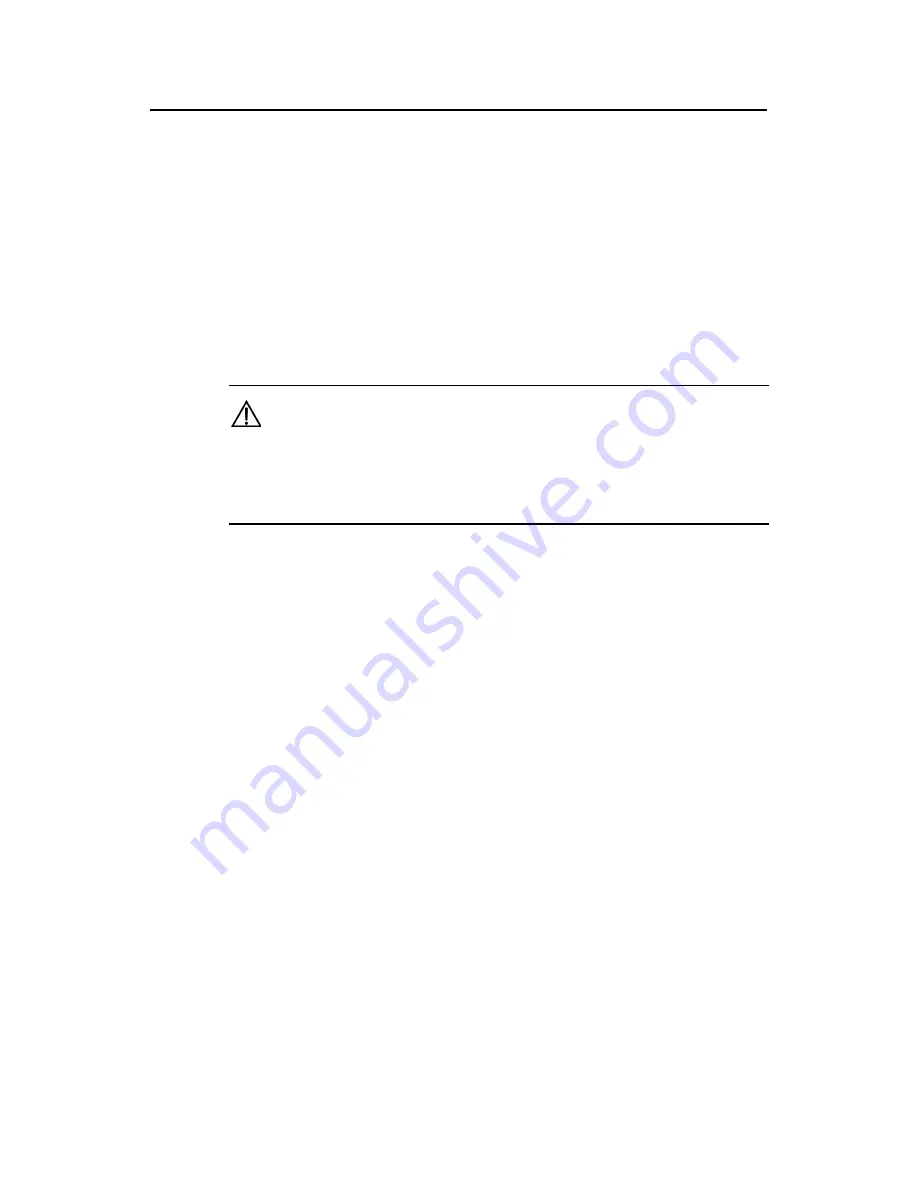
Installation Manual
H3C S7500 Series Ethernet Switches
Chapter 7 Software Maintenance
7-9
The following describes how to load the software when the switch functions as a TFTP
client.
II. Loading a Boot ROM
Follow these steps to load a Boot ROM:
1) Connect the management Ethernet port of the switch to the PC, from which the
Boot ROM program is to be downloaded (the IP address of the PC is required).
Connect the console port to the same PC or another one.
2)
Run the TFTP Server program on the PC connected to the management Ethernet
port, and specify the file directory of the program to be downloaded.
Caution:
z
The TFTP Server program is not supplied with the S7500 series.
z
When loading a Boot ROM or host software, you need to use a crossover cable to
connect the management Ethernet port.
3) Run the terminal emulation program on the PC connected to the console port.
Start the switch, enter the Boot menu and then the BootROM update menu.
To download the Boot ROM program, press
Ctrl
+
U
and
Enter
to enter the BootROM
update menu when the terminal displays “Enter your choice(0-5):”
SRPG bootrom update menu:
1. Set TFTP protocol parameter
2. Set FTP protocol parameter
3. Set XMODEM protocol parameter
0. Return to boot menu
Enter your choice(0-3):1
You can select different protocols to download the Boot ROM.
4)
In the BootROM update menu, select
1
to download Boot ROM or host software.
Press
Enter
and configure the TFTP parameters:
Load File name:
Switch IP address:
//This IP address must be in the same network segment as that of
the PC that saves the file to be downloaded.
Switch IP address:
//IP address of the PC that saves the file to be downloaded.
5) Enter the TFTP parameter values and press
Enter
. The terminal displays the
following information:
Are you sure to update SRPG bootrom? Yes or No(Y/N)
















































