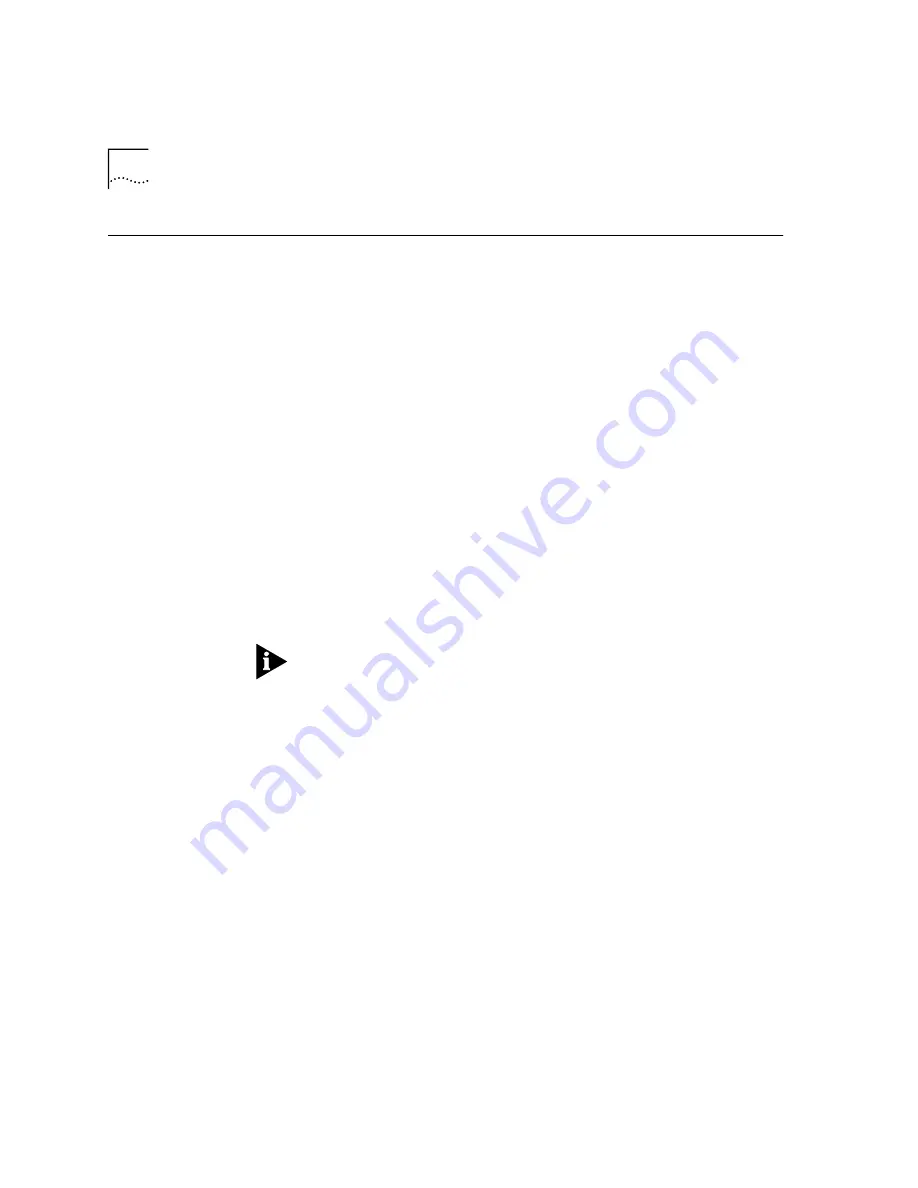
A-4
A
PPENDIX
A: I
NSTALLING
N
ETWORKING
C
OMPONENTS
SNMP Agent
Finally, verify that SNMP Agent is installed on your PC.
1
Click
Start
, point to
Settings
, and then click
Control Panel
.
2
Double-click the
Network
icon.
3
A list of installed network components appears. Look for Microsoft SNMP
Agent in the list. If it is listed, close all open windows. You are finished
installing the networking components. If SNMP Agent is not listed,
continue with step 4 below.
4
Click
Add...
5
Click
Service
, and then click
Add...
6
Click
Have Disk
. Next, while holding down the
Shift
key on your
keyboard, insert the Windows installation CD-ROM into your CD-ROM
drive. Holding down the shift key will prevent the CD from auto-running.
When the CD is completely inserted into your CD-ROM drive, you can
release the
Shift
key.
■
Windows 95:
Type
d:\admin\nettools\snmp\
and then press
Enter
.
■
Windows 98:
Type
d:\tools\reskit\netadmin\snmp
and then press
Enter
.
NOTE: If you do not have a Windows installation CD-ROM, you will either
need to obtain SNMP Agent from Microsoft's Web page
(www.microsoft.com/windows95/info/admintools.htm) or from your
computer's manufacturer. If you do not install SNMP Agent now, be sure
to install it as soon as possible after installation. Although SNMP Agent is
not required for your cable modem to operate properly, it will help with
remote diagnostics.
7
When SNMP Agent installation is complete, Microsoft SNMP Agent will
be added to the list of installed network components in the "Network"
screen. Windows will ask you if you would like to restart your computer.
Click
Yes
.
8
When your computer restarts, check the "Configuration" section of your
"Network" screen. It should include at least the following three items
(your screen may show additional items):
■
Dial-Up Adapter
■
TCP/IP
■
Microsoft SNMP agent
Summary of Contents for 8R-002700-00
Page 12: ...1 6 CHAPTER 1 BEFORE YOU BEGIN ...
Page 30: ...3 16 CHAPTER 3 CABLE MODEM SOFTWARE INSTALLATION ...
Page 34: ...4 4 CHAPTER 4 MAKING YOUR FIRST CONNECTION ...
Page 40: ...5 6 CHAPTER 5 CABLE MODEM CONNECTION CENTER FEATURES ...
Page 44: ...6 4 CHAPTER 6 UNINSTALLING THE CABLE MODEM ...
Page 65: ...SNMP Agent A 5 You are finished installing the networking components ...
Page 66: ...A 6 APPENDIX A INSTALLING NETWORKING COMPONENTS ...



































