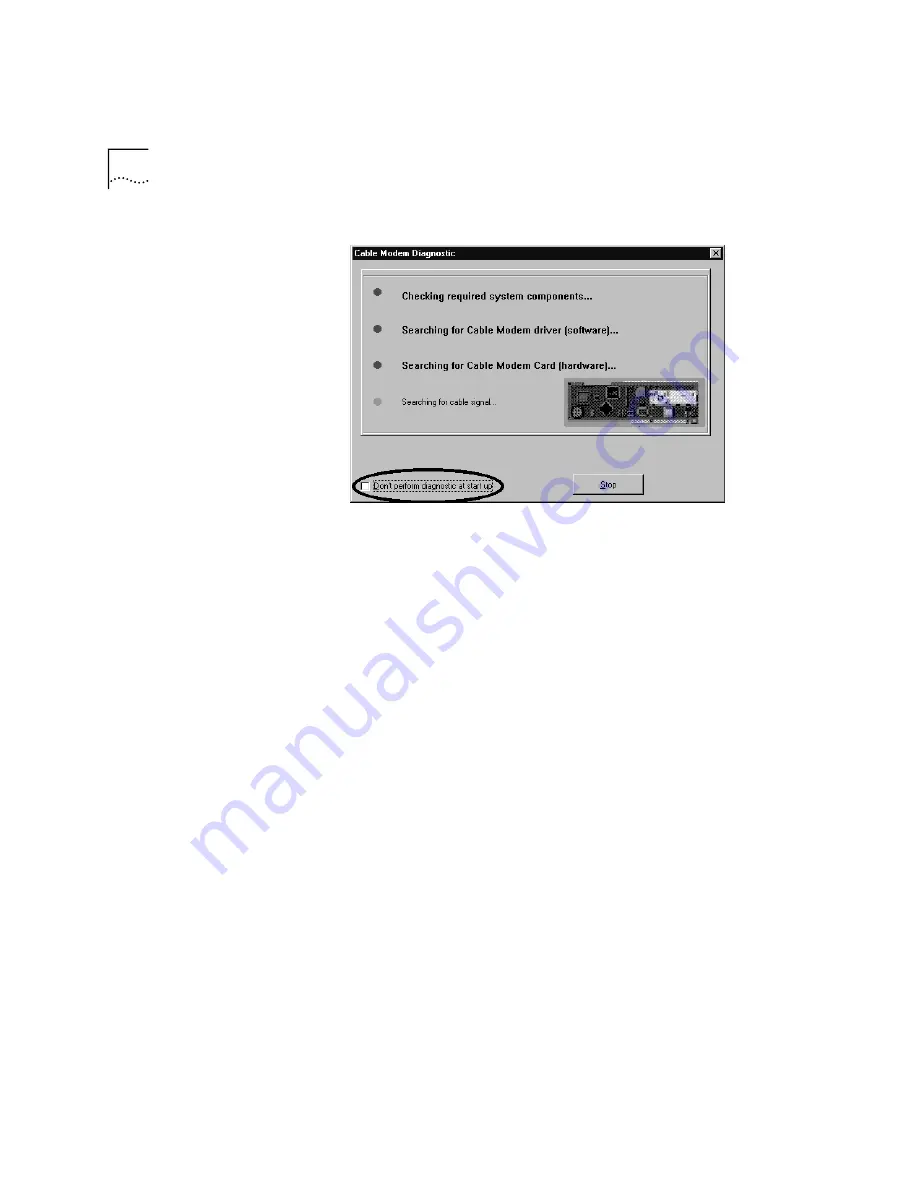
3-14
C
HAPTER
3: C
ABLE
M
ODEM
S
OFTWARE
I
NSTALLATION
Here’s how to interpret the diagnostic test:
■
Red lights indicate problems, green lights indicate normal
operation. If all lights on your diagnostic screen are green, go to
step 6 on the following page.
■
If a red light appears next to “Checking required system
components ... “, you should follow the instructions in "Appendix
A: Installing Networking Components" to make sure you have
properly installed all of the network components required by the
cable modem. If the light is red because you have not installed
SNMP Agent yet, you may be able to use your cable modem,
though you will not be able to take advantage of the modem’s
remote diagnostic capabilities.
■
If a red light appears next to “Searching for Cable Modem driver
(software) ... “, the cable modem is not properly installed. Uninstall
the modem according to the instructions in the chapter
titled"Uninstalling the Cable Modem" and then reinstall the
modem using the instructions in the chapter titled "Cable Modem
Hardware Installation".
■
If a red light appears next to "Searching for Cable Modem Card
(hardware) ... ", the cable modem is not properly installed.
Uninstall the modem according to the instructions in the chapter
titled "Uninstalling the Cable Modem"and then reinstall the
modem using the instructions in the chapter titled "Cable Modem
Hardware Installation".
Summary of Contents for 8R-002700-00
Page 12: ...1 6 CHAPTER 1 BEFORE YOU BEGIN ...
Page 30: ...3 16 CHAPTER 3 CABLE MODEM SOFTWARE INSTALLATION ...
Page 34: ...4 4 CHAPTER 4 MAKING YOUR FIRST CONNECTION ...
Page 40: ...5 6 CHAPTER 5 CABLE MODEM CONNECTION CENTER FEATURES ...
Page 44: ...6 4 CHAPTER 6 UNINSTALLING THE CABLE MODEM ...
Page 65: ...SNMP Agent A 5 You are finished installing the networking components ...
Page 66: ...A 6 APPENDIX A INSTALLING NETWORKING COMPONENTS ...
















































