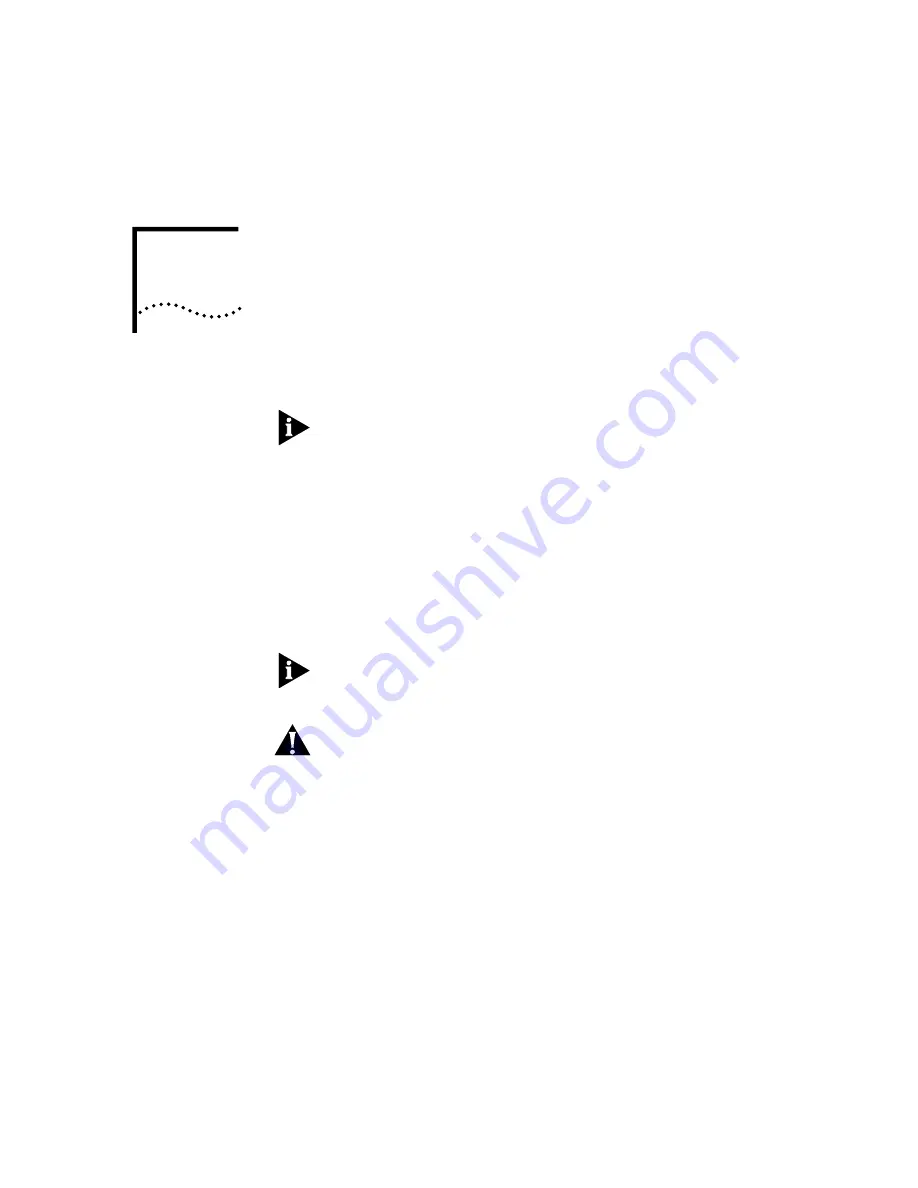
2
C
ABLE
M
ODEM
H
ARDWARE
I
NSTALLATION
NOTE: Before installing your modem, write its 16-digit serial number in
the space provided here (you’ll find the serial number underneath the bar
code on the white sticker on the modem and on the outside of the box):
_____________________
If you ever need to call our customer support department, a customer
support representative will ask you for the serial number. This will help
him or her identify your modem.
1
Turn off your computer and unplug it from the electrical outlet.
2
Unplug any peripheral devices (printer, monitor, keyboard, mouse, etc.)
from the computer.
TIP: Before you unplug any cords, label them or make a sketch of how
they are connected. This can be helpful when you plug them back in
later.
CAUTION: To avoid risk of electric shock, make sure your computer and
all peripheral devices are turned off and unplugged from electrical
outlets.
3
Remove the screws from your computer’s cover and then remove the
cover. Refer to the computer manufacturer’s manual for further
instructions.
4
Find an empty PCI expansion slot. (PCI slots are 3.5 inches long and are
typically white plastic grooves lined with silver metal. ISA slots are longer
than PCI slots and are typically black plastic grooves lined with silver
metal.) Unscrew (or snap out) and remove the expansion slot cover (the
long narrow piece of metal that keeps dust from entering through the
opening perpendicular to the slot). Store the slot cover in a safe place in
case you ever need to remove the modem.
Summary of Contents for 8R-002700-00
Page 12: ...1 6 CHAPTER 1 BEFORE YOU BEGIN ...
Page 30: ...3 16 CHAPTER 3 CABLE MODEM SOFTWARE INSTALLATION ...
Page 34: ...4 4 CHAPTER 4 MAKING YOUR FIRST CONNECTION ...
Page 40: ...5 6 CHAPTER 5 CABLE MODEM CONNECTION CENTER FEATURES ...
Page 44: ...6 4 CHAPTER 6 UNINSTALLING THE CABLE MODEM ...
Page 65: ...SNMP Agent A 5 You are finished installing the networking components ...
Page 66: ...A 6 APPENDIX A INSTALLING NETWORKING COMPONENTS ...














































