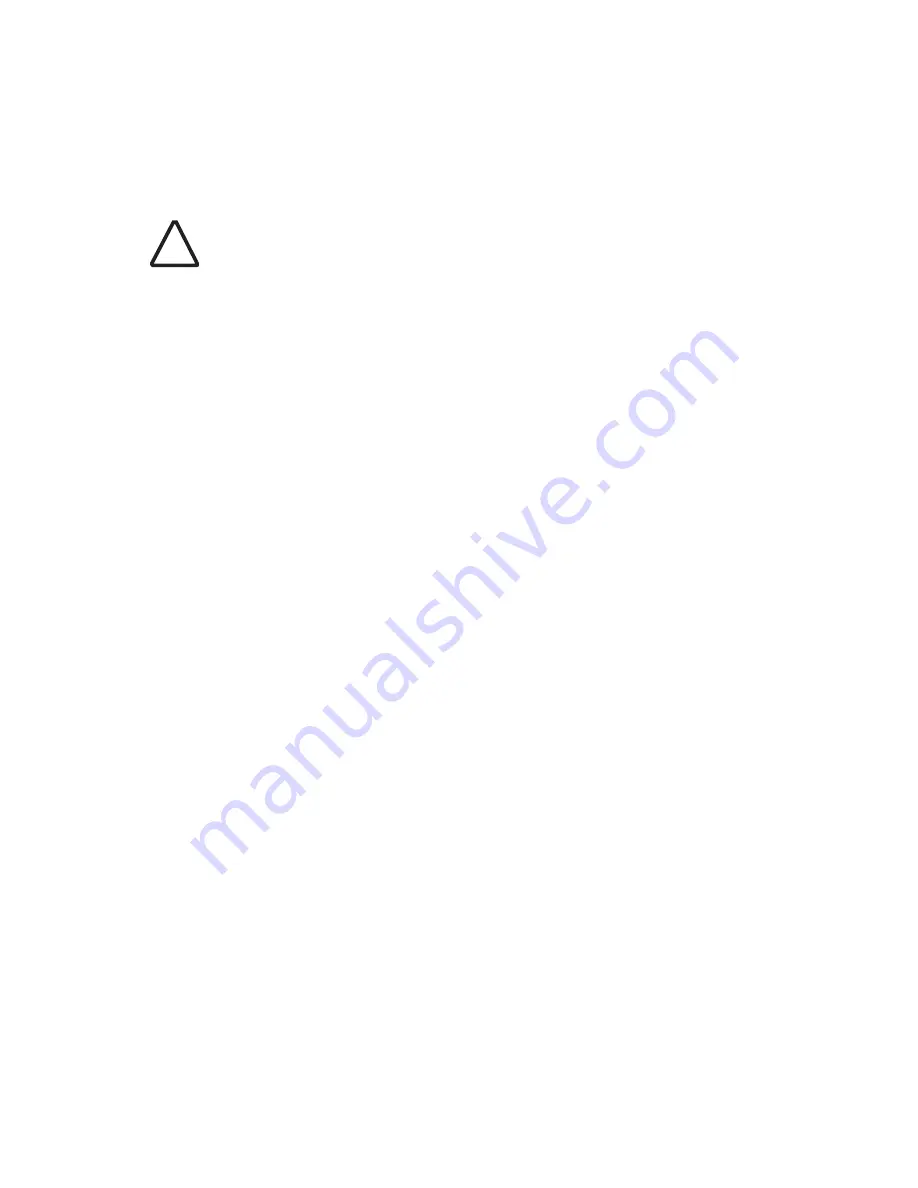
2-8
C
HAPTER
2: I
NSTALLING
THE
A
CCESS
P
OINT
U
SING
THE
P
OWER
S
UPPLY
The power supply can be located at any point between the access point and the
LAN access port, wherever a convenient power outlet exists. If you supply your
own Ethernet cable for connecting power, be sure that it is standard category 5
straight-through (8-wire) cable that has not been altered in any way. Use of
nonstandard cable could damage the access point.
Refer to the illustration above, and follow these steps:
1
Connect one end of the Ethernet cable to the Ethernet port on the access
point.
2
Connect the other end of the Ethernet cable to the port labeled
To Access
Point
on the power supply.
3
Connect the power cord to the power supply and plug the cord into a power
outlet.
4
To link the access point to your Ethernet network, plug one end of another
Ethernet cable into the port labeled To
Hub/Switch
on the power supply, and
plug the other end into a LAN port (on a hub or in a wall).
U
SING
A
P
OWER
-O
VER
-E
THERNET
LAN P
ORT
If your LAN equipment complies with the IEEE 802.3af power-over-Ethernet
standard, you can connect the access point directly to a LAN port. For example,
the illustration above right shows a connection through a 3Com Ethernet Power
Supply to a 3Com Switch.
CAUTION:
To avoid damaging network equipment, make sure that the cables
are connected from access point to power supply to LAN as shown above and
described below.
!
Summary of Contents for 8760 - Wireless Dual Radio 11a/b/g PoE Access Point
Page 6: ...6 ...
Page 14: ...1 6 CHAPTER 1 INTRODUCTION ...
Page 40: ...3 12 CHAPTER 3 INITIAL CONFIGURATION ...
Page 68: ...4 28 CHAPTER 4 SYSTEM CONFIGURATION Figure 32 WDS and Spanning Tree Settings ...
Page 254: ...5 152 CHAPTER 5 COMMAND LINE INTERFACE ...
Page 258: ...6 4 CHAPTER 6 TROUBLESHOOTING ...















































