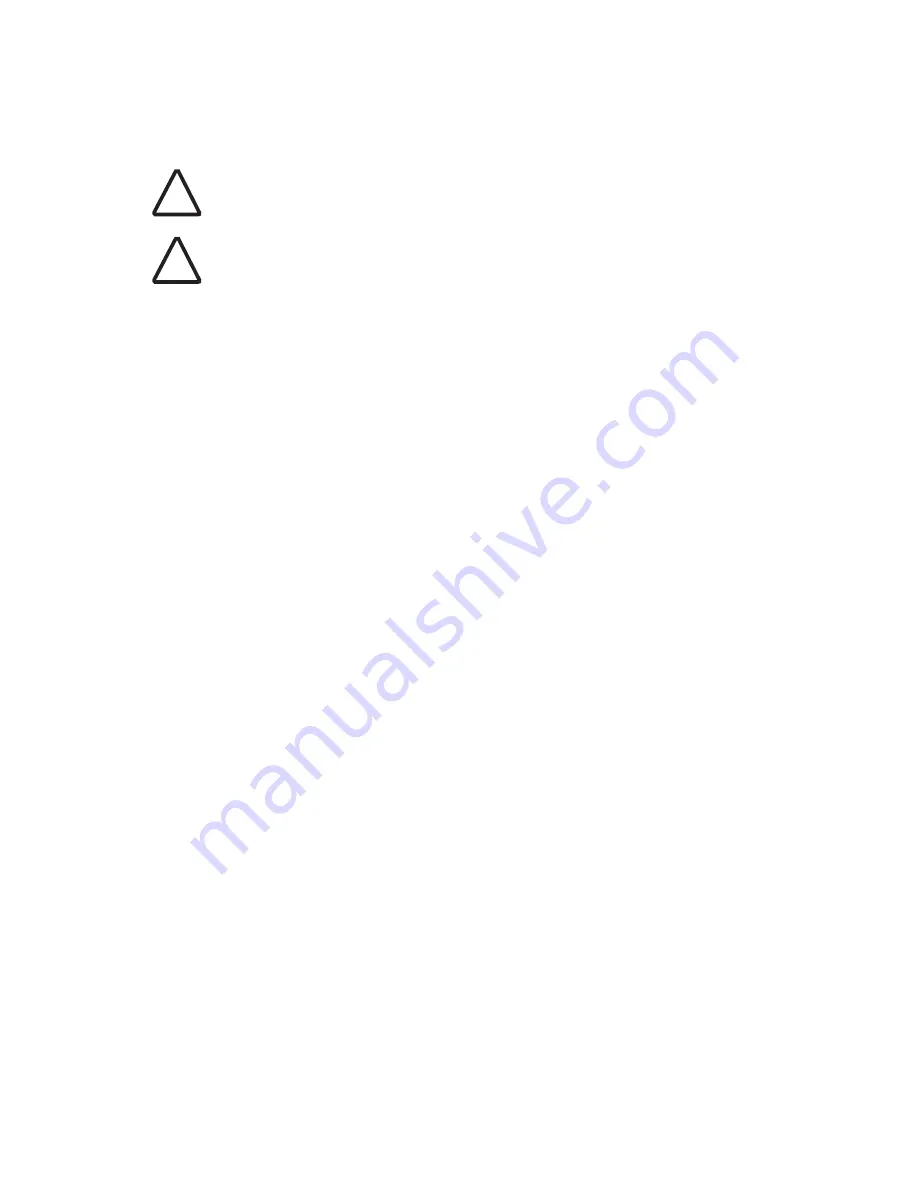
2-3
Deciding Where to Place Equipment and Performing A Site Survey
D
ECIDING
W
HERE
TO
P
LACE
E
QUIPMENT
AND
P
ERFORMING
A S
ITE
S
URVEY
The access point is ideally designed for vertical installation on a wall surface, but
can also be flat-surface mounted in an elevated location where it will not
be disturbed. Ceiling installation is not recommended.
Whether you choose to mount the access point on a wall or place it on a flat
surface, make sure to select a clean, dry location that is elevated enough to
provide good reception and network coverage. Do not mount the access point on
any type of metal surface. Do not install the access point in wet or dusty areas.
The site should not be close to transformers, heavy-duty motors, fluorescent
lights, microwave ovens, refrigerators or any other electrical equipment that can
interfere with radio signals.
If you are connecting the access point to a wired network, the location must
provide an Ethernet connection. You will need to run an Ethernet cable from the
power supply to the access point.
An access point provides coverage at distances of up to 100 Meters (300 Feet).
Signal loss can occur if metal, concrete, brick, walls, floors or other architectural
barriers block transmission. If your location includes these kinds of obstructions,
you may need to add additional access points to improve coverage
CAUTION:
The 3Com power supply input relies on a 16A rated building fuse or
circuit protector for short circuit protection of the line to neutral conductors.
CAUTION:
It is the responsibility of the installer to ensure that the
Power-over-Ethernet (POE) power supply is properly connected. Connection to any
other device, such as a standard Ethernet card or another POE supply, may result
in permanent damage to equipment, electric shock, or fire. Refer to the
installation instructions for proper installation.
!
!
Summary of Contents for 8760 - Wireless Dual Radio 11a/b/g PoE Access Point
Page 6: ...6 ...
Page 14: ...1 6 CHAPTER 1 INTRODUCTION ...
Page 40: ...3 12 CHAPTER 3 INITIAL CONFIGURATION ...
Page 68: ...4 28 CHAPTER 4 SYSTEM CONFIGURATION Figure 32 WDS and Spanning Tree Settings ...
Page 254: ...5 152 CHAPTER 5 COMMAND LINE INTERFACE ...
Page 258: ...6 4 CHAPTER 6 TROUBLESHOOTING ...















































