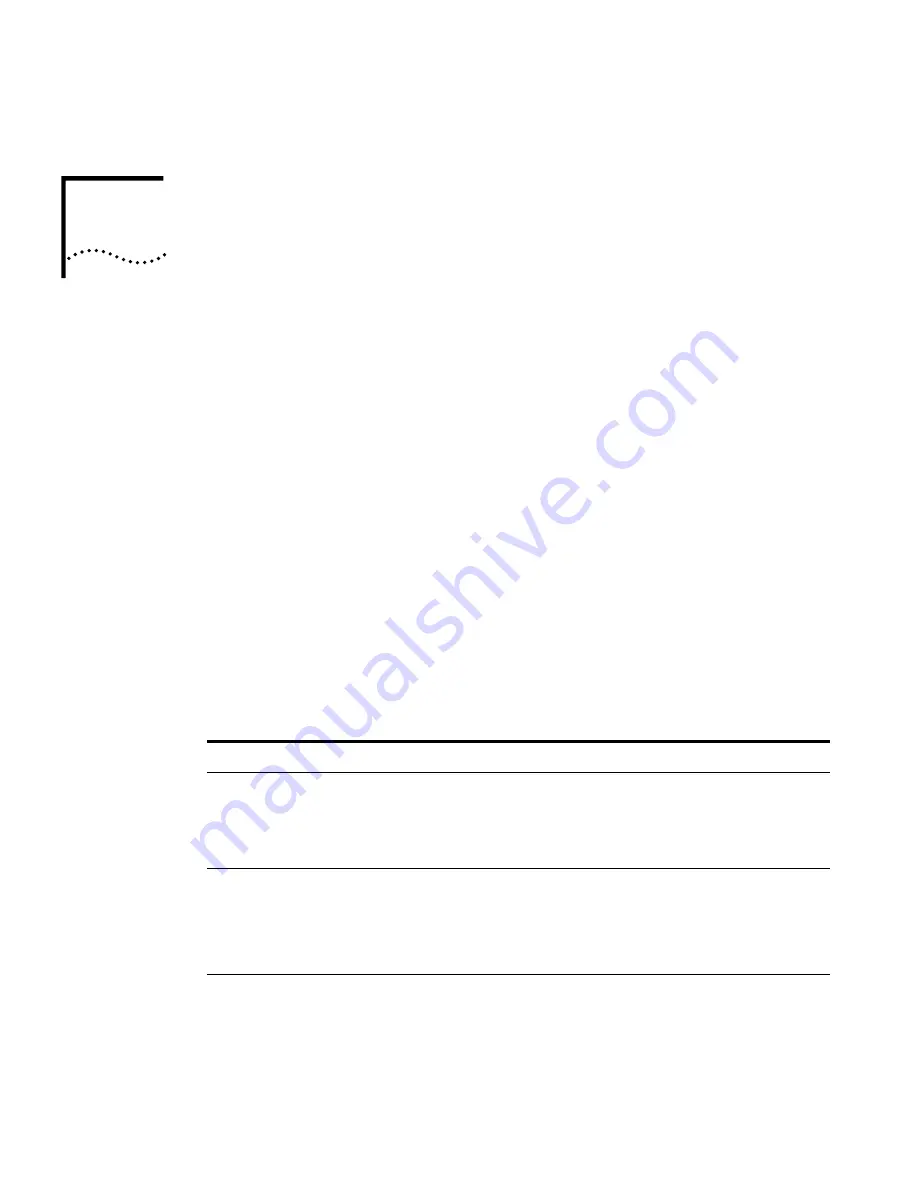
6-1
6
T
ROUBLESHOOTING
If you have difficulty with the 3Com Wireless LAN access point, first check the
following items in the configuration:
Radio Settings page: Ensure that the SSID is the same on clients and the
access point.
Security page: Ensure that Encryption is the same on clients and the
access point.
Authentication page: Ensure that the Local MAC Authentication System
Default is set to Allow. Ensure that 802.1x Authentication Settings are correct.
TCP/IP Settings page: If the DHCP Client is set to Disabled, then ensure that
the access point IP Address is within the same subnet as the wired LAN.
If necessary, reset the access point to the factory defaults.
Try the solutions in the following table. If you need further assistance, contact
3Com Technical Support through the following Web page:
http://www.3com.com/products/en_US/supportedindex.jsp
Symptom
Solutions
Access point does not
power up.
Make sure the Ethernet cable is plugged into the port
labeled
To Access Point
on the power brick.
Check for a faulty access point power supply.
Check for a failed AC power supply
Access point powers up, but
has no connection to the
wired network.
Make sure that the Ethernet cable is plugged into the
port labeled To Hub/Switch on the power brick.
Verify the network wiring and topology for proper
configuration. Check that the cables used are the
proper type.
Summary of Contents for 8760 - Wireless Dual Radio 11a/b/g PoE Access Point
Page 6: ...6 ...
Page 14: ...1 6 CHAPTER 1 INTRODUCTION ...
Page 40: ...3 12 CHAPTER 3 INITIAL CONFIGURATION ...
Page 68: ...4 28 CHAPTER 4 SYSTEM CONFIGURATION Figure 32 WDS and Spanning Tree Settings ...
Page 254: ...5 152 CHAPTER 5 COMMAND LINE INTERFACE ...
Page 258: ...6 4 CHAPTER 6 TROUBLESHOOTING ...





































