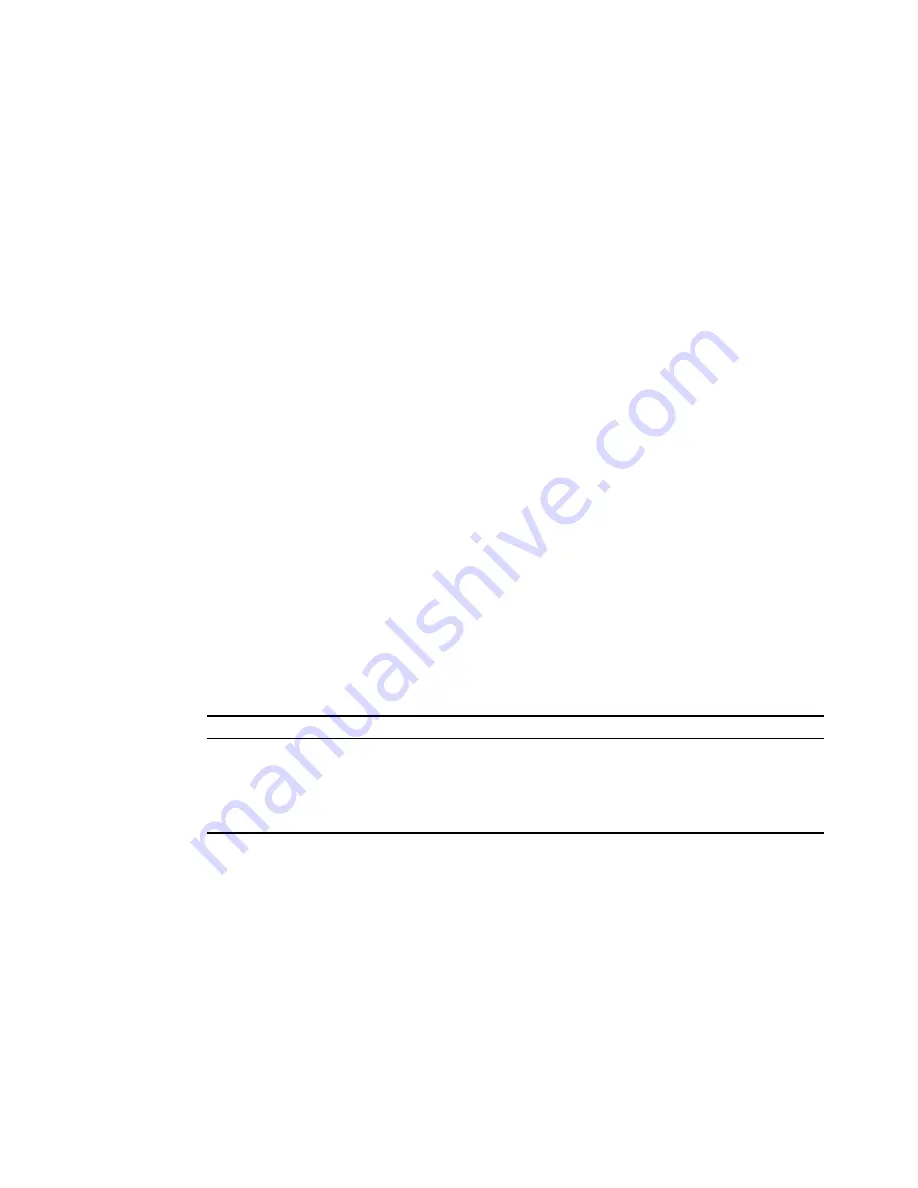
5-5
Using the Command Line Interface
Negating the Effect of Commands
For many configuration commands you can enter the prefix keyword “
no
” to
cancel the effect of a command or reset the configuration to the default value.
For example, the
logging
command will log system messages to a host server. To
disable logging, specify the
no logging
command. This guide describes the
negation effect for all applicable commands.
Using Command History
The CLI maintains a history of commands that have been entered. You can scroll
back through the history of commands by pressing the up arrow key. Any
command displayed in the history list can be executed again, or first modified and
then executed.
Using the
show history
command displays a longer list of recently executed
commands.
Understanding Command Modes
The command set is divided into Exec and Configuration classes. Exec commands
generally display information on system status or clear statistical counters.
Configuration commands, on the other hand, modify interface parameters or
enable certain functions. These classes are further divided into different modes.
Available commands depend on the selected mode. You can always enter a
question mark “
?
” at the prompt to display a list of the commands available for
the current mode. The command classes and associated modes are displayed in
the following table:
Table 8
Command Modes
Exec Commands
When you open a new console session on an access point, the system enters Exec
command mode. Only a limited number of the commands are available in this
mode. You can access all other commands only from the configuration mode. To
access Exec mode, open a new console session with the user name “admin.” The
command prompt displays as “Enterprise AP#” for Exec mode.
Class
Mode
Exec
Privileged
Configuration
Global
Interface-ethernet
Interface-wireless
Interface-wireless-vap
Username: admin
Password: [system login password]
Enterprise AP#
Summary of Contents for 8760 - Wireless Dual Radio 11a/b/g PoE Access Point
Page 6: ...6 ...
Page 14: ...1 6 CHAPTER 1 INTRODUCTION ...
Page 40: ...3 12 CHAPTER 3 INITIAL CONFIGURATION ...
Page 68: ...4 28 CHAPTER 4 SYSTEM CONFIGURATION Figure 32 WDS and Spanning Tree Settings ...
Page 254: ...5 152 CHAPTER 5 COMMAND LINE INTERFACE ...
Page 258: ...6 4 CHAPTER 6 TROUBLESHOOTING ...















































