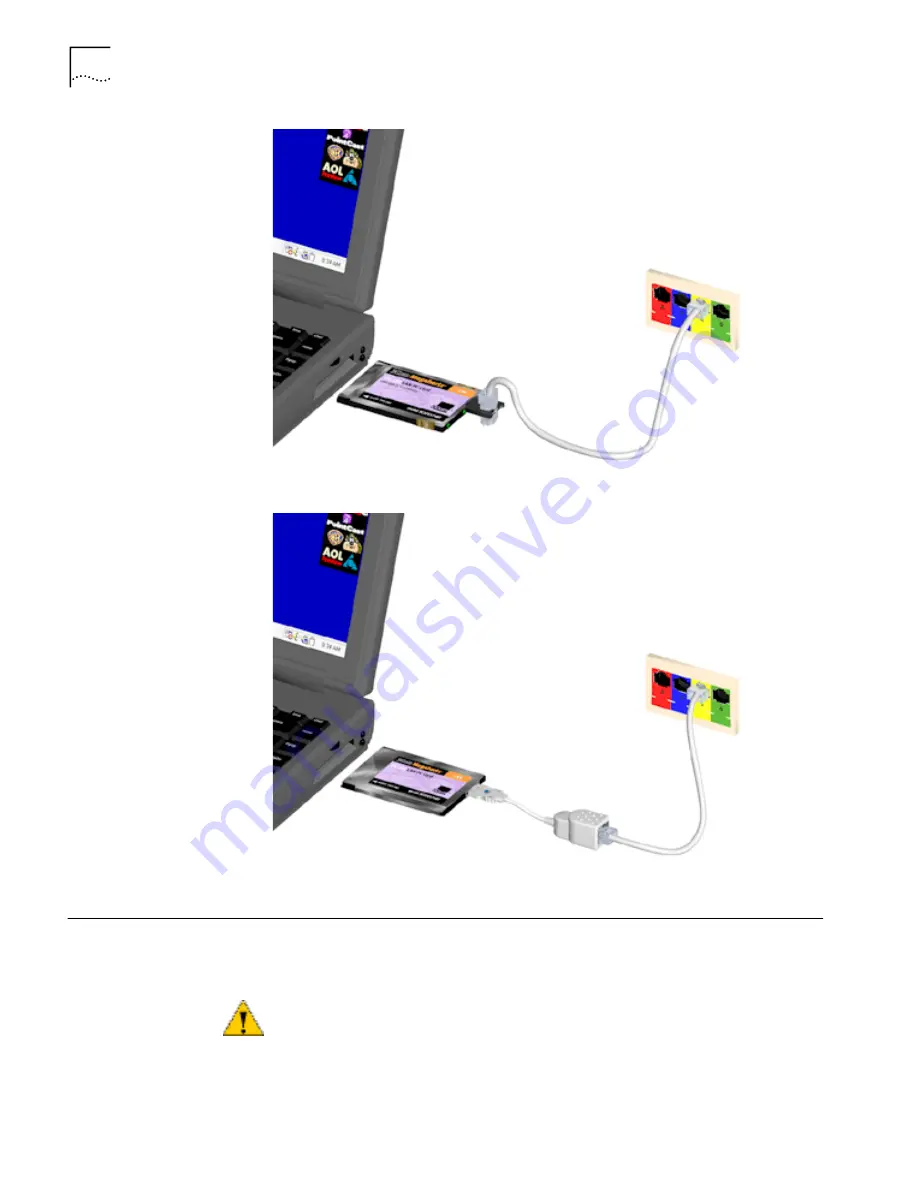
20
C
HAPTER
5: C
ONNECTING
THE
PC C
ARD
AND
U
SING
THE
U
TILITIES
Disconnecting the
Cables
On the Type II cabled (not XJACK) PC Card, the network adapter cable locks in
place when connected to the card. To release the adapter, squeeze the release
clips located on the sides of the connector.
All other cables used with the PC Cards lock in place when connected to the
cards. To release a cable simply pull the cable free from the PC Card.
CAUTION:
Do not pull or attempt to disconnect the network adapter cable
without squeezing the release clips. Otherwise, you may damage the card and
make it inoperable.
















































