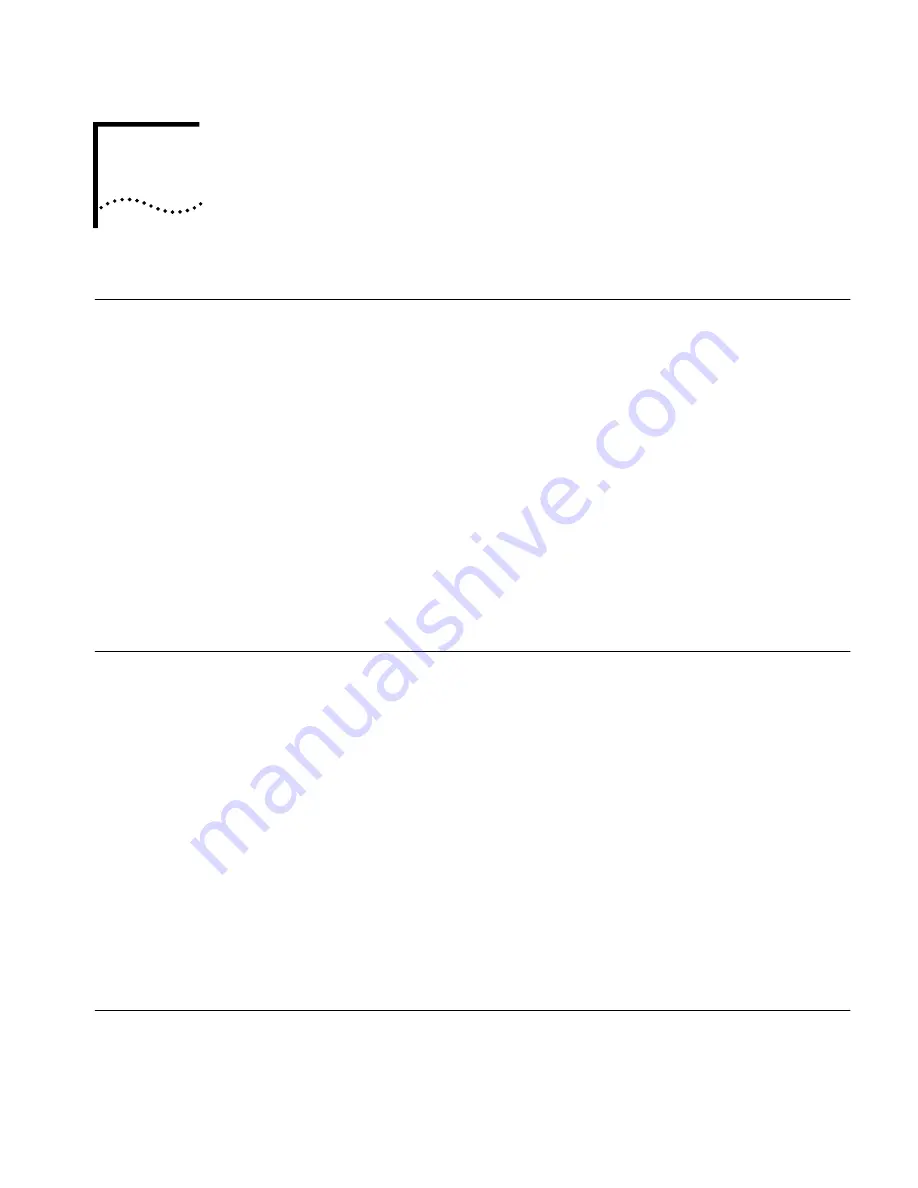
1
S
ETUP
FOR
W
INDOWS
2000
Installing the PC Card
1
With the computer powered up and Windows 2000 running, insert the
Installation CD
into the CD-ROM drive. The auto-start feature starts the
installation. If auto-start is disabled on your computer, click Start>Run and type
d:\setup.exe
(where d: is your CD-ROM drive).
2
Connect the PC Card to the network as shown in Chapter 5.
3
Insert the PC Card into the PC Card slot.
After inserting the PC Card, if auto-start is enabled and nothing happens within
five seconds, reboot your computer and log in to Windows 2000. The installation
process will begin when the computer restarts.
4
Respond to the prompts as they appear.
During the installation process, you may receive prompts for the Windows 2000
installation CD. Insert the CD and indicate the correct path.
5
Restart your computer if prompted.
Confirming
Installation
1
Double-click the
My Computer
icon.
2
Double-click the
Control Panel
icon.
3
Double-click the
System
icon. The System Properties box appears, detailing your
system setup.
4
Click the
Hardware
tab and then the
Device Manager
button. A list of devices
appears, arranged by type.
5
Double-click
Network Adapters
. The LAN card name appears, confirming
successful installation.
6
Double-click the entry for the LAN card to display a description of the card and its
current status. The device status should indicate “This device is working properly.”
7
Click
Cancel
to return to System Properties.
8
Click
OK
to exit System Properties.
Uninstalling the Card
If the card installation is unsuccessful for any reason, your best course may be to
completely uninstall the LAN card and its software and repeat the installation
procedures. A fresh install can also solve problems that can arise from removing
the card or shutting off your computer while diagnostics were running.




















