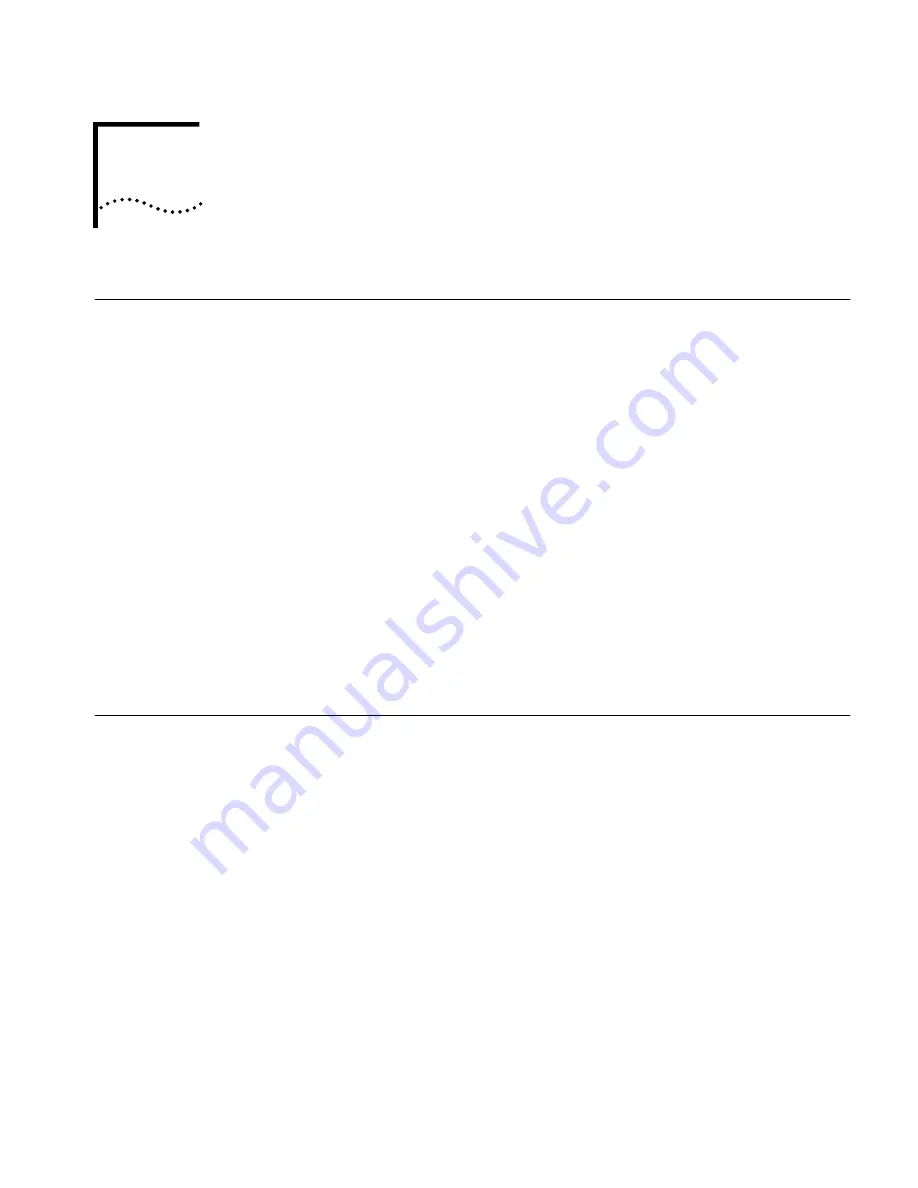
2
S
ETUP
FOR
W
INDOWS
M
ILLENNIUM
E
DITION
(W
INDOWS
M
E
)
AND
W
INDOWS
98
Installing the PC Card
1
With the computer powered up and Windows running, insert the
Installation CD
into the CD-ROM drive. The auto-start feature starts the installation. If auto-start is
disabled on your computer, click Start>Run and type
d:\setup.exe
(where d: is your
CD-ROM drive).
2
Connect the PC Card to the network as shown in Chapter 5.
3
Insert the PC Card into the PC Card slot.
After inserting the PC Card, if auto-start is enabled and nothing happens within
five seconds, reboot your computer and log in to Windows. The installation
process will begin when the computer restarts.
4
Respond to the prompts as they appear.
During the installation process, you may receive prompts for the PC Card
Installation CD
. Insert the CD and select the path from the drop-down list. Click
OK
. The path is d:\install\disks\574BT (where d: is your CD-ROM drive).
During the installation process, you may also receive prompts for the Windows Me
or 98 installation CD. Insert the CD and indicate the correct path.
5
Restart your computer if prompted.
Confirming
Installation
1
Double-click the
My Computer
icon.
2
Double-click the
Control Panel
icon.
3
Double-click the
System
icon. The System Properties box appears, detailing your
system setup.
4
Click the
Device Manager
tab. A list of devices appears, arranged by type.
5
Double-click
Network Adapters
.
FE574BT-3Com 10/100 LAN PC Card-Fast
Ethernet,
appears, confirming successful installation.
6
Double-click
FE574BT-3Com 10/100 LAN PC Card-Fast Ethernet
to display a
description of the card and its current status. The device status should indicate
“This device is working properly.”
























