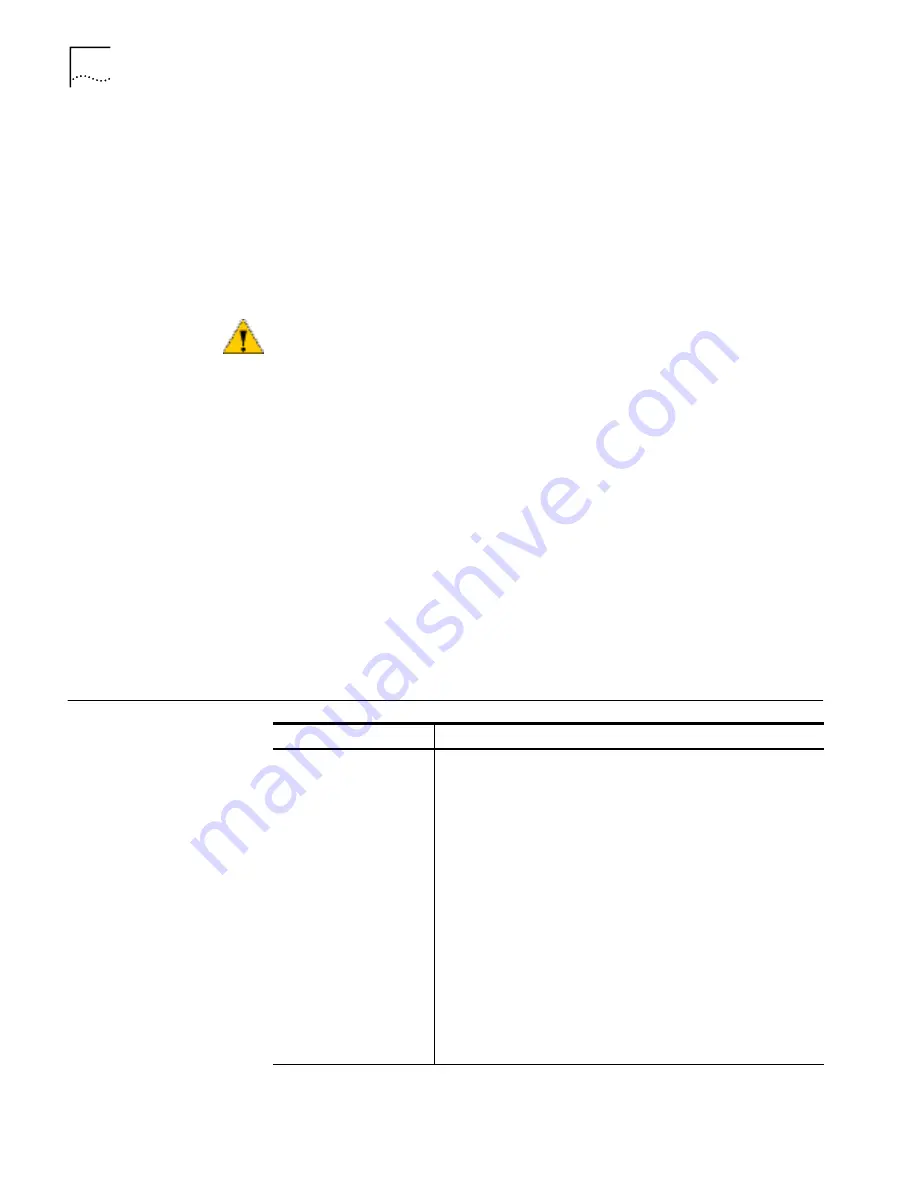
2
C
HAPTER
1: S
ETUP
FOR
W
INDOWS
2000
Sometimes earlier installations or interrupted installation attempts leave problems
that affect card operation. Possible problems include:
■
One or both of the card functions not working.
■
Windows 2000 not detecting the card.
■
The system issuing a warning tone at startup.
If you are having any of these problems, remove the LAN card and software using
the procedures below, then reinstall the card.
Removing Card
Software
Open
Control Panel/System/Hardware/Device Manager
. Select the LAN card
components and click
Remove
.
Using the Device Manager to remove the card will uninstall the card, software,
and documentation. Be sure to remove the LAN interface.
You can also remove the online user guide separately.
1
Open
Control Panel/System/Hardware/Device Manager
.
2
Select
10/100 LAN PC Card-Fast Ethernet
and click
Remove
.
3
Click
Action
on the toolbar above and choose
Uninstall
.
Removing the Card
Check your computer manual for information on removing cards. Store the card in
its original or similar packaging.
Troubleshooting
CAUTION:
Exit any communications or networking applications before removing
the card.
Symptom
Solution
Basic troubleshooting,
applicable for all problem
situations
Inspect all cables and connections.
Check whether your card is fully inserted into the slot
Check the Web site for your computer to verify whether you have
the latest BIOS for your system. If not, download the newest BIOS
version, and follow the upgrade instructions.
Check for multiple installations of the card.
Check whether your system’s PC Card CardBus Controller is
installed and running properly: go to
Control
Panel/System/Hardware/Device Manager/PCMCIA Card
and verify
that the controller is present and shows no errors.
Check the Control Panel/PC Card application to confirm that your
card is recognized by the system.
In the Control Panel/Network application, make sure that you
have appropriate Clients and Protocols installed.
Check the Control Panel/Network application. Select
10/100 LAN
PC Card-Fast Ethernet
, open the Advanced tab, and select
Check
for cable
.





















