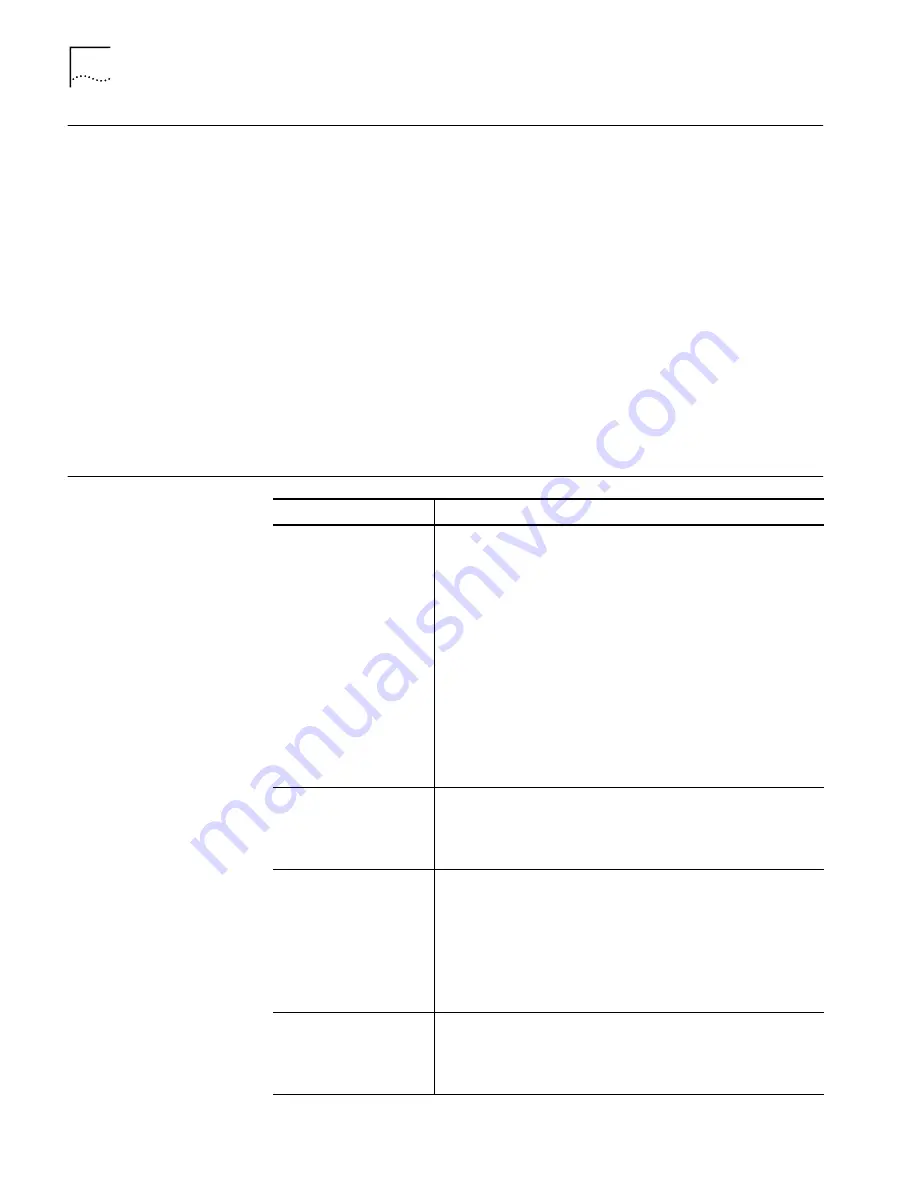
10
C
HAPTER
3: S
ETUP
FOR
W
INDOWS
95
Uninstalling the Card
Sometimes previous or unfinished installations leave problems that affect card
operation. If the card installation is unsuccessful for any reason, your best course
may be to remove the card and its software and repeat the installation procedures
with a fresh installation of the operating system. Possible problems may be
indicated if:
■
The card is not working.
■
Windows 95 is not detecting the card.
■
The system issues a warning tone at startup.
If you are having any of these problems:
1
Open
Control Panel/System/Device Manager
.
2
Select
FE574BT-3Com 10/100 LAN PC Card-Fast Ethernet
and click
Remove
.
3
Remove the LAN PC Card from the PC Card slot.
4
Reboot and reinstall the card.
Troubleshooting
Symptom
Solution
Basic troubleshooting,
applicable for all problem
situations.
Inspect all cables and connections.
Check whether your card if fully inserted into the slot.
Verify whether you have the latest BIOS for your system. If not,
check the Web site for your notebook and follow the BIOS
upgrade instructions.
Check for multiple installations of the card.
Check whether your system’s PCMCIA or CardBus
Controller
is
installed and running properly: go to
Control
Panel/System/Device Manager/PCMCIA Card
. Verify that the
controller is present and shows no errors.
Open
Control Panel/PC Card
to confirm that the system recognizes
your card.
In Control Panel/Network application, make sure that you have
the correct clients and protocols installed.
At installation, Update
Device Driver window
does not appear.
The LAN PC Card may have already been installed.
The LAN PC Card may have been installed as “Other Devices”
because of a previous faulty installation.
PCMCIA may not be enabled on your system.
The LAN PC Card is not
functional. LEDs on the PC
Card, connector, or
network adapter cable are
off or mismatch the real
network speed.
Use
Control Panel>System>Device Manager
to inspect the status
of your LAN PC Card.
If you see a red “X”, enable the card by checking the appropriate
box under Properties.
If you see a yellow exclamation mark, click on the icon to see what
the conflict is. Verify that there are adequate system resources. Try
to free system resources (for example, disable the infrared port),
then remove and reinstall the card.
The message
This DHCP
client was unable to
obtain an IP network
address from a DHCP
server
appears.
This message may appear if your system is set up to use DHCP. Be
sure that your network card is connected to an active network
port when you install or use the card. You may also see this
message if the DHCP server goes down during PC Card
installation or use.





























