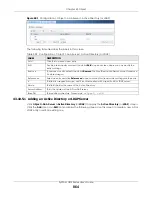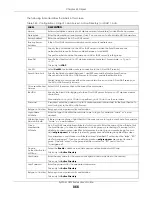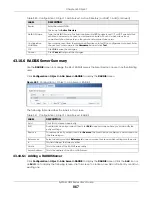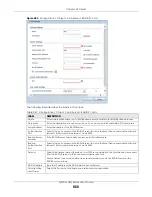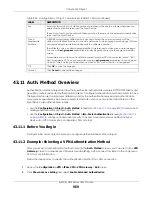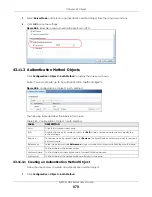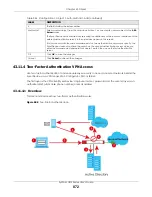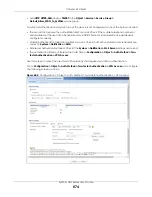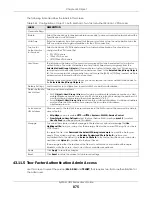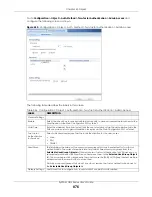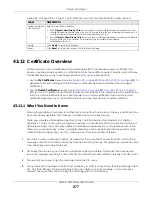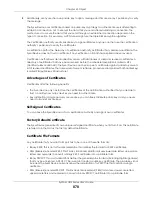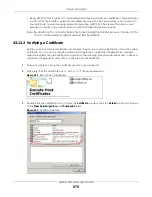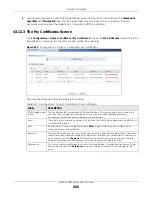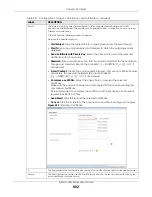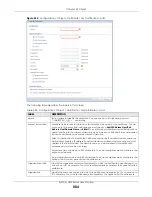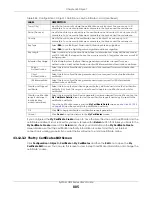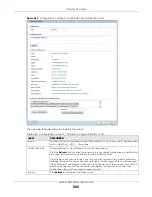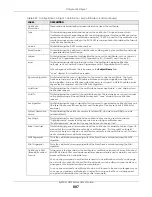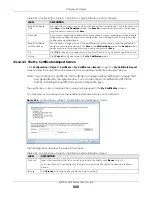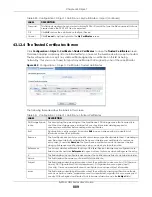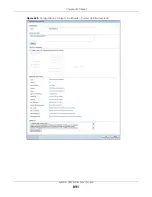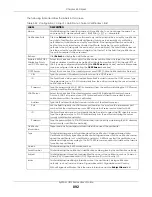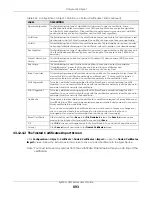Chapter 43 Object
ZyWALL USG Series User’s Guide
878
5
Additionally, Jenny uses her own private key to sign a message and Tim uses Jenny’s public key to verify
the message.
The Zyxel Device uses certificates based on public-key cryptology to authenticate users attempting to
establish a connection, not to encrypt the data that you send after establishing a connection. The
method used to secure the data that you send through an established connection depends on the
type of connection. For example, a VPN tunnel might use the triple DES encryption algorithm.
The certification authority uses its private key to sign certificates. Anyone can then use the certification
authority’s public key to verify the certificates.
A certification path is the hierarchy of certification authority certificates that validate a certificate. The
Zyxel Device does not trust a certificate if any certificate on its path has expired or been revoked.
Certification authorities maintain directory servers with databases of valid and revoked certificates. A
directory of certificates that have been revoked before the scheduled expiration is called a CRL
(Certificate Revocation List). The Zyxel Device can check a peer’s certificate against a directory server’s
list of revoked certificates. The framework of servers, software, procedures and policies that handles keys
is called PKI (public-key infrastructure).
Advantages of Certificates
Certificates offer the following benefits.
• The Zyxel Device only has to store the certificates of the certification authorities that you decide to
trust, no matter how many devices you need to authenticate.
• Key distribution is simple and very secure since you can freely distribute public keys and you never
need to transmit private keys.
Self-signed Certificates
You can have the Zyxel Device act as a certification authority and sign its own certificates.
Factory Default Certificate
The Zyxel Device generates its own unique self-signed certificate when you first turn it on. This certificate
is referred to in the GUI as the factory default certificate.
Certificate File Formats
Any certificate that you want to import has to be in one of these file formats:
• Binary X.509: This is an ITU-T recommendation that defines the formats for X.509 certificates.
• PEM (Base-64) encoded X.509: This Privacy Enhanced Mail format uses lowercase letters, uppercase
letters and numerals to convert a binary X.509 certificate into a printable form.
• Binary PKCS#7: This is a standard that defines the general syntax for data (including digital signatures)
that may be encrypted. A PKCS #7 file is used to transfer a public key certificate. The private key is not
included. The Zyxel Device currently allows the importation of a PKS#7 file that contains a single
certificate.
• PEM (Base-64) encoded PKCS#7: This Privacy Enhanced Mail (PEM) format uses lowercase letters,
uppercase letters and numerals to convert a binary PKCS#7 certificate into a printable form.
Содержание USG110
Страница 27: ...27 PART I User s Guide ...
Страница 67: ...Chapter 2 Initial Setup Wizard ZyWALL USG Series User s Guide 67 Figure 41 Object Service Service Group HTTPS ...
Страница 195: ...195 PART II Technical Reference ...
Страница 282: ...Chapter 9 Wireless ZyWALL USG Series User s Guide 282 Figure 229 Configuration Wireless AP Management AP Group Add Edit ...
Страница 309: ...Chapter 10 Interfaces ZyWALL USG Series User s Guide 309 ...
Страница 310: ...Chapter 10 Interfaces ZyWALL USG Series User s Guide 310 Configuration Network Interface Ethernet Edit External Type ...
Страница 312: ...Chapter 10 Interfaces ZyWALL USG Series User s Guide 312 Configuration Network Interface Ethernet Edit Internal Type ...
Страница 313: ...Chapter 10 Interfaces ZyWALL USG Series User s Guide 313 ...
Страница 314: ...Chapter 10 Interfaces ZyWALL USG Series User s Guide 314 Figure 246 Configuration Network Interface Ethernet Edit OPT ...
Страница 315: ...Chapter 10 Interfaces ZyWALL USG Series User s Guide 315 Configuration Network Interface Ethernet Edit OPT ...
Страница 334: ...Chapter 10 Interfaces ZyWALL USG Series User s Guide 334 Figure 255 Configuration Network Interface PPP Add ...
Страница 342: ...Chapter 10 Interfaces ZyWALL USG Series User s Guide 342 Figure 257 Configuration Network Interface Cellular Add Edit ...
Страница 357: ...Chapter 10 Interfaces ZyWALL USG Series User s Guide 357 Figure 267 Configuration Network Interface VLAN Add Edit ...
Страница 358: ...Chapter 10 Interfaces ZyWALL USG Series User s Guide 358 ...
Страница 372: ...Chapter 10 Interfaces ZyWALL USG Series User s Guide 372 Figure 269 Configuration Network Interface Bridge Add Edit ...
Страница 373: ...Chapter 10 Interfaces ZyWALL USG Series User s Guide 373 ...
Страница 565: ...Chapter 25 Walled Garden ZyWALL USG Series User s Guide 565 Figure 399 Walled Garden Login Example ...
Страница 613: ...Chapter 30 IPSec VPN ZyWALL USG Series User s Guide 613 Figure 431 Configuration VPN IPSec VPN VPN Connection Add Edit ...
Страница 621: ...Chapter 30 IPSec VPN ZyWALL USG Series User s Guide 621 Figure 433 Configuration VPN IPSec VPN VPN Gateway Add Edit ...
Страница 651: ...Chapter 31 SSL VPN ZyWALL USG Series User s Guide 651 Figure 454 Create a Web Application SSL Application Object ...
Страница 664: ...Chapter 32 SSL User Screens ZyWALL USG Series User s Guide 664 4 Next run and log into the SecuExtender client ...
Страница 730: ...Chapter 38 IDP ZyWALL USG Series User s Guide 730 Figure 508 Configuration UTM Profile IDP Custom Signatures Add Edit ...
Страница 784: ...Chapter 42 Device HA ZyWALL USG Series User s Guide 784 Figure 541 Configuration Device HA Device HA ...
Страница 929: ...Chapter 44 System ZyWALL USG Series User s Guide 929 Figure 648 Configuration System WWW Login Page Desktop View ...
Страница 978: ...Chapter 45 Log and Report ZyWALL USG Series User s Guide 978 Figure 696 Log Category Settings AC ...
Страница 1011: ...Chapter 47 Diagnostics ZyWALL USG Series User s Guide 1011 Figure 720 Maintenance Diagnostics Network Tool ...