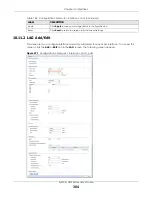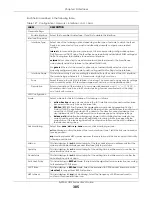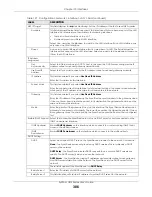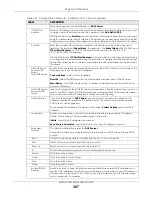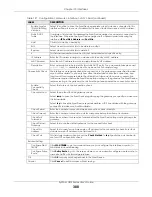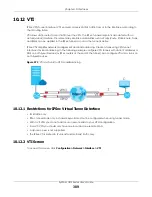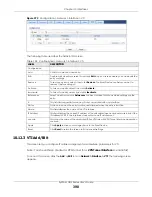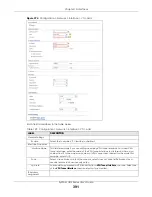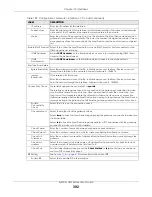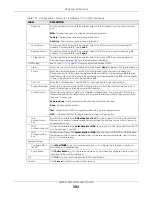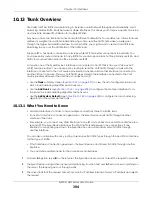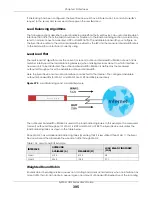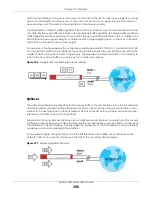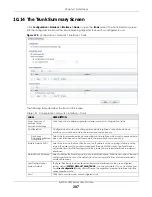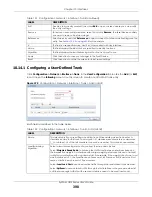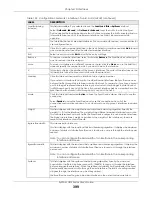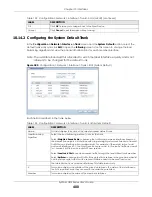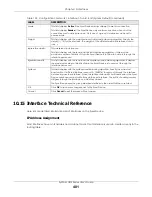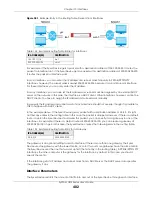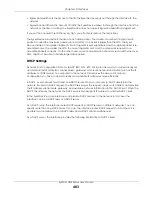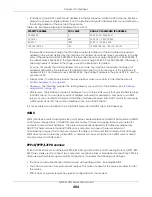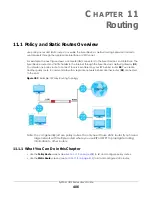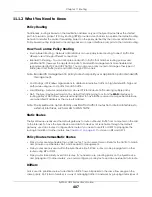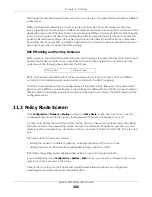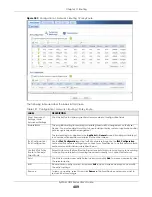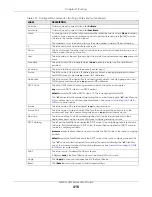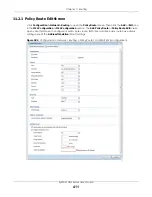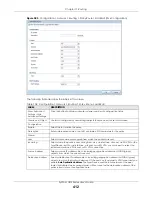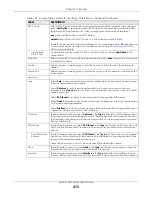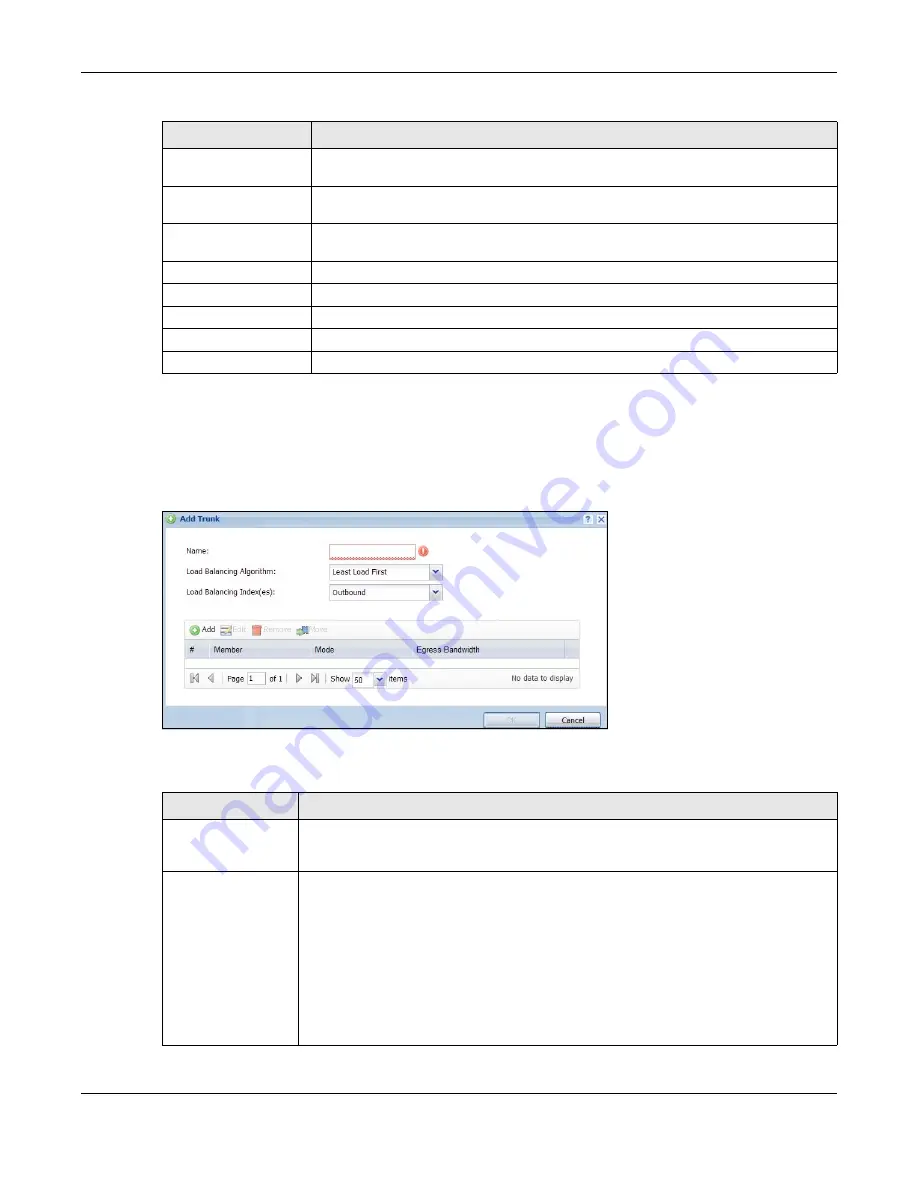
Chapter 10 Interfaces
ZyWALL USG Series User’s Guide
398
10.14.1 Configuring a User-Defined Trunk
Click
Configuration > Network > Interface > Trunk
, in the
User Configuration
table click the
Add
(or
Edit
)
icon to open the
following
screen. Use this screen to create or edit a WAN trunk entry.
Figure 279
Configuration > Network > Interface > Trunk > Add (or Edit)
Each field is described in the table below.
Edit
Double-click an entry or select it and click
Edit
to open a screen where you can modify
the entry’s settings.
Remove
To remove a user-configured trunk, select it and click
Remove
. The Zyxel Device confirms
you want to remove it before doing so.
References
Select an entry and click
References
to open a screen that shows which settings use the
entry. See
for an example.
#
This field is a sequential value, and it is not associated with any interface.
Name
This field displays the label that you specified to identify the trunk.
Algorithm
This field displays the load balancing method the trunk is set to use.
Apply
Click this button to save your changes to the Zyxel Device.
Reset
Click this button to return the screen to its last-saved settings.
Table 131 Configuration > Network > Interface > Trunk (continued)
LABEL
DESCRIPTION
Table 132 Configuration > Network > Interface > Trunk > Add (or Edit)
LABEL
DESCRIPTION
Name
This is read-only if you are editing an existing trunk. When adding a new trunk, enter a
descriptive name for this trunk. You may use 1-31 alphanumeric characters, underscores
(
_
), or dashes (-), but the first character cannot be a number. This value is case-sensitive.
Load Balancing
Algorithm
Select a load balancing method to use from the drop-down list box.
Select
Weighted Round Robin
to balance the traffic load between interfaces based on
their respective weights. An interface with a larger weight gets more chances to transmit
traffic than an interface with a smaller weight. For example, if the weight ratio of wan1 and
wan2 interfaces is 2:1, the Zyxel Device chooses wan1 for 2 sessions’ traffic and wan2 for 1
session’s traffic in each round of 3 new sessions.
Select
Least Load First
to send new session traffic through the least utilized trunk member.
Select
Spillover
to send network traffic through the first interface in the group member list
until there is enough traffic that the second interface needs to be used (and so on).
Содержание USG110
Страница 27: ...27 PART I User s Guide ...
Страница 67: ...Chapter 2 Initial Setup Wizard ZyWALL USG Series User s Guide 67 Figure 41 Object Service Service Group HTTPS ...
Страница 195: ...195 PART II Technical Reference ...
Страница 282: ...Chapter 9 Wireless ZyWALL USG Series User s Guide 282 Figure 229 Configuration Wireless AP Management AP Group Add Edit ...
Страница 309: ...Chapter 10 Interfaces ZyWALL USG Series User s Guide 309 ...
Страница 310: ...Chapter 10 Interfaces ZyWALL USG Series User s Guide 310 Configuration Network Interface Ethernet Edit External Type ...
Страница 312: ...Chapter 10 Interfaces ZyWALL USG Series User s Guide 312 Configuration Network Interface Ethernet Edit Internal Type ...
Страница 313: ...Chapter 10 Interfaces ZyWALL USG Series User s Guide 313 ...
Страница 314: ...Chapter 10 Interfaces ZyWALL USG Series User s Guide 314 Figure 246 Configuration Network Interface Ethernet Edit OPT ...
Страница 315: ...Chapter 10 Interfaces ZyWALL USG Series User s Guide 315 Configuration Network Interface Ethernet Edit OPT ...
Страница 334: ...Chapter 10 Interfaces ZyWALL USG Series User s Guide 334 Figure 255 Configuration Network Interface PPP Add ...
Страница 342: ...Chapter 10 Interfaces ZyWALL USG Series User s Guide 342 Figure 257 Configuration Network Interface Cellular Add Edit ...
Страница 357: ...Chapter 10 Interfaces ZyWALL USG Series User s Guide 357 Figure 267 Configuration Network Interface VLAN Add Edit ...
Страница 358: ...Chapter 10 Interfaces ZyWALL USG Series User s Guide 358 ...
Страница 372: ...Chapter 10 Interfaces ZyWALL USG Series User s Guide 372 Figure 269 Configuration Network Interface Bridge Add Edit ...
Страница 373: ...Chapter 10 Interfaces ZyWALL USG Series User s Guide 373 ...
Страница 565: ...Chapter 25 Walled Garden ZyWALL USG Series User s Guide 565 Figure 399 Walled Garden Login Example ...
Страница 613: ...Chapter 30 IPSec VPN ZyWALL USG Series User s Guide 613 Figure 431 Configuration VPN IPSec VPN VPN Connection Add Edit ...
Страница 621: ...Chapter 30 IPSec VPN ZyWALL USG Series User s Guide 621 Figure 433 Configuration VPN IPSec VPN VPN Gateway Add Edit ...
Страница 651: ...Chapter 31 SSL VPN ZyWALL USG Series User s Guide 651 Figure 454 Create a Web Application SSL Application Object ...
Страница 664: ...Chapter 32 SSL User Screens ZyWALL USG Series User s Guide 664 4 Next run and log into the SecuExtender client ...
Страница 730: ...Chapter 38 IDP ZyWALL USG Series User s Guide 730 Figure 508 Configuration UTM Profile IDP Custom Signatures Add Edit ...
Страница 784: ...Chapter 42 Device HA ZyWALL USG Series User s Guide 784 Figure 541 Configuration Device HA Device HA ...
Страница 929: ...Chapter 44 System ZyWALL USG Series User s Guide 929 Figure 648 Configuration System WWW Login Page Desktop View ...
Страница 978: ...Chapter 45 Log and Report ZyWALL USG Series User s Guide 978 Figure 696 Log Category Settings AC ...
Страница 1011: ...Chapter 47 Diagnostics ZyWALL USG Series User s Guide 1011 Figure 720 Maintenance Diagnostics Network Tool ...