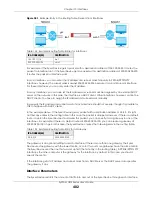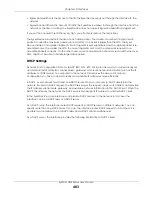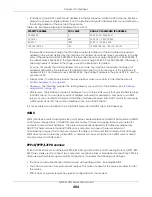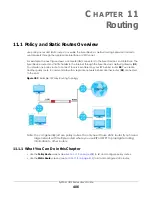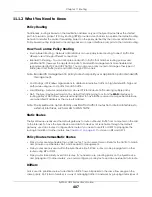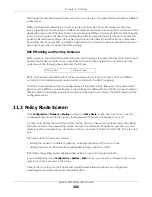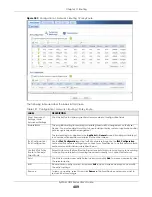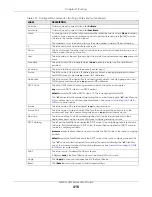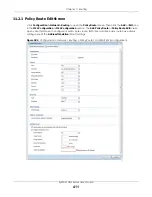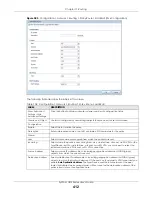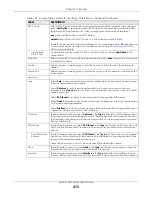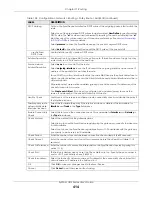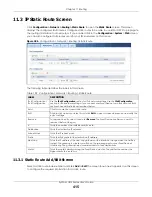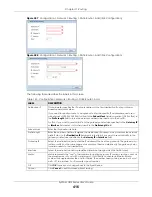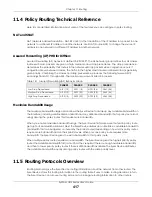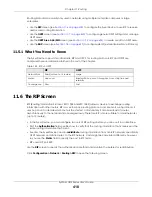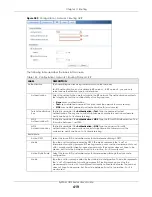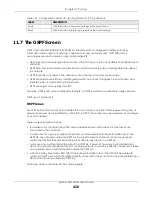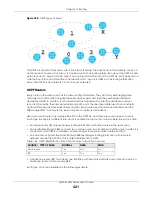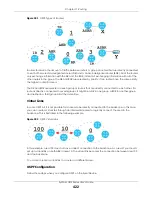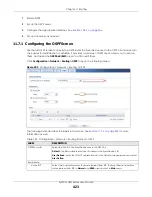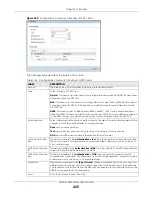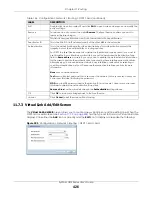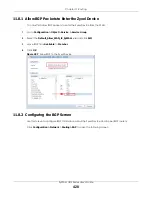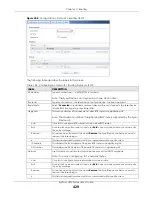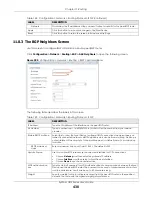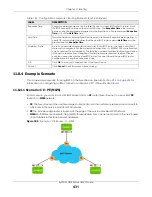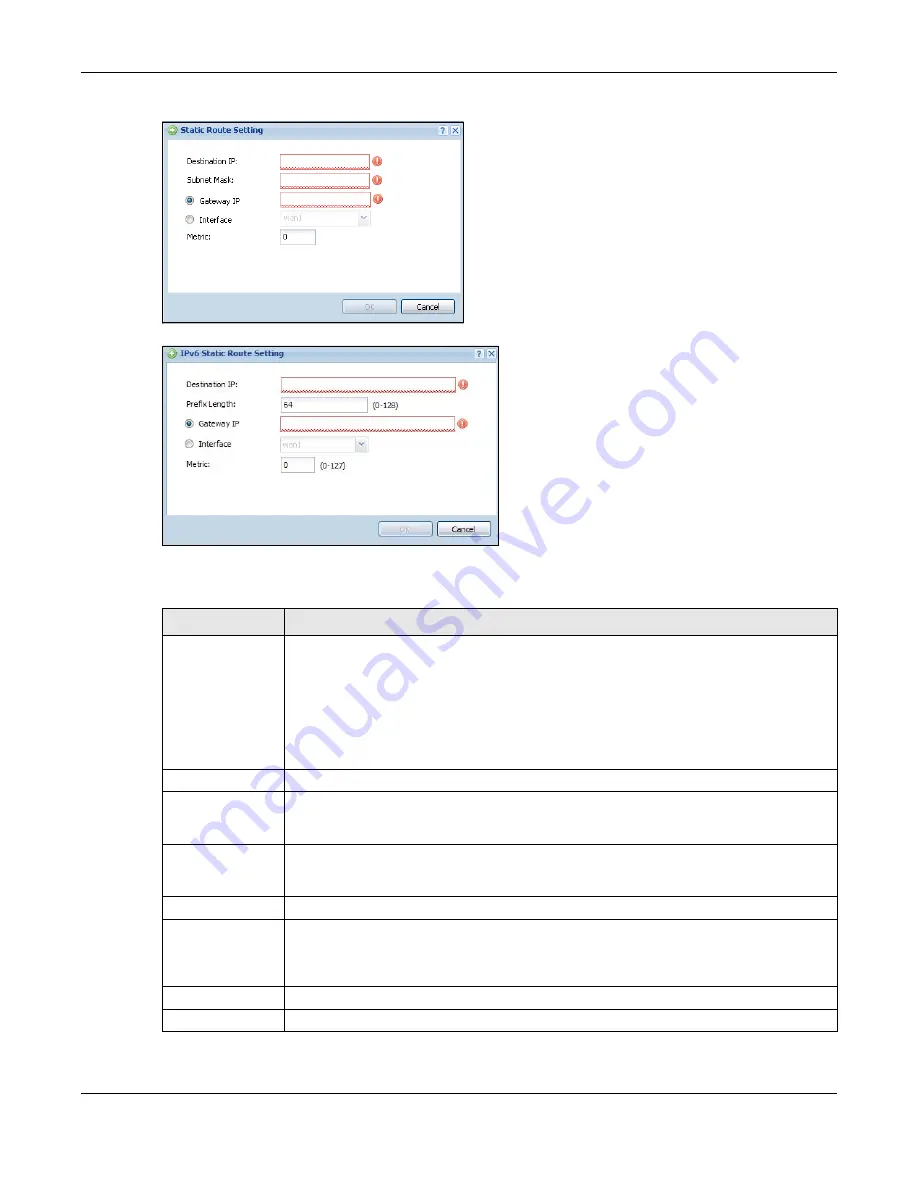
Chapter 11 Routing
ZyWALL USG Series User’s Guide
416
Figure 287
Configuration > Network > Routing > Static Route > Add (IPv4 Configuration)
Figure 288
Configuration > Network > Routing > Static Route > Add (IPv6 Configuration)
The following table describes the labels in this screen.
Table 140 Configuration > Network > Routing > Static Route > Add
LABEL
DESCRIPTION
Destination IP
This parameter specifies the IP network address of the final destination. Routing is always
based on network number.
If you need to specify a route to a single host, enter the specific IP address here and use a
subnet mask of 255.255.255.255 (for IPv4) in the
Subnet Mask
field or a prefix of 128 (for IPv6) in
the
Prefix Length
field to force the network number to be identical to the host ID.
For IPv6, if you want to send all traffic to the gateway or interface specified in the
Gateway IP
or
Interface
field, enter :: in this field and 0 in the
Prefix Length
field.
Subnet Mask
Enter the IP subnet mask here.
Prefix Length
Enter the number of left-most digits in the destination IP address, which indicates the network
prefix. Enter :: in the
Destination IP
field and 0 in this field if you want to send all traffic to the
gateway or interface specified in the
Gateway IP
or
Interface
field.
Gateway IP
Select the radio button and enter the IP address of the next-hop gateway. The gateway is a
router or switch on the same segment as your Zyxel Device's interface(s). The gateway helps
forward packets to their destinations.
Interface
Select the radio button and a predefined interface through which the traffic is sent.
Metric
Metric represents the “cost” of transmission for routing purposes. IP routing uses hop count as
the measurement of cost, with a minimum of 1 for directly connected networks. Enter a
number that approximates the cost for this link. The number need not be precise, but it must
be 0~127. In practice, 2 or 3 is usually a good number.
OK
Click
OK
to save your changes back to the Zyxel Device.
Cancel
Click
Cancel
to exit this screen without saving.
Содержание USG110
Страница 27: ...27 PART I User s Guide ...
Страница 67: ...Chapter 2 Initial Setup Wizard ZyWALL USG Series User s Guide 67 Figure 41 Object Service Service Group HTTPS ...
Страница 195: ...195 PART II Technical Reference ...
Страница 282: ...Chapter 9 Wireless ZyWALL USG Series User s Guide 282 Figure 229 Configuration Wireless AP Management AP Group Add Edit ...
Страница 309: ...Chapter 10 Interfaces ZyWALL USG Series User s Guide 309 ...
Страница 310: ...Chapter 10 Interfaces ZyWALL USG Series User s Guide 310 Configuration Network Interface Ethernet Edit External Type ...
Страница 312: ...Chapter 10 Interfaces ZyWALL USG Series User s Guide 312 Configuration Network Interface Ethernet Edit Internal Type ...
Страница 313: ...Chapter 10 Interfaces ZyWALL USG Series User s Guide 313 ...
Страница 314: ...Chapter 10 Interfaces ZyWALL USG Series User s Guide 314 Figure 246 Configuration Network Interface Ethernet Edit OPT ...
Страница 315: ...Chapter 10 Interfaces ZyWALL USG Series User s Guide 315 Configuration Network Interface Ethernet Edit OPT ...
Страница 334: ...Chapter 10 Interfaces ZyWALL USG Series User s Guide 334 Figure 255 Configuration Network Interface PPP Add ...
Страница 342: ...Chapter 10 Interfaces ZyWALL USG Series User s Guide 342 Figure 257 Configuration Network Interface Cellular Add Edit ...
Страница 357: ...Chapter 10 Interfaces ZyWALL USG Series User s Guide 357 Figure 267 Configuration Network Interface VLAN Add Edit ...
Страница 358: ...Chapter 10 Interfaces ZyWALL USG Series User s Guide 358 ...
Страница 372: ...Chapter 10 Interfaces ZyWALL USG Series User s Guide 372 Figure 269 Configuration Network Interface Bridge Add Edit ...
Страница 373: ...Chapter 10 Interfaces ZyWALL USG Series User s Guide 373 ...
Страница 565: ...Chapter 25 Walled Garden ZyWALL USG Series User s Guide 565 Figure 399 Walled Garden Login Example ...
Страница 613: ...Chapter 30 IPSec VPN ZyWALL USG Series User s Guide 613 Figure 431 Configuration VPN IPSec VPN VPN Connection Add Edit ...
Страница 621: ...Chapter 30 IPSec VPN ZyWALL USG Series User s Guide 621 Figure 433 Configuration VPN IPSec VPN VPN Gateway Add Edit ...
Страница 651: ...Chapter 31 SSL VPN ZyWALL USG Series User s Guide 651 Figure 454 Create a Web Application SSL Application Object ...
Страница 664: ...Chapter 32 SSL User Screens ZyWALL USG Series User s Guide 664 4 Next run and log into the SecuExtender client ...
Страница 730: ...Chapter 38 IDP ZyWALL USG Series User s Guide 730 Figure 508 Configuration UTM Profile IDP Custom Signatures Add Edit ...
Страница 784: ...Chapter 42 Device HA ZyWALL USG Series User s Guide 784 Figure 541 Configuration Device HA Device HA ...
Страница 929: ...Chapter 44 System ZyWALL USG Series User s Guide 929 Figure 648 Configuration System WWW Login Page Desktop View ...
Страница 978: ...Chapter 45 Log and Report ZyWALL USG Series User s Guide 978 Figure 696 Log Category Settings AC ...
Страница 1011: ...Chapter 47 Diagnostics ZyWALL USG Series User s Guide 1011 Figure 720 Maintenance Diagnostics Network Tool ...