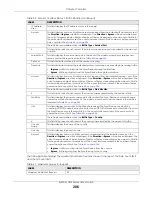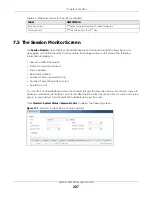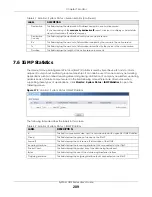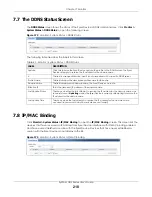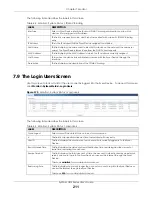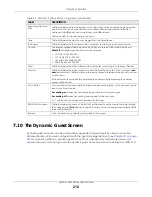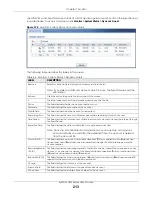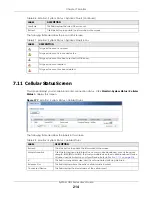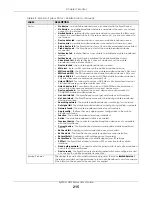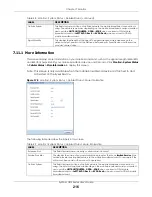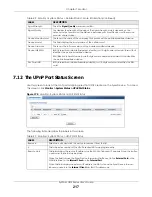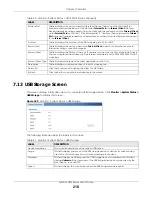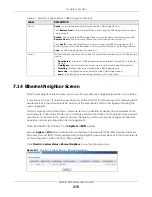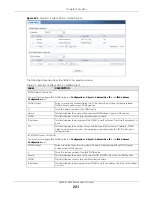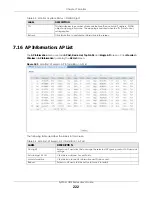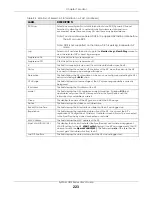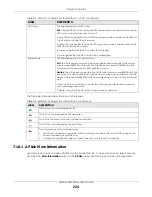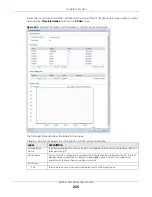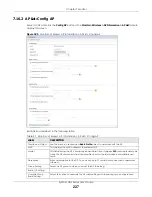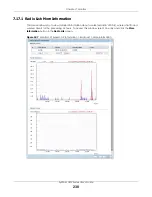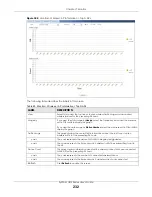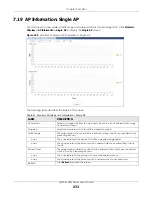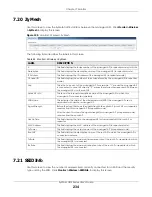Chapter 7 Monitor
ZyWALL USG Series User’s Guide
220
The following table describes the fields in the previous screen.
7.15 FQDN Object Screen
Click
Monitor > System Status > FQDN Object
to open the
FQDN Object
screen. View FQDN-to-IP address
mappings cached in this screen. An FQDN is resolved to its IP address using the DNS server configured on
the Zyxel Device. If the Zyxel Device receives a DNS query for an FQDN and the Zyxel Device has an
FQDN cache entry, the Zyxel Device can map the IP address in a DNS response without having to query
a DNS name server. The Zyxel Device updates FQDN-to-IP address mappings when the TTL (Time To Live)
setting expires.
You can configure FQDN objects in
Configuration > Object > Address/Geo IP > Address
or
Configuration
> Object > Address/Geo IP > Address Group
.
FQDN can be used in Security Policy, Policy Route, BWM and Web Authentication profiles as source and
destination criteria. FQDN with a wildcard (for example, *.zyxel.com) can be used in these profiles as
destination criteria only.
Suppose you want to block certain users from going to a website with a dynamically updated IP address
using DDNS. Create an FQDN object for the website in
Object > Address
, and then create a Security
Policy in
Security Policy > Policy Control > Add
. Use the FQDN object to identify the website as a
destination, and configure specific users to block. When a user tries to connect to the forbidden
website, the Zyxel Device first checks the IP address - website mapping in response to the DNS query
and then finds the FQDN object match. The Security Policy that has this FQDN object match can then
block the configured users from accessing the website.
Table 52 Monitor > System Status > Ethernet Neighbor
LABEL
DESCRIPTION
Local Port (Description)
This field displays the port of the Zyxel Device, on which the neighboring device is
discovered.
For Zyxel Devices that support
Port Role
, if ports 3 to 5 are grouped together and there
is a connection to P5 only, the Zyxel Device will display P3 as the interface port
number (even though there is no connection to that port).
Model Name
This field displays the model name of the discovered device.
System Name
This field displays the system name of the discovered device.
Firmware Version
This field displays the firmware version of the discovered device.
Port (Description)
This field displays the first internal port on the discovered device. Internal is an
interface type displayed in the
Network > Interface > Ethernet > Edit
screen. For
example, if P1 and P2 are WAN, P3 to P5 are LAN, and P6 is DMZ, then Zyxel Device will
display P3 as the first internal interface port number.
For Zyxel Devices that support
Port Role
, if ports 3 to 5 are grouped together and there
is a connection to P5 only, the Zyxel Device will display P3 as the first internal interface
port number (even though there is no connection to that port).
IP Address
This field displays the IP address of the discovered device.
MAC Address
This field displays the MAC address of the discovered device.
Refresh
Click this button to update the information in the screen.
Содержание USG110
Страница 27: ...27 PART I User s Guide ...
Страница 67: ...Chapter 2 Initial Setup Wizard ZyWALL USG Series User s Guide 67 Figure 41 Object Service Service Group HTTPS ...
Страница 195: ...195 PART II Technical Reference ...
Страница 282: ...Chapter 9 Wireless ZyWALL USG Series User s Guide 282 Figure 229 Configuration Wireless AP Management AP Group Add Edit ...
Страница 309: ...Chapter 10 Interfaces ZyWALL USG Series User s Guide 309 ...
Страница 310: ...Chapter 10 Interfaces ZyWALL USG Series User s Guide 310 Configuration Network Interface Ethernet Edit External Type ...
Страница 312: ...Chapter 10 Interfaces ZyWALL USG Series User s Guide 312 Configuration Network Interface Ethernet Edit Internal Type ...
Страница 313: ...Chapter 10 Interfaces ZyWALL USG Series User s Guide 313 ...
Страница 314: ...Chapter 10 Interfaces ZyWALL USG Series User s Guide 314 Figure 246 Configuration Network Interface Ethernet Edit OPT ...
Страница 315: ...Chapter 10 Interfaces ZyWALL USG Series User s Guide 315 Configuration Network Interface Ethernet Edit OPT ...
Страница 334: ...Chapter 10 Interfaces ZyWALL USG Series User s Guide 334 Figure 255 Configuration Network Interface PPP Add ...
Страница 342: ...Chapter 10 Interfaces ZyWALL USG Series User s Guide 342 Figure 257 Configuration Network Interface Cellular Add Edit ...
Страница 357: ...Chapter 10 Interfaces ZyWALL USG Series User s Guide 357 Figure 267 Configuration Network Interface VLAN Add Edit ...
Страница 358: ...Chapter 10 Interfaces ZyWALL USG Series User s Guide 358 ...
Страница 372: ...Chapter 10 Interfaces ZyWALL USG Series User s Guide 372 Figure 269 Configuration Network Interface Bridge Add Edit ...
Страница 373: ...Chapter 10 Interfaces ZyWALL USG Series User s Guide 373 ...
Страница 565: ...Chapter 25 Walled Garden ZyWALL USG Series User s Guide 565 Figure 399 Walled Garden Login Example ...
Страница 613: ...Chapter 30 IPSec VPN ZyWALL USG Series User s Guide 613 Figure 431 Configuration VPN IPSec VPN VPN Connection Add Edit ...
Страница 621: ...Chapter 30 IPSec VPN ZyWALL USG Series User s Guide 621 Figure 433 Configuration VPN IPSec VPN VPN Gateway Add Edit ...
Страница 651: ...Chapter 31 SSL VPN ZyWALL USG Series User s Guide 651 Figure 454 Create a Web Application SSL Application Object ...
Страница 664: ...Chapter 32 SSL User Screens ZyWALL USG Series User s Guide 664 4 Next run and log into the SecuExtender client ...
Страница 730: ...Chapter 38 IDP ZyWALL USG Series User s Guide 730 Figure 508 Configuration UTM Profile IDP Custom Signatures Add Edit ...
Страница 784: ...Chapter 42 Device HA ZyWALL USG Series User s Guide 784 Figure 541 Configuration Device HA Device HA ...
Страница 929: ...Chapter 44 System ZyWALL USG Series User s Guide 929 Figure 648 Configuration System WWW Login Page Desktop View ...
Страница 978: ...Chapter 45 Log and Report ZyWALL USG Series User s Guide 978 Figure 696 Log Category Settings AC ...
Страница 1011: ...Chapter 47 Diagnostics ZyWALL USG Series User s Guide 1011 Figure 720 Maintenance Diagnostics Network Tool ...