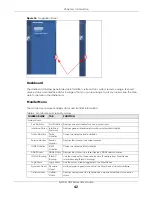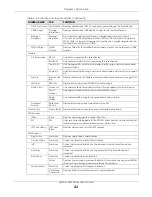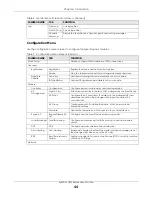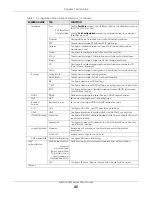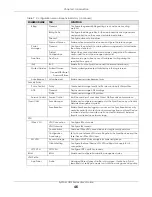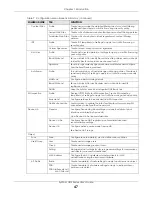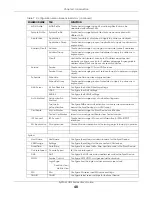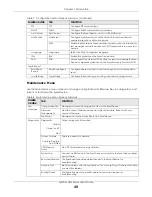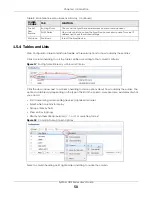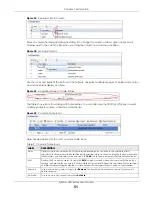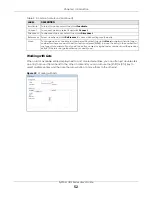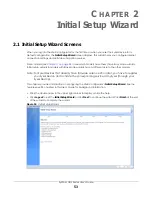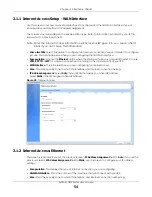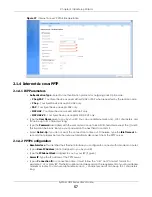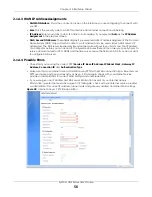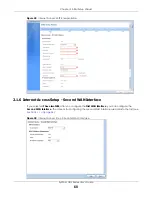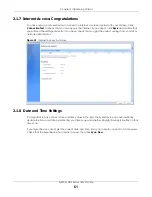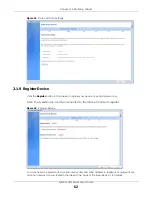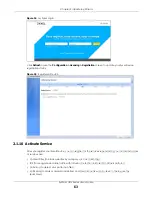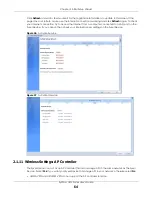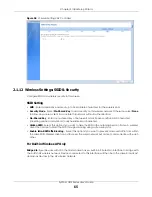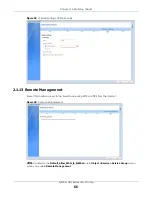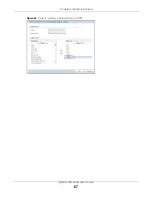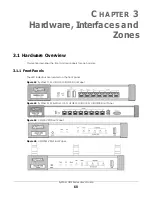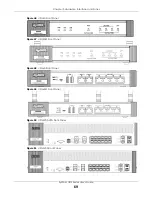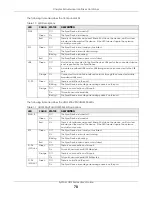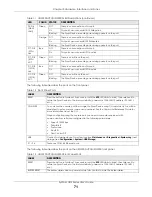Chapter 2 Initial Setup Wizard
ZyWALL USG Series User’s Guide
56
2.1.3 Internet Access: PPPoE
2.1.3.1 ISP Parameters
• Type the PPPoE
Service Name
from your service provider. PPPoE uses a service name to identify and
reach the PPPoE server. You can use alphanumeric and -_@$./ characters, and it can be up to 64
characters long.
•
Authentication Type
- Select an authentication protocol for outgoing connection requests. Options
are:
•
Chap/PAP
- Your Zyxel Device accepts either CHAP or PAP when requested by the remote node.
•
Chap
- Your Zyxel Device accepts CHAP only.
•
PAP
- Your Zyxel Device accepts PAP only.
•
MSCHAP
- Your Zyxel Device accepts MSCHAP only.
•
MSCHAP-V2
- Your Zyxel Device accepts MSCHAP-V2 only.
• Type the
User Name
given to you by your ISP. You can use alphanumeric and -_@$./ characters, and
it can be up to 31 characters long.
• Type the
Password
associated with the user name. Use up to 64 ASCII characters except the [] and ?.
This field can be blank.
• Select
Nailed-Up
if you do not want the connection to time out. Otherwise, type the
Idle Timeout
in
seconds that elapses before the router automatically disconnects from the PPPoE server.
2.1.3.2 WAN IP Address Assignments
•
WAN Interface
: This is the name of the interface that will connect with your ISP.
•
Zone:
This is the security zone to which this interface and Internet connection will belong.
•
IP Address
: Enter your (static) public IP address.
Auto
displays if you selected
Auto
as the
IP Address
Assignment
in the previous screen.
•
First / Second DNS Server
: These fields display if you selected static IP address assignment. The Domain
Name System (DNS) maps a domain name to an IP address and vice versa. Enter a DNS server's IP
address(es). The DNS server is extremely important because without it, you must know the IP address
of a computer before you can access it. The Zyxel Device uses these (in the order you specify here) to
resolve domain names for VPN, DDNS and the time server. Leave the field as 0.0.0.0 if you do not want
to configure DNS servers. If you do not configure a DNS server, you must know the IP address of a
machine in order to access it.
2.1.3.3 Possible Errors
• Check that you’re using the correct PPPoE
Service Name
and
Authentication Type
.
• Make sure that your Internet access information uses PPPoE as the WAN connection type. Re-enter
your PPPoE user name and password exactly as given. If it fails again, check with your Internet service
provider or administrator for correct WAN settings and user credentials.
• If you were given an IP address and DNS server information as part of your Internet access
information, re-enter them exactly as given. If it fails again, check with your Internet service provider
or administrator for correct IP address, subnet mask and gateway address and other WAN settings.
Содержание USG110
Страница 27: ...27 PART I User s Guide ...
Страница 67: ...Chapter 2 Initial Setup Wizard ZyWALL USG Series User s Guide 67 Figure 41 Object Service Service Group HTTPS ...
Страница 195: ...195 PART II Technical Reference ...
Страница 282: ...Chapter 9 Wireless ZyWALL USG Series User s Guide 282 Figure 229 Configuration Wireless AP Management AP Group Add Edit ...
Страница 309: ...Chapter 10 Interfaces ZyWALL USG Series User s Guide 309 ...
Страница 310: ...Chapter 10 Interfaces ZyWALL USG Series User s Guide 310 Configuration Network Interface Ethernet Edit External Type ...
Страница 312: ...Chapter 10 Interfaces ZyWALL USG Series User s Guide 312 Configuration Network Interface Ethernet Edit Internal Type ...
Страница 313: ...Chapter 10 Interfaces ZyWALL USG Series User s Guide 313 ...
Страница 314: ...Chapter 10 Interfaces ZyWALL USG Series User s Guide 314 Figure 246 Configuration Network Interface Ethernet Edit OPT ...
Страница 315: ...Chapter 10 Interfaces ZyWALL USG Series User s Guide 315 Configuration Network Interface Ethernet Edit OPT ...
Страница 334: ...Chapter 10 Interfaces ZyWALL USG Series User s Guide 334 Figure 255 Configuration Network Interface PPP Add ...
Страница 342: ...Chapter 10 Interfaces ZyWALL USG Series User s Guide 342 Figure 257 Configuration Network Interface Cellular Add Edit ...
Страница 357: ...Chapter 10 Interfaces ZyWALL USG Series User s Guide 357 Figure 267 Configuration Network Interface VLAN Add Edit ...
Страница 358: ...Chapter 10 Interfaces ZyWALL USG Series User s Guide 358 ...
Страница 372: ...Chapter 10 Interfaces ZyWALL USG Series User s Guide 372 Figure 269 Configuration Network Interface Bridge Add Edit ...
Страница 373: ...Chapter 10 Interfaces ZyWALL USG Series User s Guide 373 ...
Страница 565: ...Chapter 25 Walled Garden ZyWALL USG Series User s Guide 565 Figure 399 Walled Garden Login Example ...
Страница 613: ...Chapter 30 IPSec VPN ZyWALL USG Series User s Guide 613 Figure 431 Configuration VPN IPSec VPN VPN Connection Add Edit ...
Страница 621: ...Chapter 30 IPSec VPN ZyWALL USG Series User s Guide 621 Figure 433 Configuration VPN IPSec VPN VPN Gateway Add Edit ...
Страница 651: ...Chapter 31 SSL VPN ZyWALL USG Series User s Guide 651 Figure 454 Create a Web Application SSL Application Object ...
Страница 664: ...Chapter 32 SSL User Screens ZyWALL USG Series User s Guide 664 4 Next run and log into the SecuExtender client ...
Страница 730: ...Chapter 38 IDP ZyWALL USG Series User s Guide 730 Figure 508 Configuration UTM Profile IDP Custom Signatures Add Edit ...
Страница 784: ...Chapter 42 Device HA ZyWALL USG Series User s Guide 784 Figure 541 Configuration Device HA Device HA ...
Страница 929: ...Chapter 44 System ZyWALL USG Series User s Guide 929 Figure 648 Configuration System WWW Login Page Desktop View ...
Страница 978: ...Chapter 45 Log and Report ZyWALL USG Series User s Guide 978 Figure 696 Log Category Settings AC ...
Страница 1011: ...Chapter 47 Diagnostics ZyWALL USG Series User s Guide 1011 Figure 720 Maintenance Diagnostics Network Tool ...