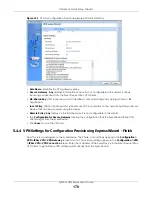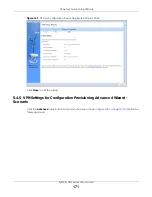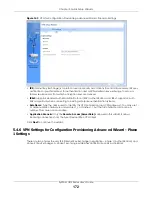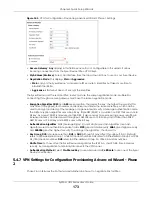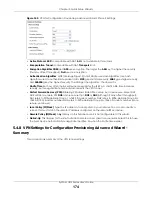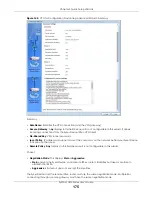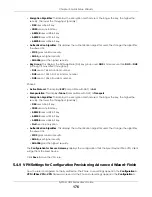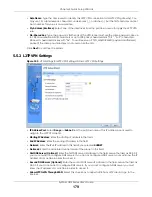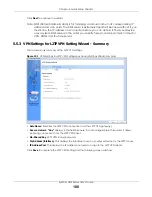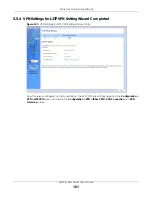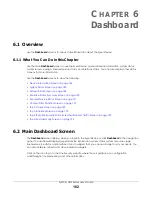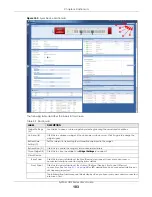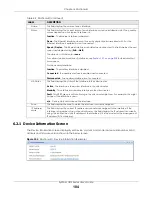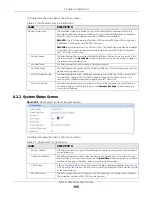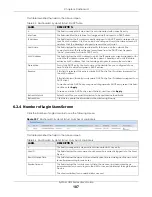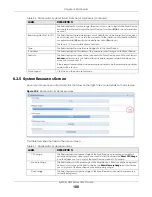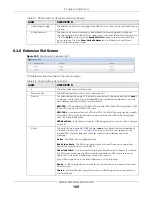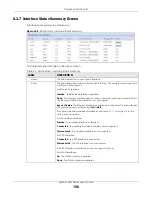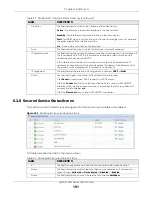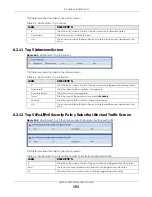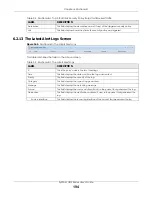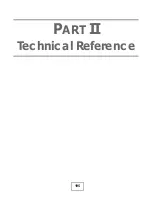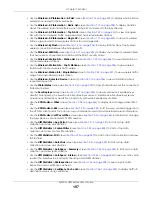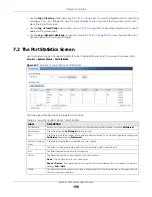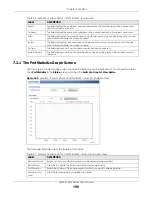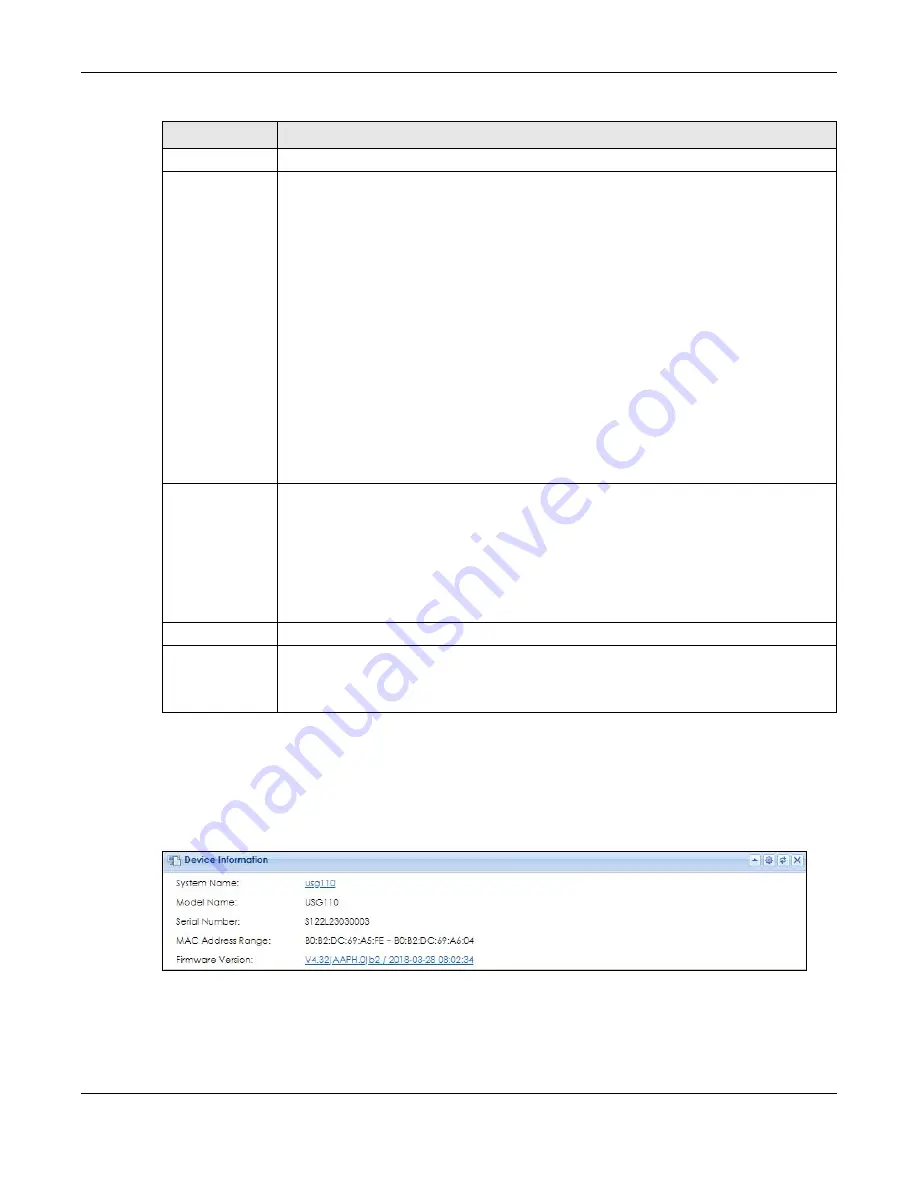
Chapter 6 Dashboard
ZyWALL USG Series User’s Guide
184
6.2.1 Device Information Screen
The Device Information screen displays Zyxel Device’s system and model name, serial number, MAC
address and firmware version shown in the below screen.
Figure 154
Dashboard > Device Information (Example)
Name
This field displays the name of each interface.
Status
This field displays the current status of each interface or device installed in a slot. The possible
values depend on what type of interface it is.
Inactive
- The Ethernet interface is disabled.
Down
- The Ethernet interface does not have any physical ports associated with it or the
Ethernet interface is enabled but not connected.
Speed / Duplex
- The Ethernet interface is enabled and connected. This field displays the port
speed and duplex setting (
Full
or
Half
).
The status for a WLAN card is
none
.
For cellular (mobile broadband) interfaces, see
for the status that
can appear.
For the auxiliary interface:
Inactive
- The auxiliary interface is disabled.
Connected
- The auxiliary interface is enabled and connected.
Disconnected
- The auxiliary interface is not connected.
HA Status
This field displays the status of the interface in the virtual router.
Active
- This interface is the master interface in the virtual router.
Stand-By
- This interface is a backup interface in the virtual router.
Fault
- This VRRP group is not functioning in the virtual router right now. For example, this might
happen if the interface is down.
n/a
- Device HA is not active on the interface.
Zone
This field displays the zone to which the interface is currently assigned.
IP Address/
Mask
This field displays the current IP address and subnet mask assigned to the interface. If the
interface is a member of an active virtual router, this field displays the IP address it is currently
using. This is either the static IP address of the interface (if it is the master) or the management
IP address (if it is a backup).
Table 22 Dashboard (continued)
LABEL
DESCRIPTION
Содержание USG110
Страница 27: ...27 PART I User s Guide ...
Страница 67: ...Chapter 2 Initial Setup Wizard ZyWALL USG Series User s Guide 67 Figure 41 Object Service Service Group HTTPS ...
Страница 195: ...195 PART II Technical Reference ...
Страница 282: ...Chapter 9 Wireless ZyWALL USG Series User s Guide 282 Figure 229 Configuration Wireless AP Management AP Group Add Edit ...
Страница 309: ...Chapter 10 Interfaces ZyWALL USG Series User s Guide 309 ...
Страница 310: ...Chapter 10 Interfaces ZyWALL USG Series User s Guide 310 Configuration Network Interface Ethernet Edit External Type ...
Страница 312: ...Chapter 10 Interfaces ZyWALL USG Series User s Guide 312 Configuration Network Interface Ethernet Edit Internal Type ...
Страница 313: ...Chapter 10 Interfaces ZyWALL USG Series User s Guide 313 ...
Страница 314: ...Chapter 10 Interfaces ZyWALL USG Series User s Guide 314 Figure 246 Configuration Network Interface Ethernet Edit OPT ...
Страница 315: ...Chapter 10 Interfaces ZyWALL USG Series User s Guide 315 Configuration Network Interface Ethernet Edit OPT ...
Страница 334: ...Chapter 10 Interfaces ZyWALL USG Series User s Guide 334 Figure 255 Configuration Network Interface PPP Add ...
Страница 342: ...Chapter 10 Interfaces ZyWALL USG Series User s Guide 342 Figure 257 Configuration Network Interface Cellular Add Edit ...
Страница 357: ...Chapter 10 Interfaces ZyWALL USG Series User s Guide 357 Figure 267 Configuration Network Interface VLAN Add Edit ...
Страница 358: ...Chapter 10 Interfaces ZyWALL USG Series User s Guide 358 ...
Страница 372: ...Chapter 10 Interfaces ZyWALL USG Series User s Guide 372 Figure 269 Configuration Network Interface Bridge Add Edit ...
Страница 373: ...Chapter 10 Interfaces ZyWALL USG Series User s Guide 373 ...
Страница 565: ...Chapter 25 Walled Garden ZyWALL USG Series User s Guide 565 Figure 399 Walled Garden Login Example ...
Страница 613: ...Chapter 30 IPSec VPN ZyWALL USG Series User s Guide 613 Figure 431 Configuration VPN IPSec VPN VPN Connection Add Edit ...
Страница 621: ...Chapter 30 IPSec VPN ZyWALL USG Series User s Guide 621 Figure 433 Configuration VPN IPSec VPN VPN Gateway Add Edit ...
Страница 651: ...Chapter 31 SSL VPN ZyWALL USG Series User s Guide 651 Figure 454 Create a Web Application SSL Application Object ...
Страница 664: ...Chapter 32 SSL User Screens ZyWALL USG Series User s Guide 664 4 Next run and log into the SecuExtender client ...
Страница 730: ...Chapter 38 IDP ZyWALL USG Series User s Guide 730 Figure 508 Configuration UTM Profile IDP Custom Signatures Add Edit ...
Страница 784: ...Chapter 42 Device HA ZyWALL USG Series User s Guide 784 Figure 541 Configuration Device HA Device HA ...
Страница 929: ...Chapter 44 System ZyWALL USG Series User s Guide 929 Figure 648 Configuration System WWW Login Page Desktop View ...
Страница 978: ...Chapter 45 Log and Report ZyWALL USG Series User s Guide 978 Figure 696 Log Category Settings AC ...
Страница 1011: ...Chapter 47 Diagnostics ZyWALL USG Series User s Guide 1011 Figure 720 Maintenance Diagnostics Network Tool ...