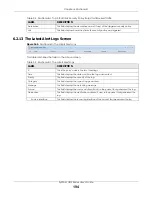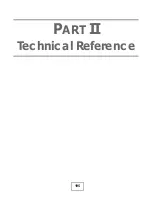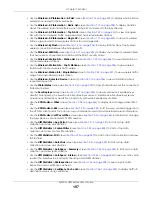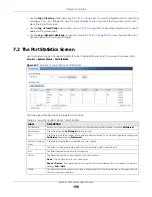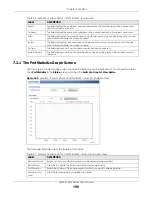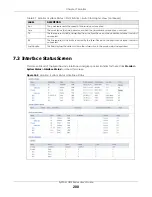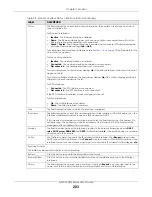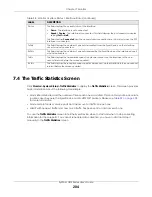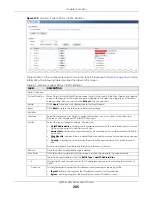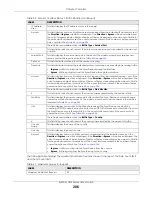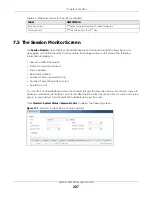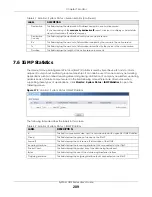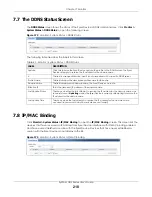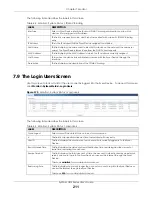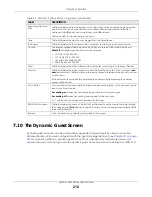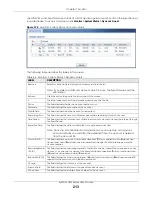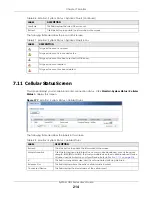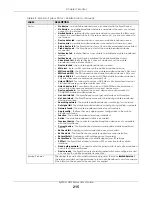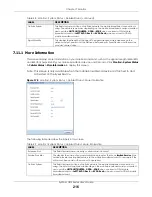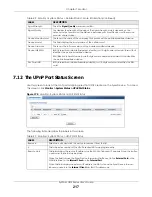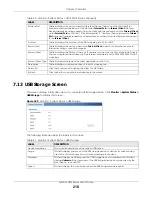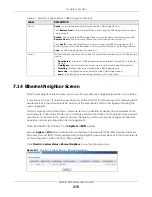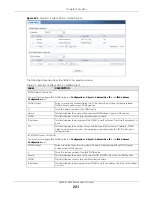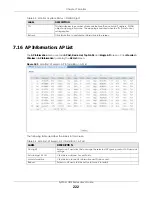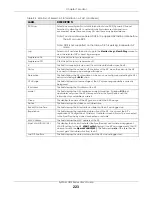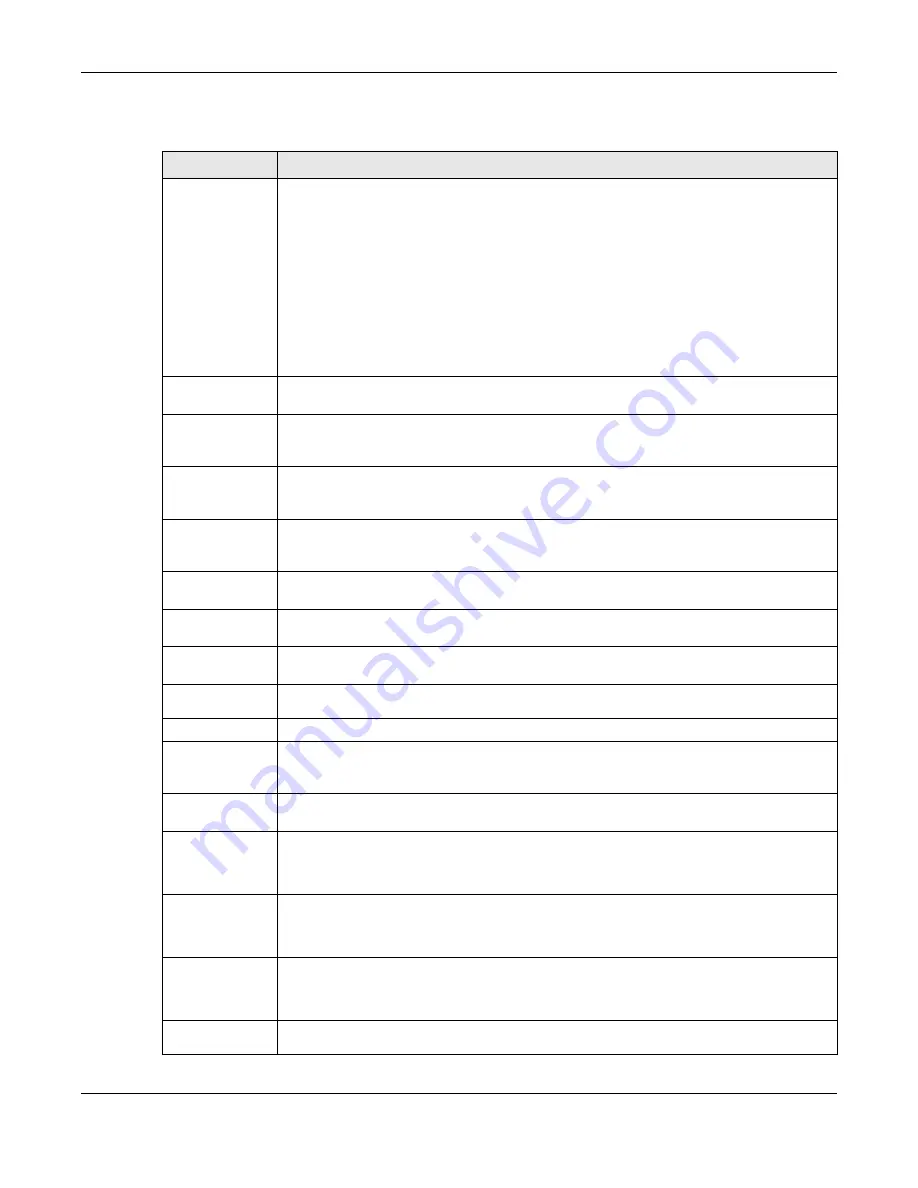
Chapter 7 Monitor
ZyWALL USG Series User’s Guide
208
The following table describes the labels in this screen.
Table 41 Monitor > System Status > Session Monitor
LABEL
DESCRIPTION
View
Select how you want the established sessions that passed through the Zyxel Device to be
displayed. Choices are:
•
sessions by users
- display all active sessions grouped by user
•
sessions by services
- display all active sessions grouped by service or protocol
•
sessions by source IP
- display all active sessions grouped by source IP address
•
session by source region
- display all active sessions grouped by where the traffic is coming
from by country
•
sessions by destination IP
- display all active sessions grouped by destination IP address
•
sessions by destination region
- display all active sessions grouped by where the traffic is
going to by country
•
all sessions
- filter the active sessions by the
User
,
Service
,
Source Address
, and
Destination
Address
, and display each session individually (sorted by user).
Refresh
Click this button to update the information on the screen. The screen also refreshes
automatically when you open and close the screen.
The
User
,
Service
,
Source Address
,
Destination Address, Source Country
and
Destination
Country
fields display if you view all sessions. Select your desired filter criteria and click the
Refresh
button to filter the list of sessions.
User
This field displays when
View
is set to
all sessions
. Type the user whose sessions you want to view.
It is not possible to type part of the user name or use wildcards in this field; you must enter the
whole user name.
Service
This field displays when
View
is set to
all sessions
. Select the service or service group whose
sessions you want to view. The Zyxel Device identifies the service by comparing the protocol
and destination port of each packet to the protocol and port of each services that is defined.
Source
Address
This field displays when
View
is set to
all sessions
. Type the source IP address whose sessions you
want to view. You cannot include the source port.
Source
Country
This field displays when
View
is set to
all sessions
. Select the country where the traffic is coming
from.
Destination
Address
This field displays when
View
is set to
all sessions
. Type the destination IP address whose sessions
you want to view. You cannot include the destination port.
Destination
Country
This field displays when
View
is set to
all sessions
. Select the country where the traffic is going to.
Search
Click this to display all sessions in the table below according to the criteria you defined above.
Clear
Clear All
Administrators can use these buttons to forcibly terminate selected TCP/UDP connections.
Select one or multiple connections and then click
Clear
; click
Clear All
to terminate all
connections displayed. Cleared sessions display in the
Log > View Log
screen.
#
This field is the rank of each record. The names are sorted by the name of user in active session.
You can use the pull down menu on the right to choose sorting method.
User
This field displays the user in each active session.
If you are looking at the
sessions by users
(or
all sessions
) report, click
+
or
-
to display or hide
details about a user’s sessions.
Service
This field displays the protocol used in each active session.
If you are looking at the
sessions by services
report, click
+
or
-
to display or hide details about
a protocol’s sessions.
Source
This field displays the source IP address and port in each active session.
If you are looking at the
sessions by source IP
report, click
+
or
-
to display or hide details about
a source IP address’s sessions.
Source
Country
This field displays the source country in each active session.
Содержание USG110
Страница 27: ...27 PART I User s Guide ...
Страница 67: ...Chapter 2 Initial Setup Wizard ZyWALL USG Series User s Guide 67 Figure 41 Object Service Service Group HTTPS ...
Страница 195: ...195 PART II Technical Reference ...
Страница 282: ...Chapter 9 Wireless ZyWALL USG Series User s Guide 282 Figure 229 Configuration Wireless AP Management AP Group Add Edit ...
Страница 309: ...Chapter 10 Interfaces ZyWALL USG Series User s Guide 309 ...
Страница 310: ...Chapter 10 Interfaces ZyWALL USG Series User s Guide 310 Configuration Network Interface Ethernet Edit External Type ...
Страница 312: ...Chapter 10 Interfaces ZyWALL USG Series User s Guide 312 Configuration Network Interface Ethernet Edit Internal Type ...
Страница 313: ...Chapter 10 Interfaces ZyWALL USG Series User s Guide 313 ...
Страница 314: ...Chapter 10 Interfaces ZyWALL USG Series User s Guide 314 Figure 246 Configuration Network Interface Ethernet Edit OPT ...
Страница 315: ...Chapter 10 Interfaces ZyWALL USG Series User s Guide 315 Configuration Network Interface Ethernet Edit OPT ...
Страница 334: ...Chapter 10 Interfaces ZyWALL USG Series User s Guide 334 Figure 255 Configuration Network Interface PPP Add ...
Страница 342: ...Chapter 10 Interfaces ZyWALL USG Series User s Guide 342 Figure 257 Configuration Network Interface Cellular Add Edit ...
Страница 357: ...Chapter 10 Interfaces ZyWALL USG Series User s Guide 357 Figure 267 Configuration Network Interface VLAN Add Edit ...
Страница 358: ...Chapter 10 Interfaces ZyWALL USG Series User s Guide 358 ...
Страница 372: ...Chapter 10 Interfaces ZyWALL USG Series User s Guide 372 Figure 269 Configuration Network Interface Bridge Add Edit ...
Страница 373: ...Chapter 10 Interfaces ZyWALL USG Series User s Guide 373 ...
Страница 565: ...Chapter 25 Walled Garden ZyWALL USG Series User s Guide 565 Figure 399 Walled Garden Login Example ...
Страница 613: ...Chapter 30 IPSec VPN ZyWALL USG Series User s Guide 613 Figure 431 Configuration VPN IPSec VPN VPN Connection Add Edit ...
Страница 621: ...Chapter 30 IPSec VPN ZyWALL USG Series User s Guide 621 Figure 433 Configuration VPN IPSec VPN VPN Gateway Add Edit ...
Страница 651: ...Chapter 31 SSL VPN ZyWALL USG Series User s Guide 651 Figure 454 Create a Web Application SSL Application Object ...
Страница 664: ...Chapter 32 SSL User Screens ZyWALL USG Series User s Guide 664 4 Next run and log into the SecuExtender client ...
Страница 730: ...Chapter 38 IDP ZyWALL USG Series User s Guide 730 Figure 508 Configuration UTM Profile IDP Custom Signatures Add Edit ...
Страница 784: ...Chapter 42 Device HA ZyWALL USG Series User s Guide 784 Figure 541 Configuration Device HA Device HA ...
Страница 929: ...Chapter 44 System ZyWALL USG Series User s Guide 929 Figure 648 Configuration System WWW Login Page Desktop View ...
Страница 978: ...Chapter 45 Log and Report ZyWALL USG Series User s Guide 978 Figure 696 Log Category Settings AC ...
Страница 1011: ...Chapter 47 Diagnostics ZyWALL USG Series User s Guide 1011 Figure 720 Maintenance Diagnostics Network Tool ...