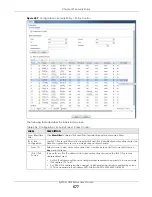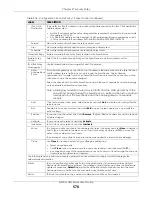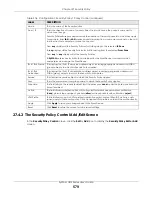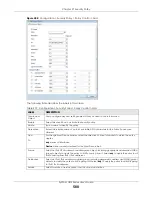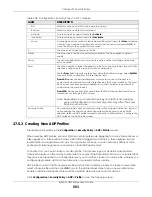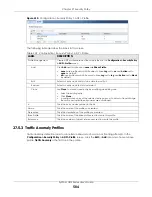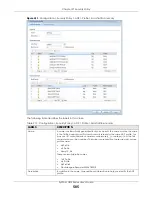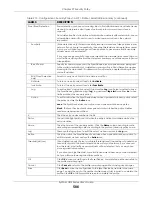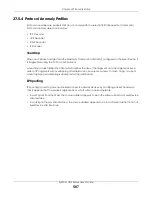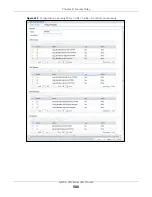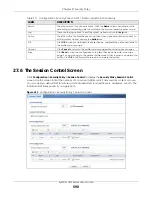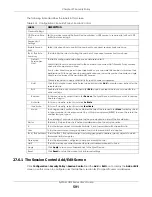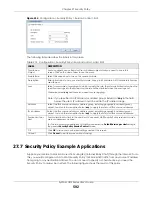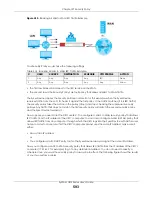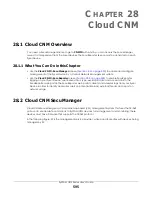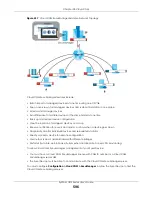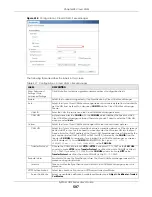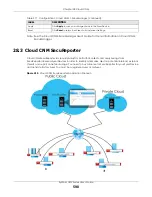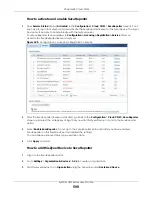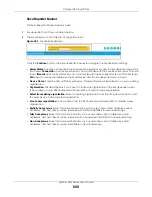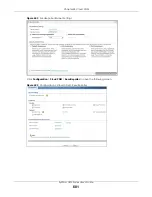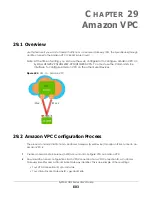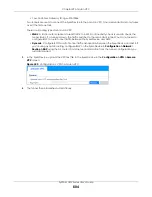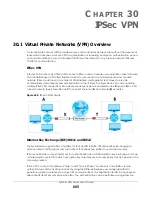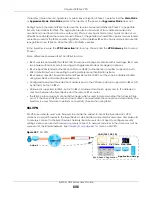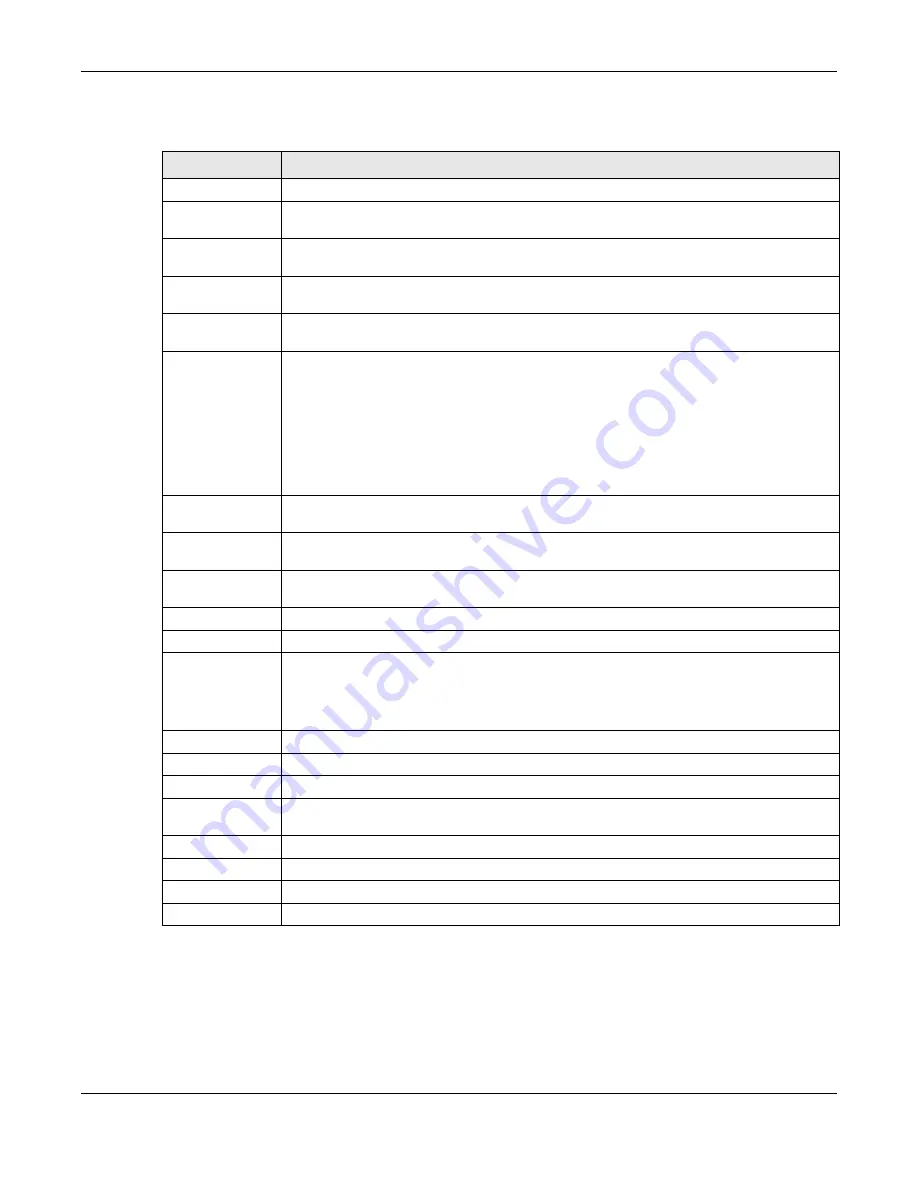
Chapter 27 Security Policy
ZyWALL USG Series User’s Guide
591
The following table describes the labels in this screen.
27.6.1 The Session Control Add/Edit Screen
Click
Configuration > Security Policy > Session Control
and the
Add
or
Edit
icon to display the
Add or Edit
screen. Use this screen to configure rules that define a session limit for specific users or addresses.
Table 212 Configuration > Security Policy > Session Control
LABEL
DESCRIPTION
General Settings
UDP Session Time
Out
Set how many seconds the Zyxel Device will allow a UDP session to remain idle (without UDP
traffic) before closing it.
Session Limit
Settings
Enable Session
limit
Select this check box to control the number of concurrent sessions hosts can have.
IPv4 / IPv6 Rule
Summary
This table lists the rules for limiting the number of concurrent sessions hosts can have.
Default
Session per
Host
This field is configurable only when you enable session limit.
Use this field to set a common limit to the number of concurrent NAT/Security Policy sessions
each client computer can have.
If only a few clients use peer to peer applications, you can raise this number to improve their
performance. With heavy peer to peer application use, lower this number to ensure no single
client uses too many of the available NAT sessions.
Create rules below to apply other limits for specific users or addresses.
Add
Click this to create a new entry. Select an entry and click
Add
to create a new entry after the
selected entry.
Edit
Double-click an entry or select it and click
Edit
to open a screen where you can modify the
entry’s settings.
Remove
To remove an entry, select it and click
Remove
. The Zyxel Device confirms you want to remove
it before doing so.
Activate
To turn on an entry, select it and click
Activate
.
Inactivate
To turn off an entry, select it and click
Inactivate
.
Move
To change a rule’s position in the numbered list, select the rule and click
Move
to display a field
to type a number for where you want to put that rule and press [ENTER] to move the rule to the
number that you typed.
The ordering of your rules is important as they are applied in order of their numbering.
Status
This icon is lit when the entry is active and dimmed when the entry is inactive.
#
This is the index number of a session limit rule. It is not associated with a specific rule.
User
This is the user name or user group name to which this session limit rule applies.
IPv4 / IPv6 Address This is the IPv4 / IPv6 address object, including geographic address (group) objects to which
this session limit rule applies.
Description
This is the information configured to help you identify the rule.
Limit
This is how many concurrent sessions this user or address is allowed to have.
Apply
Click
Apply
to save your changes back to the Zyxel Device.
Reset
Click
Reset
to return the screen to its last-saved settings.
Содержание USG110
Страница 27: ...27 PART I User s Guide ...
Страница 67: ...Chapter 2 Initial Setup Wizard ZyWALL USG Series User s Guide 67 Figure 41 Object Service Service Group HTTPS ...
Страница 195: ...195 PART II Technical Reference ...
Страница 282: ...Chapter 9 Wireless ZyWALL USG Series User s Guide 282 Figure 229 Configuration Wireless AP Management AP Group Add Edit ...
Страница 309: ...Chapter 10 Interfaces ZyWALL USG Series User s Guide 309 ...
Страница 310: ...Chapter 10 Interfaces ZyWALL USG Series User s Guide 310 Configuration Network Interface Ethernet Edit External Type ...
Страница 312: ...Chapter 10 Interfaces ZyWALL USG Series User s Guide 312 Configuration Network Interface Ethernet Edit Internal Type ...
Страница 313: ...Chapter 10 Interfaces ZyWALL USG Series User s Guide 313 ...
Страница 314: ...Chapter 10 Interfaces ZyWALL USG Series User s Guide 314 Figure 246 Configuration Network Interface Ethernet Edit OPT ...
Страница 315: ...Chapter 10 Interfaces ZyWALL USG Series User s Guide 315 Configuration Network Interface Ethernet Edit OPT ...
Страница 334: ...Chapter 10 Interfaces ZyWALL USG Series User s Guide 334 Figure 255 Configuration Network Interface PPP Add ...
Страница 342: ...Chapter 10 Interfaces ZyWALL USG Series User s Guide 342 Figure 257 Configuration Network Interface Cellular Add Edit ...
Страница 357: ...Chapter 10 Interfaces ZyWALL USG Series User s Guide 357 Figure 267 Configuration Network Interface VLAN Add Edit ...
Страница 358: ...Chapter 10 Interfaces ZyWALL USG Series User s Guide 358 ...
Страница 372: ...Chapter 10 Interfaces ZyWALL USG Series User s Guide 372 Figure 269 Configuration Network Interface Bridge Add Edit ...
Страница 373: ...Chapter 10 Interfaces ZyWALL USG Series User s Guide 373 ...
Страница 565: ...Chapter 25 Walled Garden ZyWALL USG Series User s Guide 565 Figure 399 Walled Garden Login Example ...
Страница 613: ...Chapter 30 IPSec VPN ZyWALL USG Series User s Guide 613 Figure 431 Configuration VPN IPSec VPN VPN Connection Add Edit ...
Страница 621: ...Chapter 30 IPSec VPN ZyWALL USG Series User s Guide 621 Figure 433 Configuration VPN IPSec VPN VPN Gateway Add Edit ...
Страница 651: ...Chapter 31 SSL VPN ZyWALL USG Series User s Guide 651 Figure 454 Create a Web Application SSL Application Object ...
Страница 664: ...Chapter 32 SSL User Screens ZyWALL USG Series User s Guide 664 4 Next run and log into the SecuExtender client ...
Страница 730: ...Chapter 38 IDP ZyWALL USG Series User s Guide 730 Figure 508 Configuration UTM Profile IDP Custom Signatures Add Edit ...
Страница 784: ...Chapter 42 Device HA ZyWALL USG Series User s Guide 784 Figure 541 Configuration Device HA Device HA ...
Страница 929: ...Chapter 44 System ZyWALL USG Series User s Guide 929 Figure 648 Configuration System WWW Login Page Desktop View ...
Страница 978: ...Chapter 45 Log and Report ZyWALL USG Series User s Guide 978 Figure 696 Log Category Settings AC ...
Страница 1011: ...Chapter 47 Diagnostics ZyWALL USG Series User s Guide 1011 Figure 720 Maintenance Diagnostics Network Tool ...