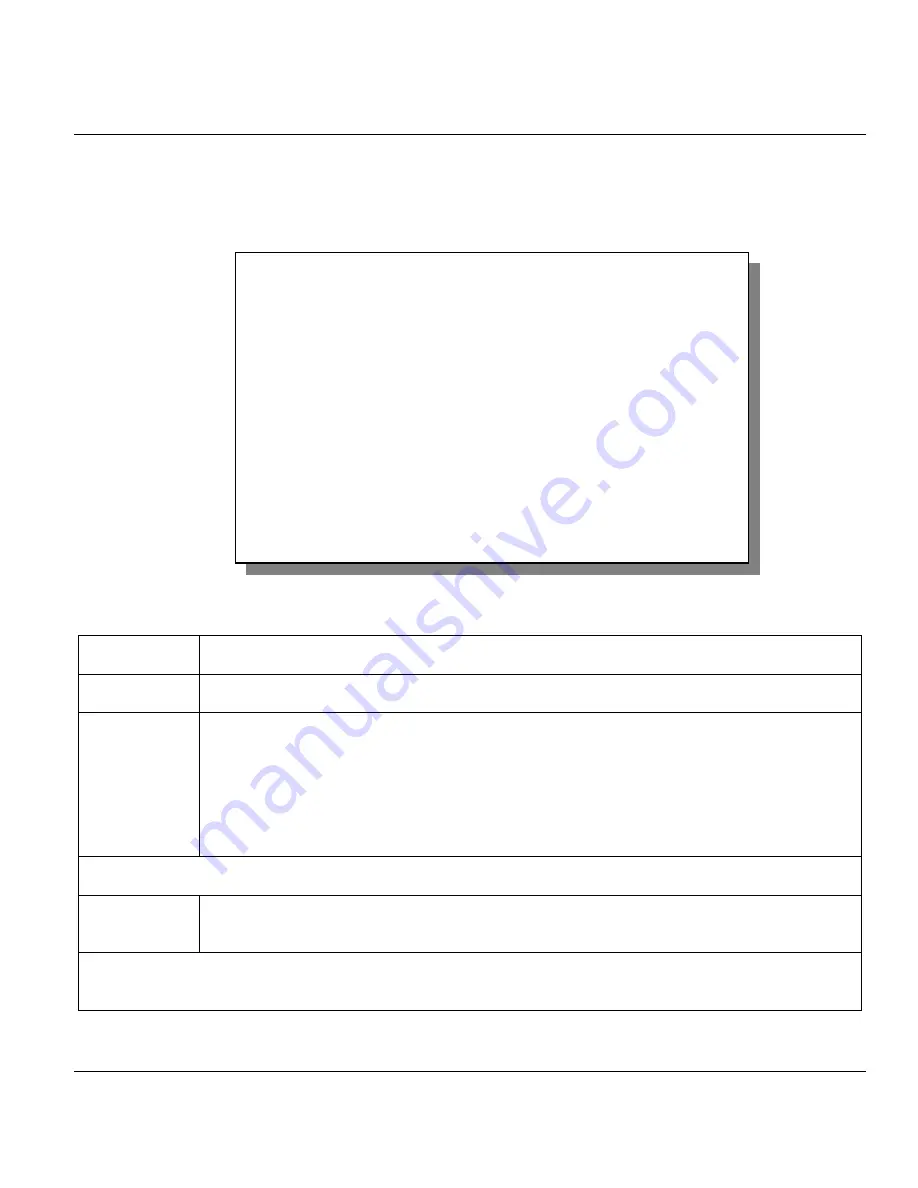
Prestige 650HW ADSL Router
Internet Access
3-15
3.9.3 Wireless LAN MAC Address Filter
The next layer of security is MAC address filter. To allow a wireless client to associate with the Prestige,
enter the MAC address of the wireless LAN card on that wireless client in the MAC address table
Figure 3-10
Menu 3.5.1- WLAN MAC Address Filtering
Table 3-5 MAC Address Filter Field Description
FIELD
DESCRIPTION
Active
To enable MAC address filtering, press [SPACE BAR] to select
Yes
and press [ENTER].
Filter Action
Define the filter action for the list of MAC addresses in the MAC address filter table.
To deny access to the Prestige, press [SPACE BAR] to select
Deny Association
and
press [ENTER]. MAC addresses not listed will be allowed to access the router.
The default action,
Allowed Association
, permits association with the Prestige. MAC
addresses not listed will be denied access to the router.
MAC Address Filter
Address 1..12
Enter the MAC addresses (in XX:XX:XX:XX:XX:XX format) of the client computers that are
allowed or denied access to the Prestige in these address fields.
When you have completed this menu, press [ENTER] at the prompt “Press [ENTER] to confirm or [ESC] to
cancel” to save your configuration or press [ESC] to cancel and go back to the previous screen.
Menu 3.5.1 - WLAN MAC Address Filter
Active= No
Filter Action= Allowed Association
MAC Address Filter
Address 1= 00:00:00:00:00:00
Address 2= 00:00:00:00:00:00
Address 3= 00:00:00:00:00:00
Address 4= 00:00:00:00:00:00
Address 5= 00:00:00:00:00:00
Address 6= 00:00:00:00:00:00
Address 7= 00:00:00:00:00:00
Address 8= 00:00:00:00:00:00
Address 9= 00:00:00:00:00:00
Address 10= 00:00:00:00:00:00
Address 11= 00:00:00:00:00:00
Address 12= 00:00:00:00:00:00
Press ENTER to Confirm or ESC to Cancel:






























