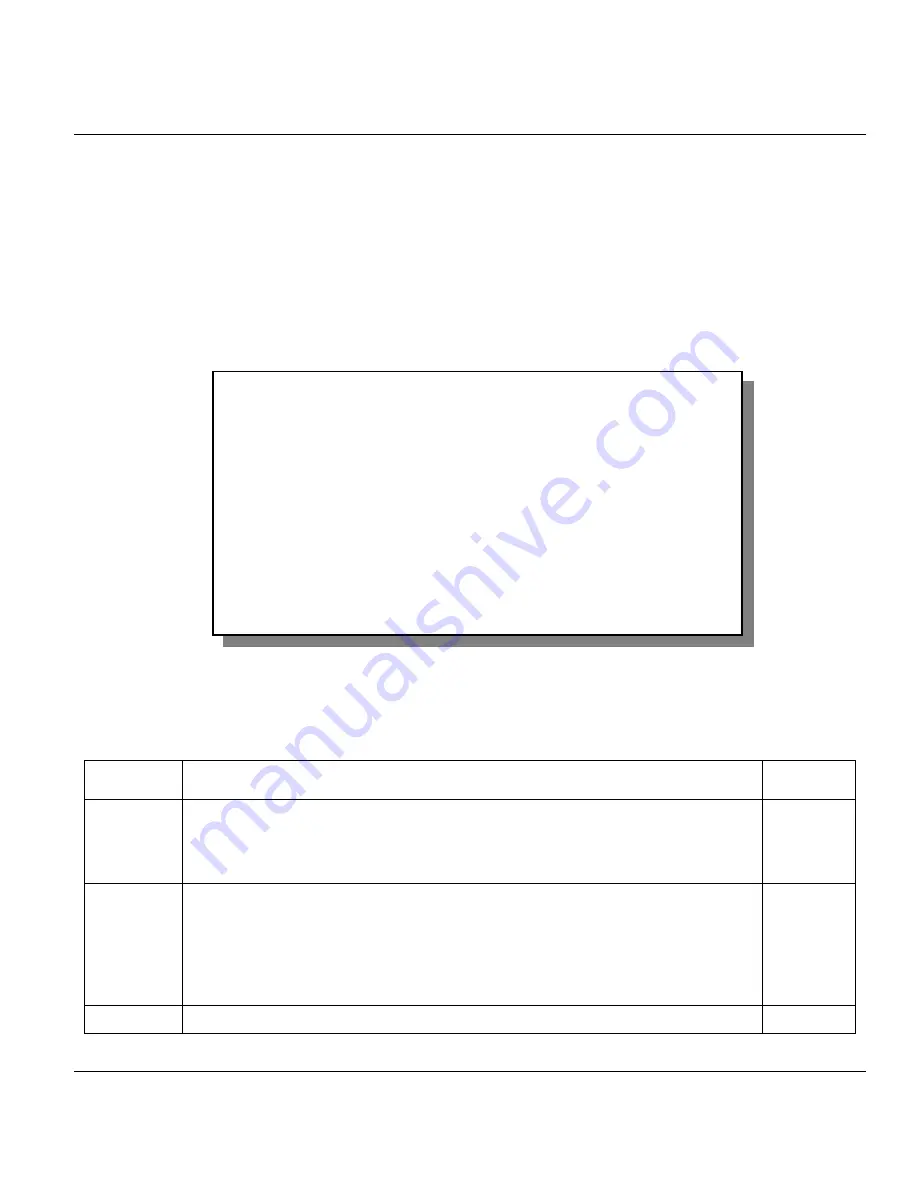
Prestige 650HW ADSL Router
Internet Access
3-13
further improvement in security can be obtained by using Wired Equivalent Privacy (WEP) data encryption.
However, there may be a significant degradation of the data throughput on the wireless link when WEP is
enabled.
3.9.2 Wireless LAN Setup
Use menu 3.5 to set up your P650HW as the wireless access point. To edit menu 3.5, enter 3 from the main
menu to display
Menu 3 – LAN Setup
. When menu 3 appears, press 5 and then press
[ENTER]
to display
Menu 3.5 – Wireless LAN Setup
as shown next.
Figure 3-9 Menu 3.5 - Wireless LAN Setup
The following table describes the fields in this screen.
Table 3-4 Wireless LAN Setup Field Description
FIELD DESCRIPTION
EXMAPLE
ESSID
The ESSID (Extended Service Set IDentification) identifies the service set the
wireless client is to connect to. Wireless clients associating to the Access Point
must have the same ESSID. Enter a descriptive name (up to 32 characters) for
the wireless Service Set.
Wireless
Hide ESSID
Press [SPACE BAR] and select
Yes
to hide the ESSID in the outgoing beacon
frame so a station cannot obtain the ESSID through passive scanning. Hiding
the ESSID will also allow any wireless clients on the same channel to access
the Prestige.
Select
No
to allow any wireless client with the same ESSID and channel to
access the Prestige.
No
Channel ID
Press [SPACE BAR] to select a channel. This allows you to set the operating
CH01
Menu 3.5- Wireless LAN Setup
ESSID= Wireless
Hide ESSIS = No
Channel ID= CH01 2412MHz
RTS Threshold= 2432
Frag. Threshold= 2432
WEP= Disable
Default Key= N/A
Key1= N/A
Key2= N/A
Key3= N/A
Key4= N/A
Edit MAC Address Filter= No
Press ENTER to Confirm or ESC to Cancel:






























