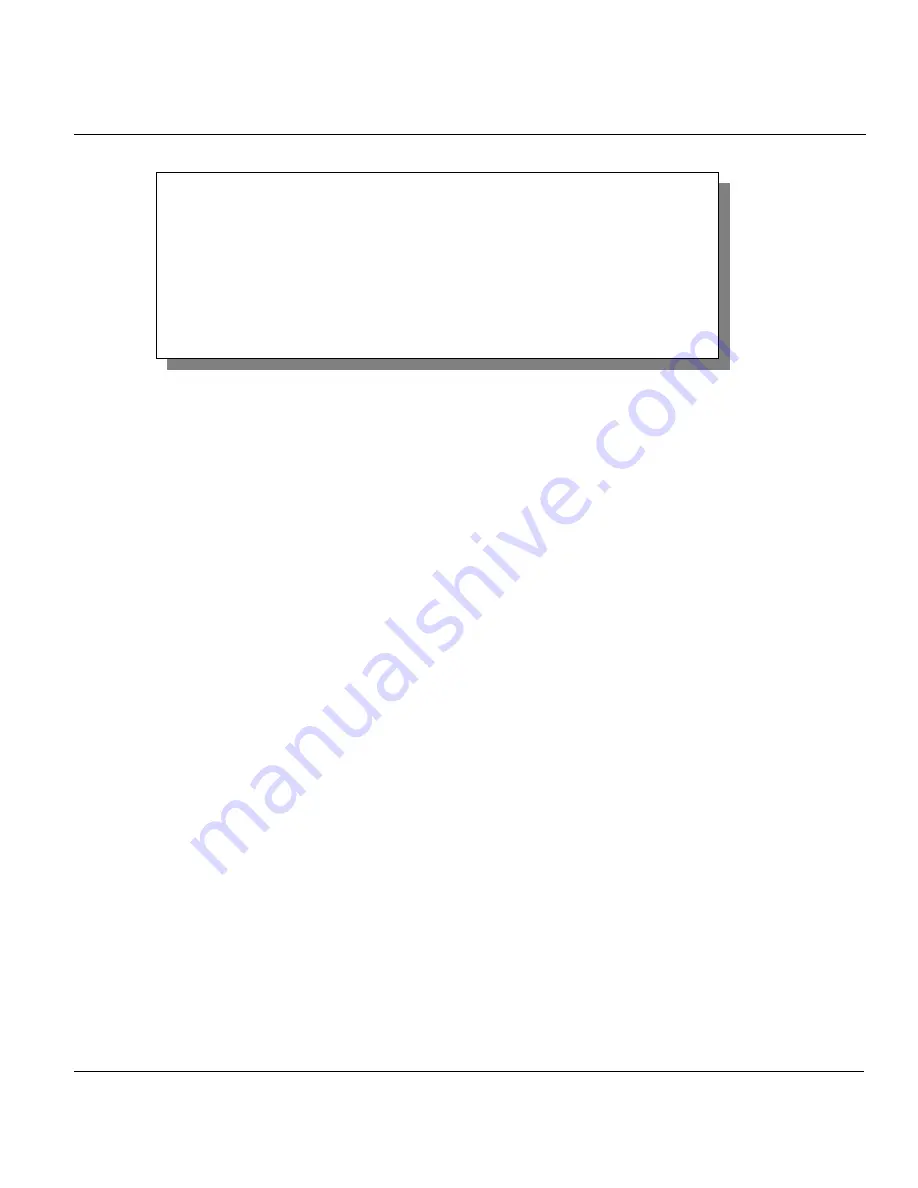
Prestige 650HW ADSL Router
Firmware and Configuration File Maintenance
11-9
Figure 11-8 FTP Session Example
More commands that you may find in third party FTP clients, are listed earlier in this chapter.
FTP over WAN will not work if you have applied a filter in menu 11.5 (WAN) to block Telnet service.
11.4.4 TFTP File Upload
The Prestige also supports the up/downloading of the firmware and the configuration file using TFTP
(Trivial File Transfer Protocol) over LAN. Although TFTP should work over WAN as well, it is not
recommended.
To use TFTP, your computer must have both telnet and TFTP clients. To transfer the firmware and the
configuration file, follow the procedure shown next:
Step 1.
Use telnet from your computer to connect to the Prestige and log in. Because TFTP does not
have any security checks, the Prestige records the IP address of the telnet client and accepts
TFTP requests only from this address.
Step 2.
Put the SMT in command interpreter (CI) mode by entering 8 in
Menu 24 – System
Maintenance
.
Step 3.
Enter the command “sys stdio 0” to disable the SMT timeout, so the TFTP transfer will not be
interrupted. Enter command “sys stdio 5” to restore the five-minute SMT timeout (default) when
the file transfer is complete.
Step 4.
Launch the TFTP client on your computer and connect to the Prestige. Set the transfer mode to
binary before starting data transfer.
Step 5.
Use the TFTP client (see the example below) to transfer files between the Prestige and the
computer. The file name for the firmware is “ras
”
and the configuration file is “rom-0” (rom-
zero, not capital o).
Note that the telnet connection must be active and the SMT in CI mode before and during the TFTP
transfer. For details on TFTP commands (see following example), please consult the documentation of your
331 Enter PASS command
Password:
230 Logged in
ftp> bin
200 Type I OK
ftp> put firmware.bin ras
200 Port command okay
150 Opening data connection for STOR ras
226 File received OK
ftp: 327680 bytes sent in 1.10Seconds 297.89Kbytes/sec.
ftp> quit






























