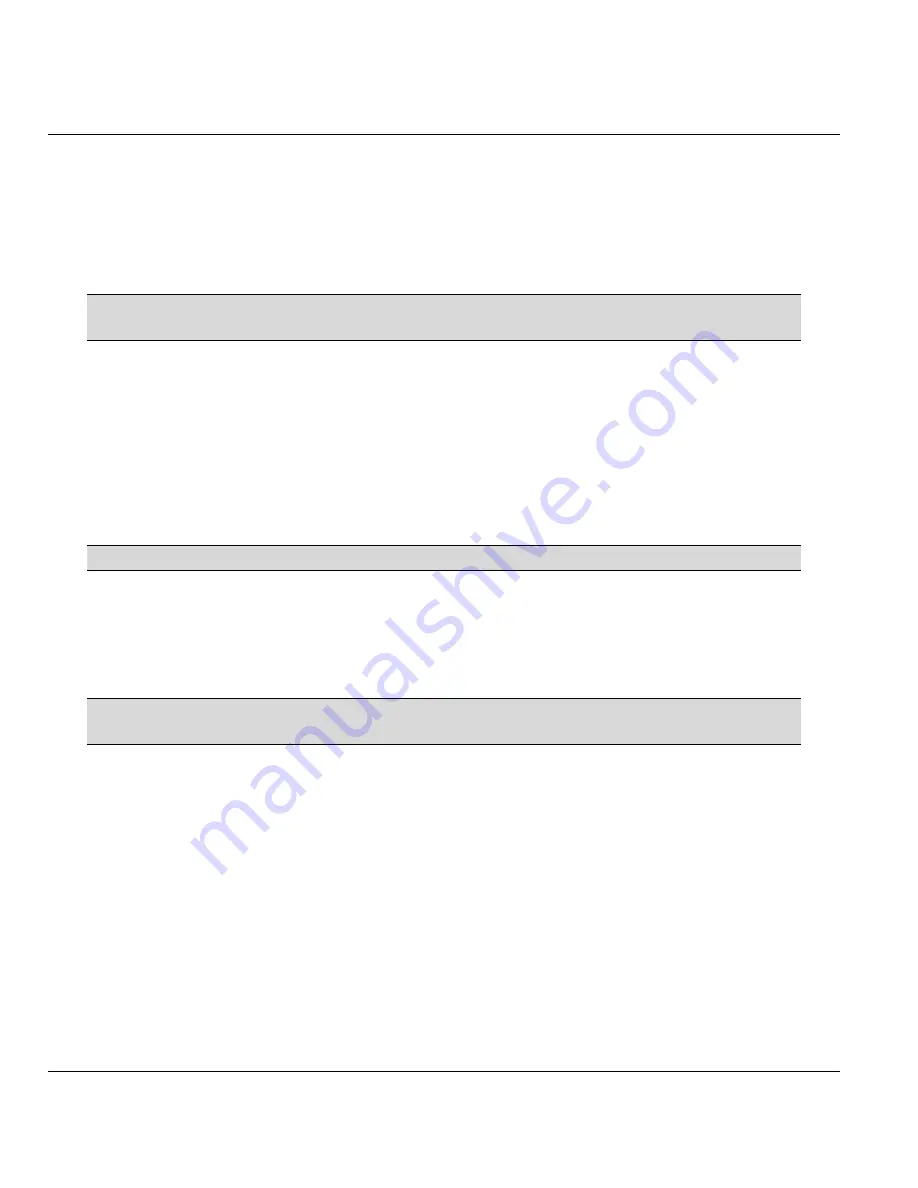
Prestige 650HW ADSL Router
2-4
Hardware Installation and Initial Setup
2.2.2 Four LAN 10/100M Ports
Ethernet 10Base-T/100Base-T networks use Shielded Twisted Pair (STP) cable with RJ-11 (POTS)
connectors or RJ-45 (ISDN) connectors that look like a bigger telephone plug with 8 pins. All LAN ports
are auto-sensing, so you may use the crossover cable provided or a straight-through Ethernet cable to
connect your Prestige to a computer/external hub.
When the Prestige is on and properly connected to a computer or a hub, the
corresponding LAN LED on the front panel turns on.
2.2.3 PCMCIA Wireless Card Slot
Your Prestige comes with a PCMCIA wireless LAN card slot for wireless LAN connectivity. Follow the
steps below to insert the optional PCMCIA wireless LAN card.
Step 1.
Locate the slot on your Prestige.
Step 2.
With its 64-pin connector facing the card slot and its label side facing upwards, slide the
PCMCIA wireless LANcard into the slot.
Never force, bend or twist the wireless LAN card into the slot.
2.2.4 Power Port
Connect the power adapter to the port labeled POWER
on the rear panel of your Prestige. Push in the power
button when you want to turn on the Prestige.
To avoid damage to the Prestige, make sure you use the supplied power adapter.
Refer to the
Power Adapter Specification Appendix
for this information.
2.2.5 Restore Factory Defaults/Reboot Button
Hold this button in for between 1 and 3 seconds to restart the Prestige.
Upload the default configuration file by holding this button in for more than 3 seconds. Refer to section
2.8
for information on the resetting your Prestige.
2.3 Additional Installation Requirements
An optional PCMCIA wireless card for 802.11b wireless LAN connection for your P650HW.
A computer with an Ethernet 10Base-T/100Base-T NIC (Network Interface Card) or a 802.11b
wireless LAN card.
A computer equipped with a web browser (enable JavaScript) and/or Telnet.






























