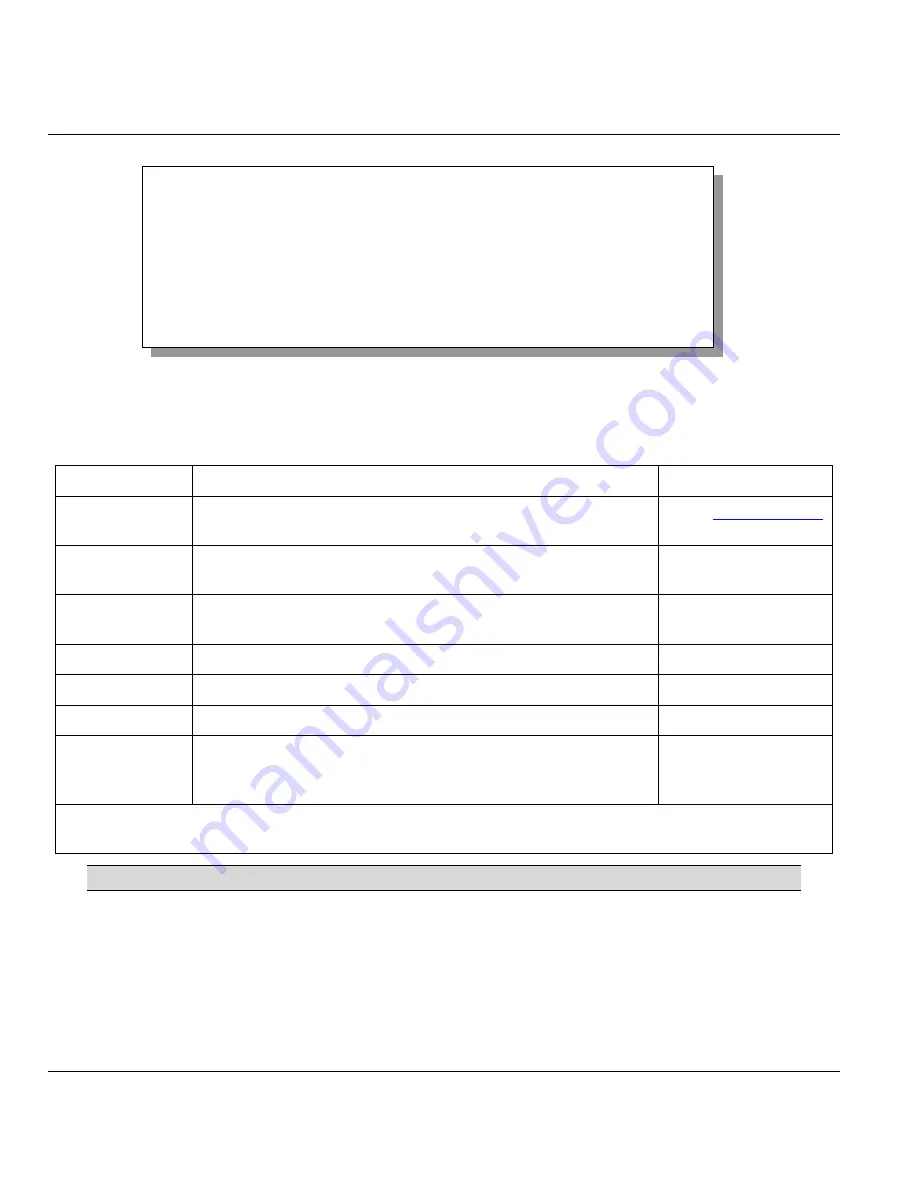
Prestige 650HW ADSL Router
2-16
Hardware Installation and Initial Setup
Figure 2-11 Configure Dynamic DNS
Follow the instructions in the next table to configure Dynamic DNS parameters.
Table 2-5 Configure Dynamic DNS Menu Fields
FIELD DESCRIPTION EXAMPLE
Service Provider This is the name of your Dynamic DNS service provider.
WWW
.DynDNS.ORG
(default)
Active
Press [SPACE BAR] to select
Yes
and then press [ENTER] to
make dynamic DNS active.
Yes
Host
Enter the domain name assigned to your Prestige by your
Dynamic DNS provider.
me.dyndns.org
Enter your e-mail address.
mail@mailserver
USER
Enter your user name.
Password
Enter the password assigned to you.
Enable Wildcard Your Prestige supports DYNDNS Wildcard. Press [SPACE
BAR] and then [ENTER] to select
Yes
or
No
This field is
N/A
when you choose DDNS client as your service provider.
No
When you have completed this menu, press [ENTER] at the prompt “Press ENTER to Confirm…” to save
your configuration, or press [ESC] at any time to cancel.
If you have a private WAN IP address, then you cannot use Dynamic DNS.
2.12 LAN Setup
This section describes how to configure the Ethernet using
Menu 3
—
LAN Setup
. From the main menu,
enter 3 to display menu 3.
Menu 1.1 - Configure Dynamic DNS
Service Provider = WWW.DynDNS.ORG
Active= Yes
Host= me.ddns.org
EMAIL= mail@mailserver
USER= username
Password= *********
Enable Wildcard= No
Press ENTER to confirm or ESC to cancel:






























