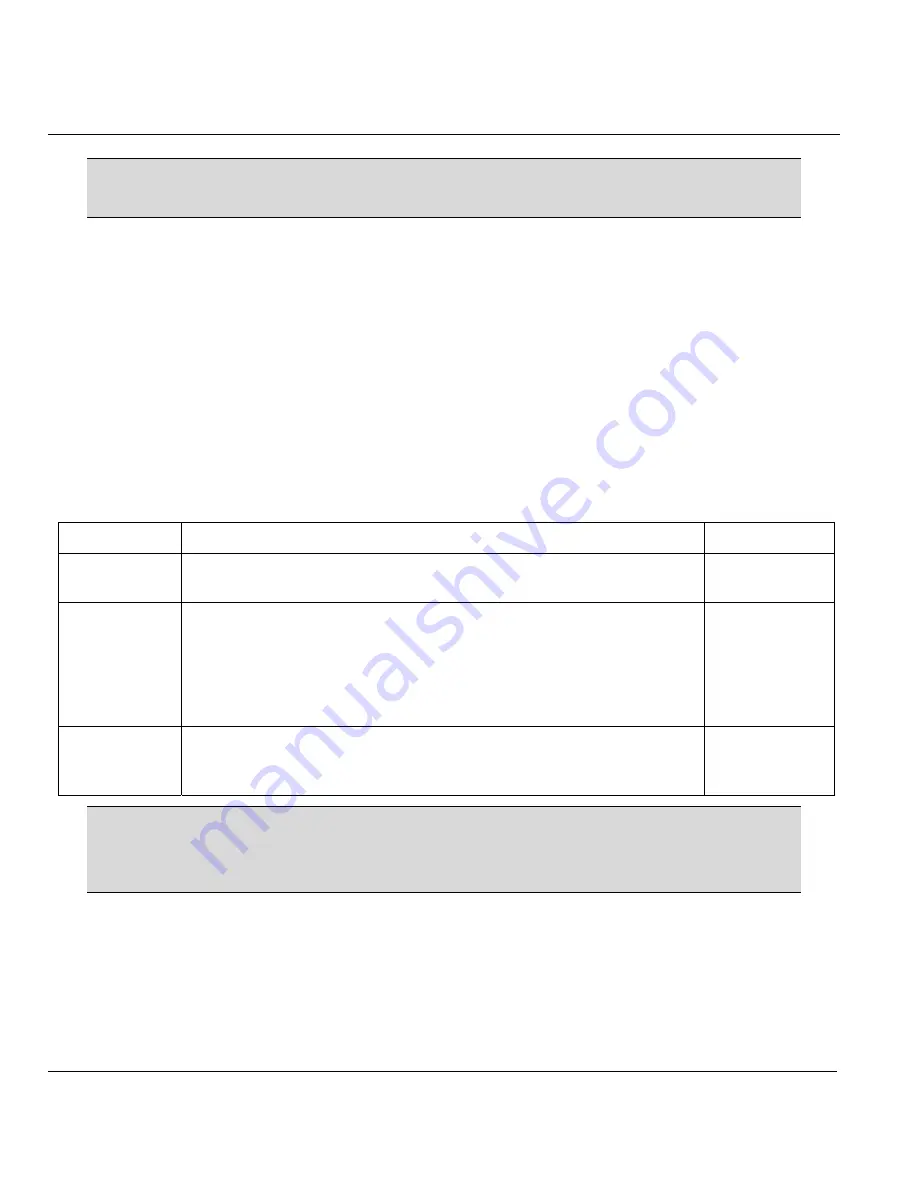
Prestige 650HW ADSL Router
7-12 NAT
The Type, Local and Global Start/End IPs are configured in menu 15.1.1.1
(described later) and the values are displayed here.
Ordering Your Rules
Ordering your rules is important because the Prestige applies the rules in the order that you specify. When a
rule matches the current packet, the Prestige takes the corresponding action and the remaining rules are
ignored. If there are any empty rules before your new configured rule, your configured rule will be pushed
up by that number of empty rules. For example, if you have already configured rules 1 to 6 in your current
set and now you configure rule number 9. In the set summary screen, the new rule will be rule 7, not 9.
Now if you delete rule 4, rules 5 to 7 will be pushed up by 1 rule, so as old rule 5 becomes rule 4, old rule 6
becomes rule 5 and old rule 7 becomes rule 6.
Table 7-5 Fields in Menu 15.1.1
FIELD DESRIPTION
EXAMPLE
Set Name
Enter a name for this set of rules. This is a required field. If this field
is left blank, the entire set will be deleted.
NAT_SET
Action
The default is
Edit
.
Edit
means you want to edit a selected rule (see
following field).
Insert Before
means to insert a rule before the rule
selected. The rules after the selected rule will then be moved down
by one rule.
Delete
means to delete the selected rule and then all the
rules after the selected one will be advanced one rule.
None
disables
the
Select Rule
item.
Edit
Select Rule
When you choose
Edit
,
Insert Before
or
Delete
in the previous field
the cursor jumps to this field to allow you to select the rule to apply
the action in question.
1
You must press [ENTER] at the bottom of the screen to save the whole set. You
must do this again if you make any changes to the set – including deleting a rule.
No changes to the set take place until this action is taken.
Selecting
Edit
in the
Action
field and then selecting a rule brings up the following menu,
Menu 15.1.1.1
-
Address Mapping Rule
in which you can edit an individual rule and configure the
Type
,
Local
and
Global Start/End IPs
.






























