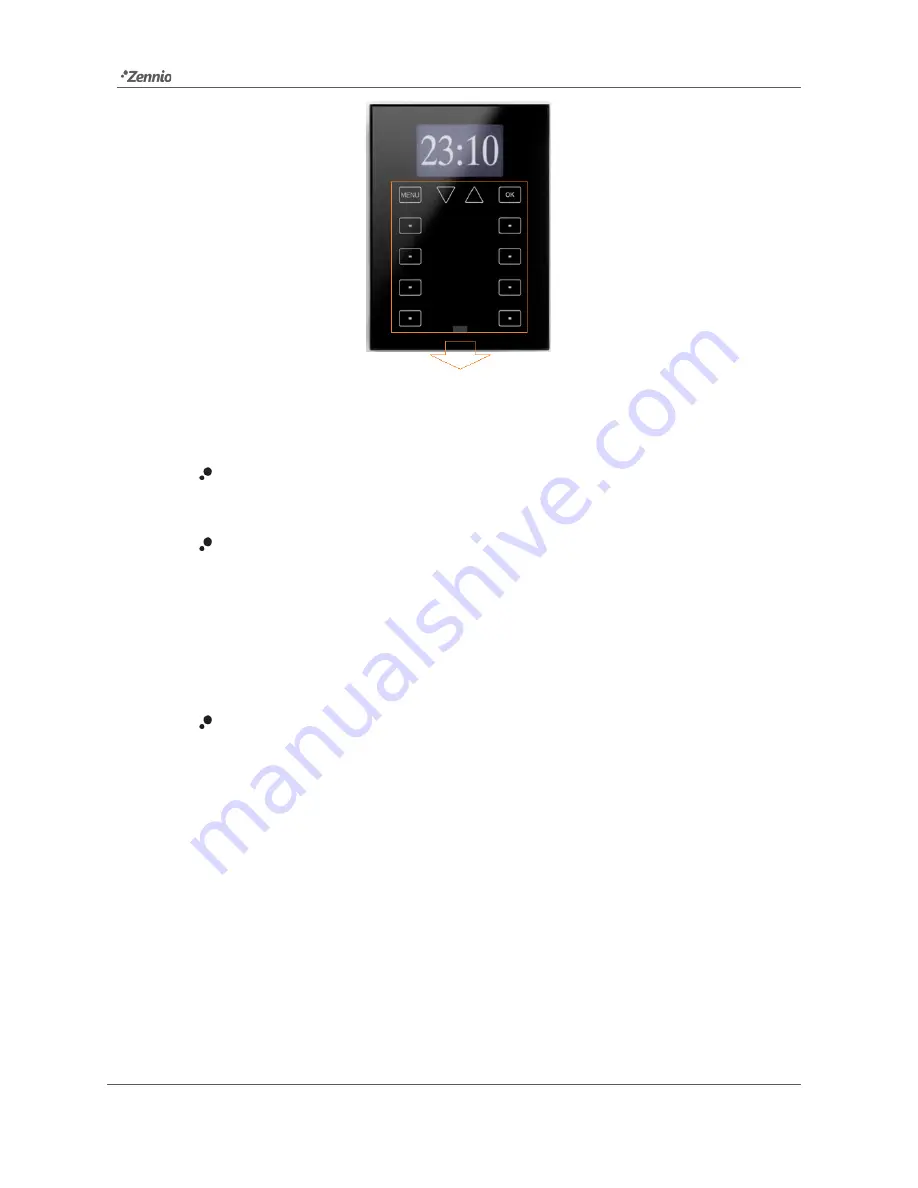
Roll-ZAS
http://www.zennio.com
Technical Support:
http://zennioenglish.zendesk.com
9
Figure 5.
Touch Area
The first row of the touch panel consists of the following buttons:
Menu
button: permits navigating through the different pages of ZAS (only if
this option is enabled by parameter; see section 3.3).
Arrow
buttons: permit browsing through the different pages of ZAS (only if
this option is enabled by parameter; see section 3.3). Moreover, with the
arrow buttons it is possible to increase/decrease, one by one, the values of
the contrast, the light and the time of day from the Configuration page, as well
as establishing times for the timers (in the case of the buttons configured with
such purpose; see section 3.3.1).
OK
Button: button to confirm or select options.
Under this first row,
8 more buttons
are shown, distributed into 4 two-button rows,
which may be configured, from ETS, to perform joint (in pairs) or independent
functions. These buttons work as direct action switches, performing their configured
action whenever they are touched. Nevertheless, the action to be performed will
depend on the current page and on the configuration set in ETS for that particular
page.
Every button incorporates a
central LED
that turns on while the button is being held,
therefore notifying the detection of user presses. The behaviour of the LEDs can be
configured by parameter, being possible to choose a normal behaviour or a state-
dependent behaviour, driven by the communication object associated to the button
(see section 3.3.1 for further information).
























