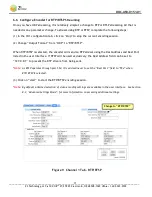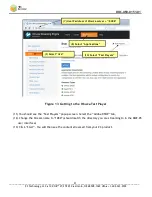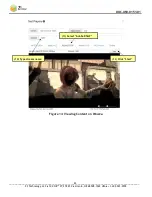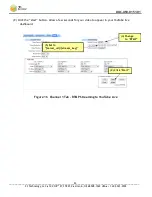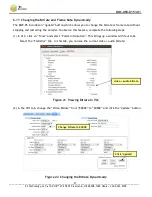DOC-USR-0151-01
___________________________________________________________________________________________
Z3 Technology, LLC
♦
100 N 8
th
ST, STE 250
♦
Lincoln, NE 68508-1369 USA
♦
+1.402.323.0702
12
6.0
GETTING STARTED WITH THE DME-05
This section gives step-by-step instructions on using the DME-05 to stream 1080p or 1080i video to the VLC
media player running on your PC. In addition to the DME-05, you will need a computer with VLC media
player downloaded, a 1080p60/1080i video source with SDI output, a BNC to BNC cable and at least one
Ethernet cable. Encoding with an HDMI source is described later in Section 6.10.
*Note:
Actual version numbers for your Z3 product may differ from those pictured in this document.
6.1
Set up the SDI Video Source
(1)
Select an HD source with SDI output.
(a)
Power on the HD source.
(b)
Connect the HD source via SDI to a monitor.
(c)
Set the HD Source to 1080p60 or 1080i output.
(d)
If you are using a media player rather than a video camera, select and begin playback of the
content you would like to stream.
6.2
Connect and Power up the DME-05
(1)
Connect the SDI source to “SDI In” on the unit.
(2)
Connect an Ethernet cable from “Ethernet” on the back of the unit to a switch, router or other DHCP
server on the same network as your Windows PC. You will use this PC to control the DME-05 and to
decode the output stream.
(3)
Connect the AC power supply and turn on the power switch. It will take 45-60 seconds to boot.
Figure 3 DME-05 Rear Panel SDI Encode Connections
(1) Connect video
source to “SDI In”
(2) Connect
Ethernet
(3) Connect Power
and Turn on
Switch