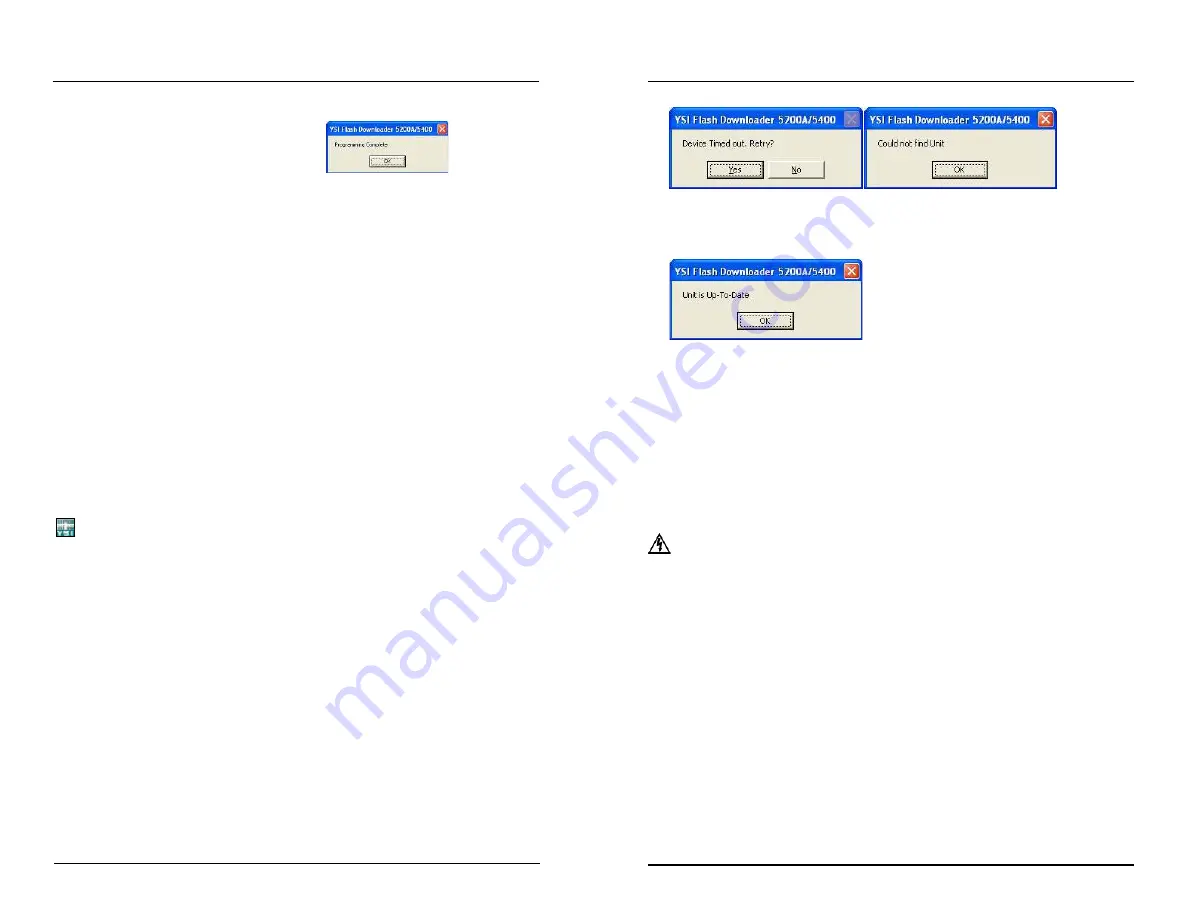
YSI 5200A
127
YSI 5200A
126
9. The 5200A will reboot (power cycle) when firmware upload is complete.
10. Select “ok” when this window appears
11. Close Flash Programmer.
12. Verify version information to confirm downloaded code:
13.
Menus → System → Version
14. If applicable, disable Force Serial Port configuration - page 101.
Notes:
-
During upload, 5200A systems are placed into Service Hold which de-energizes
any active systems including energized relays. See SVR Hold Menu - page
195 for additional information. No “off ” event is created for system relays
that de-energize when 5200A is placed in downloader. Systems are reset when
power is cycled after downloader.
-
All logs and instrument configuration are retained when 5200A firmware is
updated.
-
Display board code loads first, followed by control board code. The display
board screen flickers when display board code is loading. The display stops
flickering when the control board code is loading. The Firmware Updater
progress bar will complete two full scrolls during firmware updating.
-
Total download time is approximately nine minutes; eight minutes to upload
display board firmware and approximately one minute to upload control
board firmware.
-
Autopoll must be shut down when firmware is uploaded to 5200A.
Firmware Updater Messages
The Firmware Updater program may respond with one of the following messages
to indicate that the upload did not occur.
“Timed out” or “Could not find Unit” messages indicate a communication problem
between PC and 5200A. Reconfirm Communication menu configuration, com port
settings, and RS232 connections. (A power cycle will be required to access the Com-
munications menu from the Bootstrap Loader screen.) Place 5200A in downloader
mode again and select “yes” to retry at Firmware Updater error message window.
If the upload is still unsuccessful, it is possible that the 5200A is not in downloader
mode. See
F
orce Downloader - page 127.
Configuring the 5200A
“Unit is Up-To-Date” indicates that the 5200A has most recent firmware and the
upload is unnecessary.
Force Firmware Download
A status LED on the I/O Board must be visible to determine if the 5200A is in
downloader mode. The status LED flashes about 10 times in 5 seconds when in
downloader mode. When not in downloader mode, the status LED flashes more
quickly, about 15 flashes in 5 seconds. The LED at the “status/reset” location of the
I/O Board indicates the current status of 5200A boards.
Directions to Force 5200A into Downloader Mode
1.
WARNING: Disconnect external power to 5200A. (AVERTISSEMENT :
déconnectez l’alimentation externe de l’unité.)
2. Open front panel - page 40 .
3. Depress reset button on I/O board (see figure below) and hold down the
enter key on the front panel. Use a paper clip or other sturdy piece of wire
to access the reset button through the I/O metal plate. Ensure that you
are only touching the reset button on the I/O board and the enter key,
then turn power on. The Downloader (bootstrap loader) screen should
appear on the instrument.
Configuring the 5200A






























