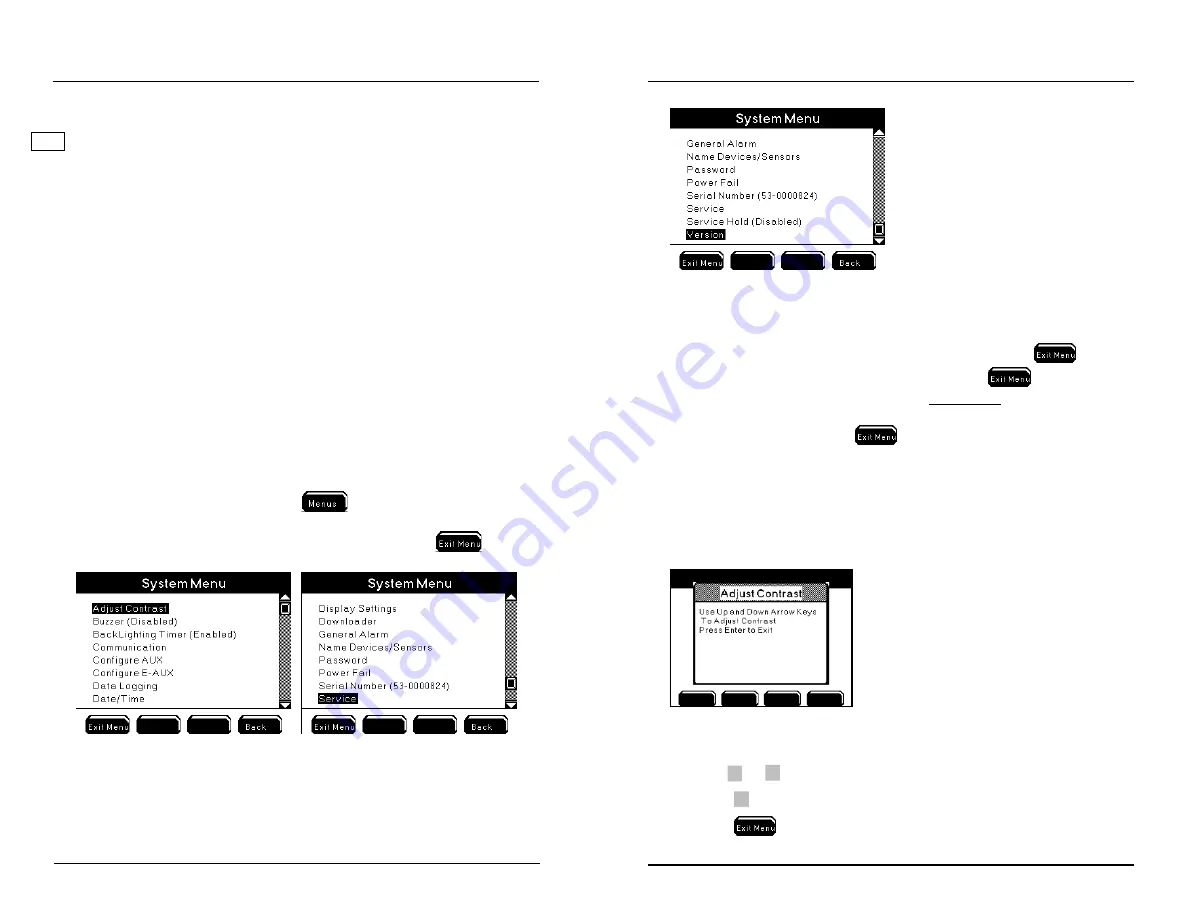
YSI 5200A
87
YSI 5200A
86
Local vs Remote Instruments
A local instrument on a 5X00 network is defined as a 5X00 instrument that is using
it’s own relay output as a sensor system control or alarm. So, for example if a 5X00
(s/n 55-1111111) General Alarm system is configured to use it’s own (5X00 s/n 53-
1111111) relay 1 to energize when a general alarm is detected, the relay assignment
is considerated a
local
relay configuration. If this same 5X00’s (s/n 55-1111111)
General Alarm system is configured to use a networked 5500 (s/n 55-2222222) relay
1, the relay configuration is considered a
remote
relay configuration. IOEM input
and IOEM and REM output channels are always considered to be remote configu-
rations because IOEM and REM instruments input and output devices are always
configured to a networked 5X00 instrument system. Knowing the difference between
local and remote instruments is important since certain menus like 5X00 system
and sensor setup menus display local versus remote instrument names differently.
System Menu
Menus → System
The System Menu contains 18 submenus. Use System submenus to configure and
view 5X00 instrument functionality such as datalogging interval and general alarm
settings. Use system Aux and E-Aux menus to configure Aux and E-Aux input type,
display format and system name and suffix. Use E-Aux menu to configure IOEM
slave address and channel assignment for corresponding E-Aux system see page 107
System submenus are shown below. Press
at the Run Screen to enter the Main
Menu. Use
▲
▼
to scroll and highlight a System submenu. Press
to select and
enter a highlighted menu. Configuration changes are saved when
is pressed.
NEW
Configuring the 5200A
Notes:
-
See Appendix 3 “Menu Maps” for system defaults and ranges (where appli-
cable) - starting on page 226
-
Menu configurations are saved to the instrument only after
is pressed
and not when the change is made in the menu. If
is not pressed, the
changes made to the configuration will not be saved. Exception - Date and
time and clear data logs are updated immediately to the system; however,
YSI recommends pressing
in this instance in order to save any other
changes that may have been made to the configuration.
Adjust Contrast
Menus → System → Adjust Contrast
Use the Adjust Contrast menu to lighten or darken the display contrast.
1.
Enter Adjust Contrast Menu:
Menus → System → Adjust Contrast
2.
Use
▲
or
▼
to darken/lighten display.
3.
Press
to confirm new display contrast.
4.
Press
to save configuration and return to Run Screen.
Configuring the 5200A






























