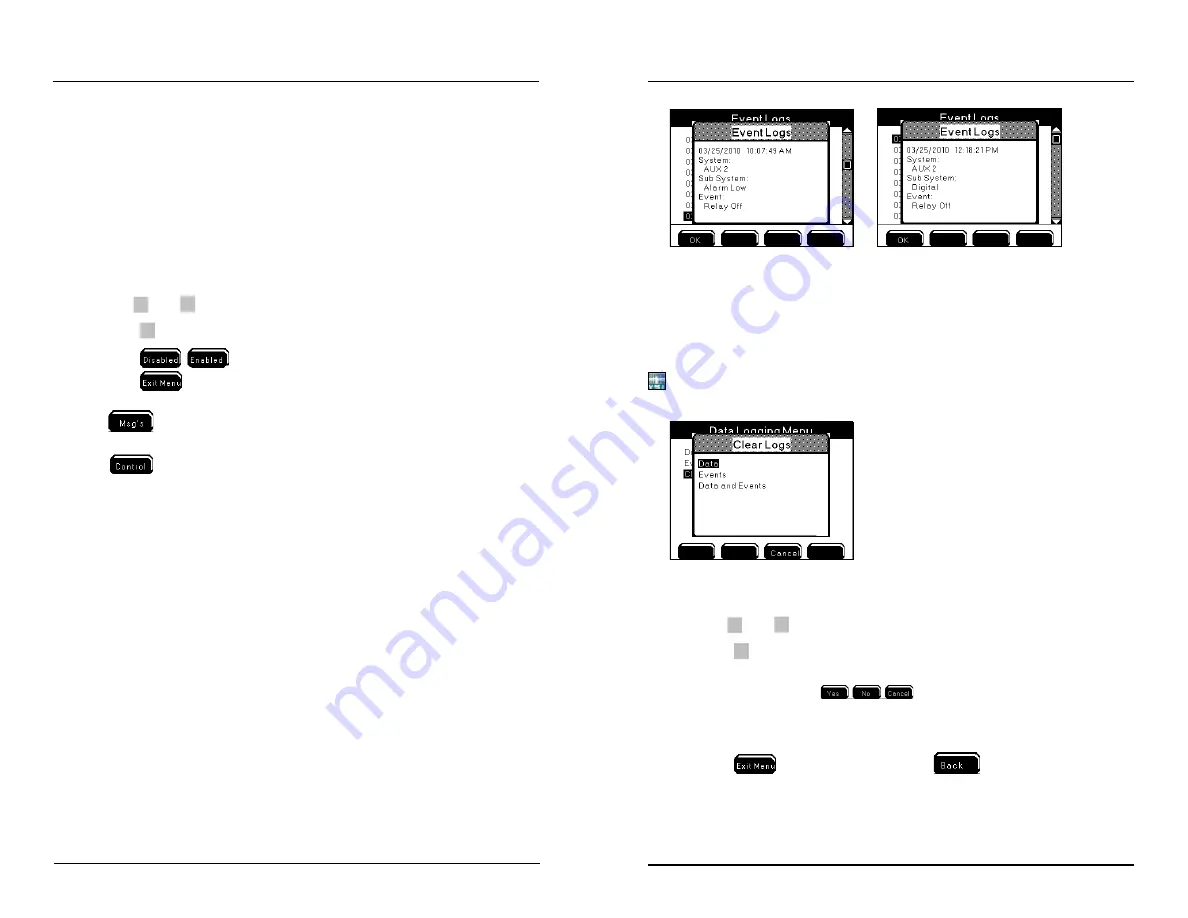
YSI 5200A
119
YSI 5200A
118
Event Logging
Menus → System → Data Logging → Event Logging
Control, Alarm, and Timer relays assigned to 5200A systems create events when
they turn on and off. In addition, AC power failures, ethernet device error messages,
and slave network failures are create events. These events are stored in the Event
Log. Event logs identify the 5200A system, are time and date stamped and record
relay the action (“on” or “off ”).
1. Enter Event Logging menu
Menus → System → Data Logging → Event Logging
2. Use
▲
and
▼
to scroll and highlight submenus.
3. Press
to select.
4. Press
to turn off or on.
5. Press
to save configuration and return to Run Screen.
Press
to view the 25 most recent event logs.
Press
to view active (“on”) non timer events. See Control Menu - page
192 for additional information.
Notes:
-
The General Alarm does not create an event log whether a general alarm relay
is enabled or not.
-
Events are not recorded when relays de-energize due to systemwide events.
Systemwide events include: calibration, Svr Hold, factory resets, power cycle,
30 second sensor system reset, relay test, and disabling systems.
-
Event logs record the default system name and not the user configured system
name.
-
Event logs do not record relay number or user configured relay name.
-
Aux digital events will never display “alarm” regardless if alarms are enabled,
see below screen shot on right.
-
E-Aux system event logs are stored at the local instrument whose E-Aux
system is being used and not at the device whose output is creating the event.
For example - if an IOEM channel 2, whose slave address is 4, is configured
as an E-Aux temperature input for a 5200A (slave 14), and a low temperature
control relay output for this slave 14 is configured to a 5500 (master), the 5200A
(slave 14) and not the master 5500 records the low temperature control events.
Configuring the 5200A
Clear Logs
Menus → System → Data Logging → Clear Logs
Use the Clear Log option to permanently delete all event and/or sensor log records
from the 5200A.
Before permanently deleting sensor and event logs, poll all data using AquaManager.
AquaManager will store all logs to a database in PC database.
1. Enter Clear Log menu
Menus → System → Data Logging → Clear Logs
2. Use
▲
and
▼
to scroll submenu.
3. Press
to select.
4. The instrument will prompt, “Are You Sure?” Press one of the following
softkeys to confirm:
.
5. Selecting “Yes” deletes logs after approximately three seconds.
6. Selecting “No” or “Cancel” does not delete logs and returns to the Data
Logging menu.
7. Press
to return to Run Screen or
to System menu.
Configuring the 5200A






























