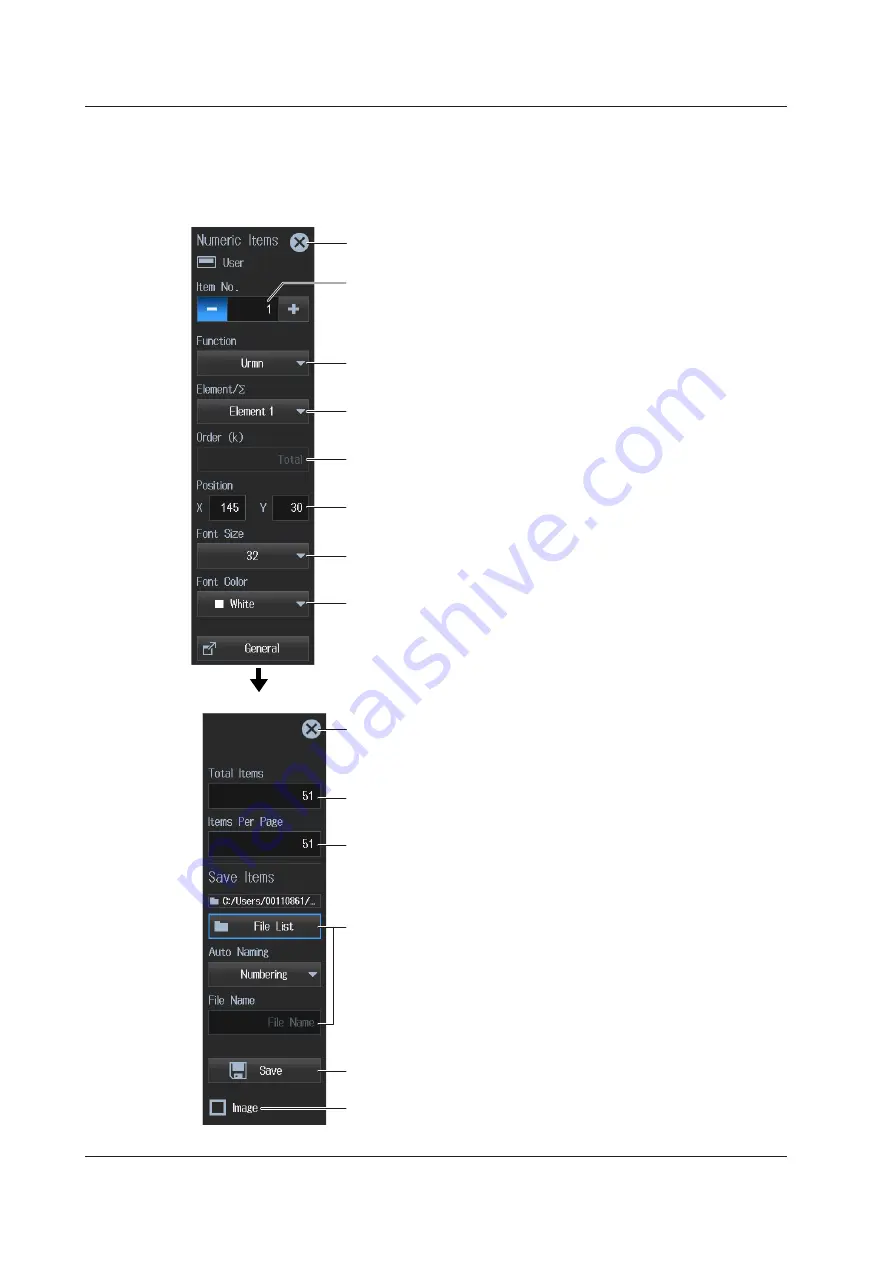
3-26
IM WT5000-02EN
Setting and Saving the Display Configuration (Items)
4.
Tap
Item
. A Numeric Item menu appears.
Set the title, measured value (measurement function), display position, character size, character
color, and so on.
Select the displayed item number.
The number increases from the upper left to the right and lower of the screen.
Use Position to change the display position.
Closes the menu
Set the displayed item (function).
Set the items of the measurement function. See “On the 4-, 8-, and 16-Value
Displays” in section 3.1.
Closes the menu
Number of items per page
Set the number of numeric data boxes to display per page.
Saves data
Saves the background file simultaneously.
Select whether to save the background file at the same time when the
display configuration is saved.
Total number of items
Set the total number of numeric data boxes to display.
Displays the file list. Set the save destination and file name.
Set where to save the display configuration. For information about how to
configure the file list display and how to operate files and folders, see section 8.2.
Selects the input element or wiring unit to be configured
See “On the 4-, 8-, and 16-Value Displays” in section 3.1. When Function is set to
None, set the text to display in the numeric data box.
Harmonic to be configured
Use this to specify the harmonic (see section 5.2).
Set the X and Y display positions.
Set the horizontal (X) position and vertical (Y) position of the displayed item.
Selects the character size
Select the character size to display.
Selects the text color
Select the text color to display.
Displays an overview. Save the display configuration.
Tap General.
Save the display configuration.
3.7 User Display
















































